Edit Menu
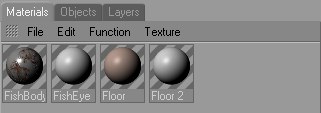
This is the default display mode used for BodyPaint 3D. Textures and layers are not shown.
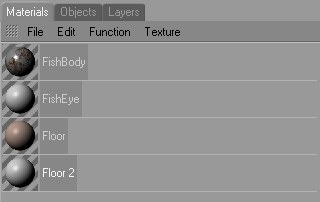
Displays the materials as a vertical list. Textures and layers are not shown.
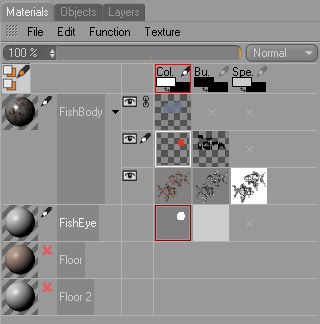
This is the default mode. Textures and layers are shown, but alpha channels and layers masks are not. See also Painting Modes.
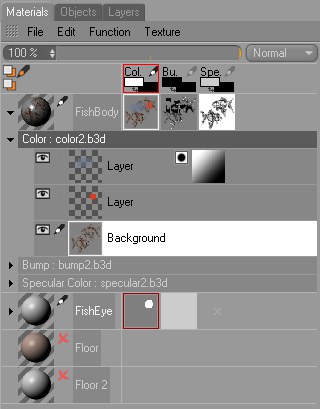
In this mode, textures and layers are displayed as a vertical list. Alpha channels and layer masks are shown (see Painting Modes).

The multi channel palette is not displayed in this mode. Also, texture previews are only shown for materials that are open.
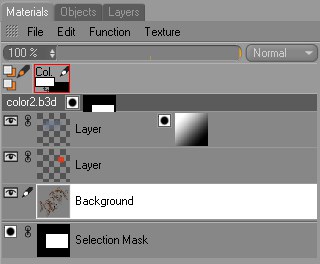
This mode differs from the others in that it only displays the textures and layers that belong to the active material channel of the active material (Material tag selected in the Object Manager).
If you are working with a bitmap in the Texture view that has not yet been assigned to a material (for example, if you are simply using BodyPaint 3D as a 2D image editor), the Material Manager will display the bitmap together with its layers, layer masks and alpha channels.
In such cases you may wish to use the Layer manager instead, which works in the same way as this mode except it does not display the multi channel palette. To open the Layer manager, choose Window / Layer Manager from the main menu.