Texture Size
![]()
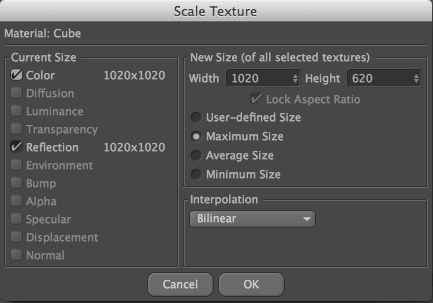
You can use this command to scale the textures of the individual material channels. When you select the command, the Scale Texture dialog opens.
All material channels are listed on the left — unused channels are grayed out. Select the channels you want to scale from the list. The current texture size is listed next to each channel.
Select the channels you want to resize — unused channels are grayed out.
User Defined Size, Width, Height, Lock Aspect Ratio
Enter the new size into the Width and Height boxes. If Lock Aspect Ratio is enabled, the width to height ratio is maintained.
Maximum Size, Average Size, Minimum Size
These mode set the Width and Height values to the largest, smallest or average size of the textures.
When bitmaps are scaled, pixels must be added or removed and new color values calculated. The new color values can be calculated using one of two interpolation types: Nearest Neighbor or Bilinear.
Bilinear takes longer to calculate than Nearest Neighbor, especially if you are scaling multiple textures. But it gives the best results.
This mode gives you fast results but the quality is relatively poor.