Move
![]()
You can use this tool to move the selected UV components: click anywhere in the Texture view and hold down the mouse button while you move the mouse.
You can double-click on UV points with the Move, Scale and Rotate tools and the following dialog window will open:
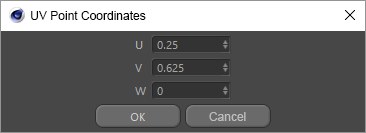
The point on which you clicked can then be repositioned numerically in UV space.
If this option is enabled, the selected UV polygons/edges will remain attached to their neighbors. You can still move the selection freely, but the neighboring UV polygons will distort to accommodate the move. This is, in principle, similar to moving object polygons in the 3D view.
When enabled, this option prevents you from placing UV components outside the texture. This is achieved internally by restricting the UV coordinates to values between 0 and 1. If you try to move the UV polygons outside the texture, they will be squashed up against the edge.
UV components outside the selection (but within the Distance value of the selection) are pulled along when the selection is moved. The further away a UV components is from the selection, the weaker the pull. There is a Magnet tab to control this option (see Active Tool manager Magnet tab).
The Snapping options determine whether the UV components you move snap to other UV points or edges. A cross will appear in a corner of one of the selected UV components according to where you click with the mouse. Keep the mouse button held down and drag to move the selection.
If the Point option is enabled, the cross will snap to UV points. If Edge is enabled, the cross will snap to UV edges. Radius determines how close the cross must be to a point or edge before it snaps to it.
The Quantize options provides further ways to restrict movement. If you enable the Move option (or Scale or Rotate for the other tools), you will only be able to move the selected UV components in steps of the value entered. For example, if the value is set to 10%, the distance between each step corresponds to 10% of the texture’s width or height. Taking this example further, if the texture is 300 pixels wide and 500 pixels high, the UV polygons can be moved 30 pixels horizontally and 50 pixels vertically.