Commander
![]()
The Commander can be called up by pressing
With the Commander you can call up commands, objects, tools and tags without having to use a Manager window. Simply enter the name or partial name of the item you are looking for and all relevant items will be displayed (including respective hotkeys). Capitalization is not recognized and all items that cannot be executed will be grayed out.
Press the
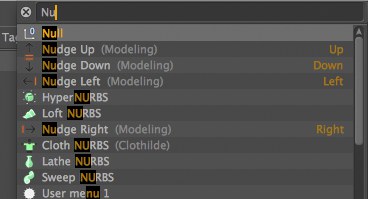 Entering, Nu’ will cause all items with a partial match to be displayed.
Entering, Nu’ will cause all items with a partial match to be displayed.Double-click on an item or select an item (keyboard arrows or PageUp/PageDn can be used to navigate the list) and press
If you leave the Commander’s text field empty and press
Items that were selected will be saved (per session) and can be called up during the next session using the beginning letters. Example: You created a cube and a torus using the Commander. The next time the Commander is opened you only have to type c or t and the cube or torus will automatically be selected in the results list.
Similar to the Customize Command Manager, items can be dragged onto a palette directly in the Cinema 4D interface (or onto the HUD in the Viewport). In the Preferences menu is the Open Commander Dialog on Mouse Position option with which you can define if the Commander should be opened at the current cursor location.
Right-clicking on the results list will make the following options available:
Executes the selected command.
Displays the corresponding documentation for the selected item.
Opens the Command Manager.
Displays this very page …