Sculpt Symmetry
![]()
 The object at the left was mirrored (-X) and has two halves exactly the same; the Equalize function (at right) produces a more homogenous result.
The object at the left was mirrored (-X) and has two halves exactly the same; the Equalize function (at right) produces a more homogenous result.The Mirror/Equalize functions can be used to subsequently(!) mirror the contents of layers or entire objects along their object axis plane. This is very useful if you are working with objects with high subdivision levels and a symmetry brush is too slow. You can edit one half of the final object and simply mirror it when you’re done.
Basically, the objects must be symmetrical and the object axis should lie on the symmetry plane. Otherwise you will get unwanted results.
Please note that there are two ways of accessing the Mirror/Equalize functions:
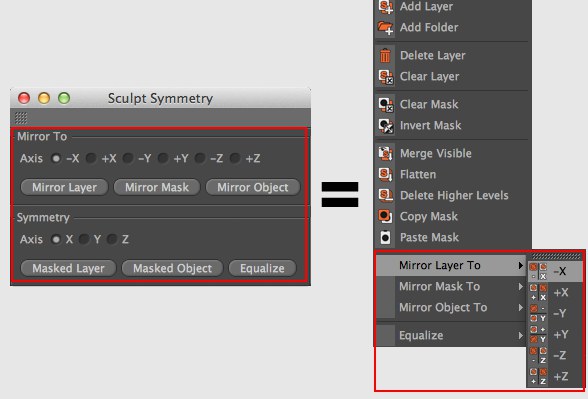
- As a dialog window (accessed via the
command) - From the
menu (you can assign a hotkey in the Customize Commands Manager
Both functions are identical.
Because the various mirror and equalize functions in conjunction with masks are not easily discernable, the following image shows exactly what effect each option has (the left arm of a completely symmetrical object was deformed and details/masks were added to it):
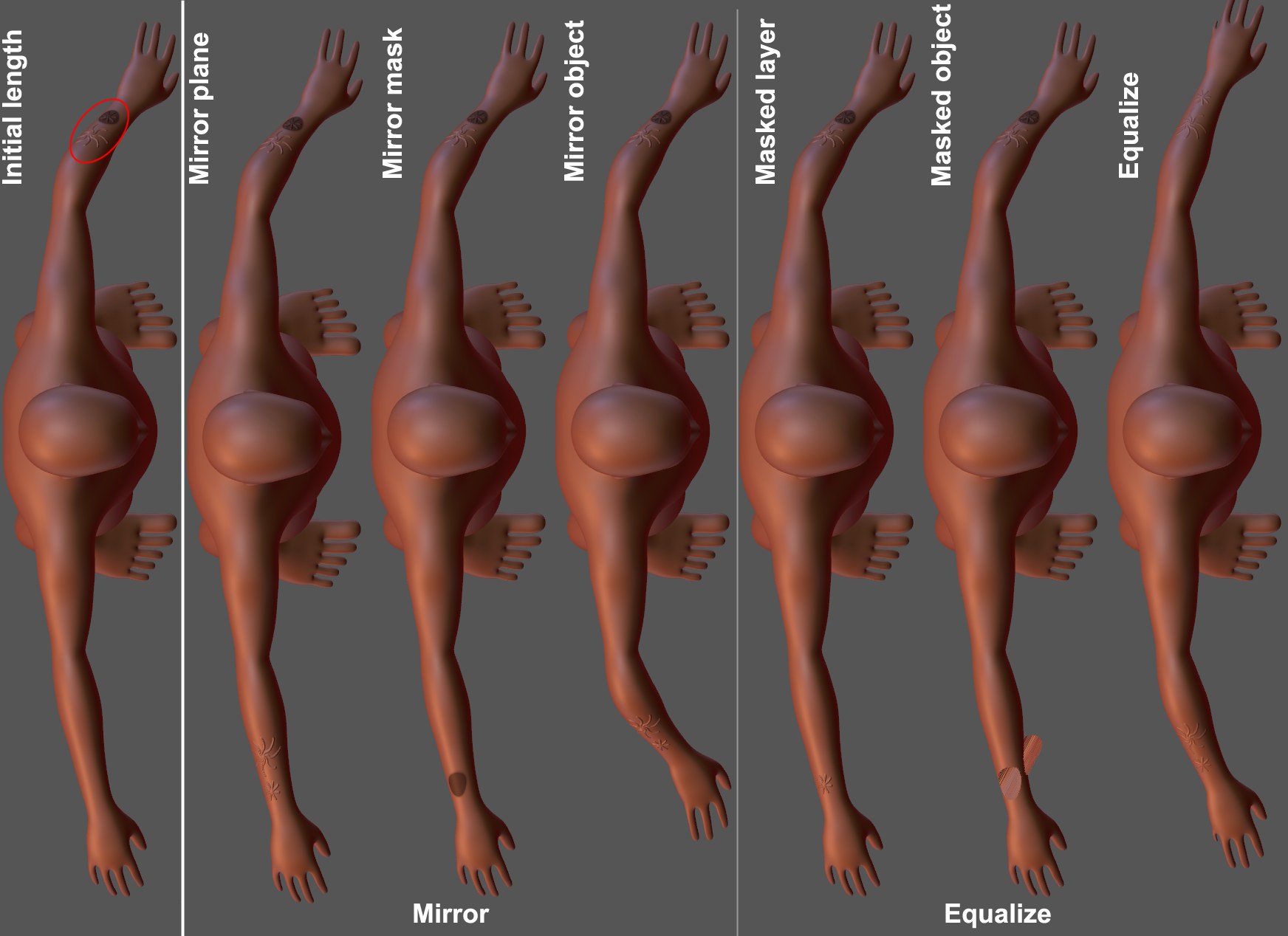 The details marked on the ,Initial length’ lie on a separate, active, layer. Note also the reshaped pinkie finger on the left hand (also on a separate layer).
The details marked on the ,Initial length’ lie on a separate, active, layer. Note also the reshaped pinkie finger on the left hand (also on a separate layer).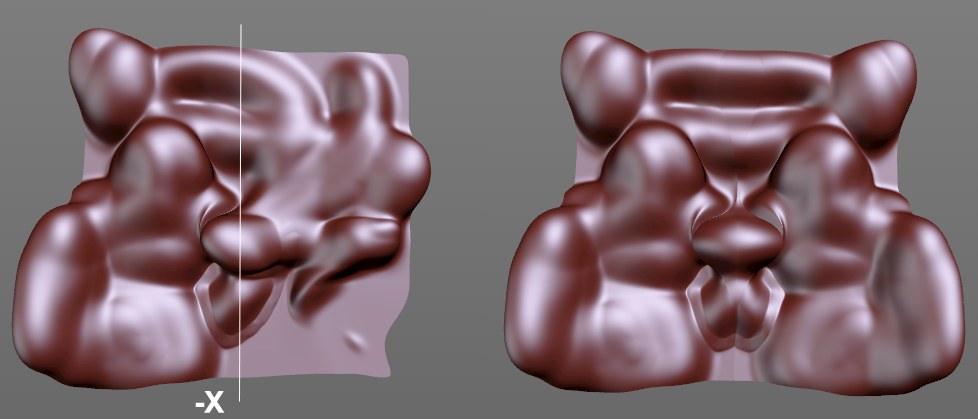 Mirroring was successful with the Find Nearest Point option enabled.
Mirroring was successful with the Find Nearest Point option enabled.If this option is enabled, the internal algorithm will be optimized accordingly, meaning that objects no longer have to be perfectly symmetrical. Points near the axis will now snap to the axis. In many cases, this leads to better results but can also produce faulty results in conjunction with very unsymmetrical objects (such as hemispheres). This option is disabled by default. If the mirroring/symmetry fails, try again with this option enabled, which may then produce a usable result.
Each of these commands can be found in the Customize Commands Manager (where they can be assigned a hotkey) by entering ,X’, ,Y’ or ,Z’ in the search bar. These commands will be displayed as +X, -X, +Y, -Y, +Z and -Z.
The object half will be mirrored exactly.
Select the side to which the object half should be mirrored. +X, for example, will mirror everything on the negative X axis to the positive X axis.
Mirror Layer
The content of the currently active layer will be mirrored on the selected axis.
Mirror Mask
Only the mask (no ,brushed’ deformations) on the currently active layer will be mirrored on the selected axis.
Mirror Object
The effects of each visible layer at all subdivision levels will be mirrored on the selected axis and saved on the currently active layer.
The Symmetry functions all take into consideration masked regions and only affect masked (Masked Object) or unmasked (Equalize) regions.
Here you can define the symmetry axis.
Masked Layer
This command will mirror only the masked regions of the currently active layer. If no mask exists, this function will not be available. The transition between masked and unmasked regions will be abrupt, i.e., manual fine-tuning might be necessary (e.g., using the Smooth brush).
Masked Object
This command mirrors visible masked regions. This option is often more practical than the previously described option because you don’t have to worry about selecting the correct layer. All visible masked elements will be mirrored.
Equalize
Contrary to the other Symmetry functions, all visible deformations will not only be mirrored - the deformations will be averaged on both sides to create a more homogenous object. For example, if a point on the object to be mirrored lies at a vertical position of 10, after application of the Equalize function 2 points will be created, each at a vertical position of 5.
This command can be used to make an object completely symmetrical.
Masked regions will be mirrored and not averaged. You can use weaker masks to adjust regions that transition from complete mirroring (completely masked) to averaged (weaker masks).
Note that masks can only be used on one mirrored half of an object. If both sides are masked, only one mask will work.