Spline Boole Commands
You should already be familiar with the Spline Mask generator, a Boole object for splines. The following commands can be used if you want to perform the same function without a generator.
These commands can be applied to multiple selected splines (including spline Primitives, which will naturally be made editable), whereby the Boole effect will be influenced by spline that was selected last. The spline selected last will always be the target spline:
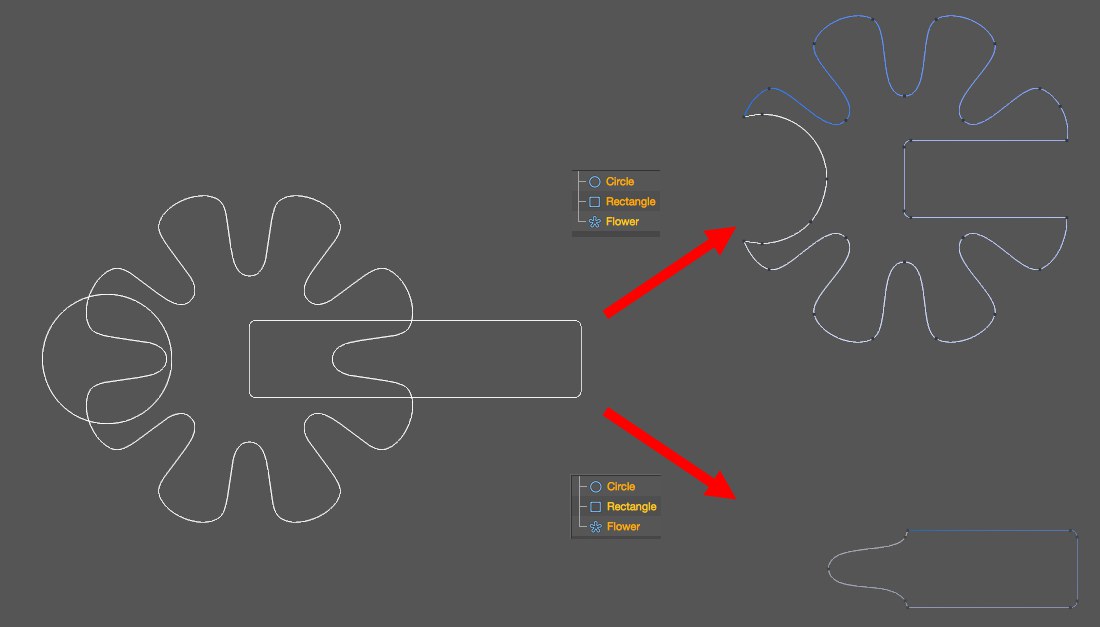 The same Spline Subtract command with a different spline selected last.
The same Spline Subtract command with a different spline selected last.Three spline Primitives were used in the example above. Assuming you want to cut the circle and rectangle shapes out of the flower, you will have to select all 3 splines, whereby the Flower spline should be selected last. When the Spline Subtract command is called up, the Circle spline and the Rectangle spline’s shapes will be cut out of the Flower spline’s shape (top right). If the Rectangle spline is defined as the target spline, then the other shapes will be cut out of it instead.
Note that the general selection order of all splines involved in such an operation can also have an effect on the point order of the spline that is produced (Should the circle or rectangle be cut from the flower first? In the example above it was the circle, whereby the resulting spline also starts at the circle).
These commands work best when all splines involved lie on the same plane, otherwise the projection of the splines will be made in the active view, i.e., in the direction of view of the camera. For the commands to work optimally, the splines involved should be closed. Otherwise unwanted results may occur.
Note that all commands described below are also available in Spline Mask mode.
 The 5 commands and their respective results when applied to 2 intersecting splines (at bottom, deleted splines each with two segments). In the last two columns, the spline segments were subsequently moved slightly in order to make the segments, which would normally lie on top of each other, more discernable.
The 5 commands and their respective results when applied to 2 intersecting splines (at bottom, deleted splines each with two segments). In the last two columns, the spline segments were subsequently moved slightly in order to make the segments, which would normally lie on top of each other, more discernable.The surfaces that overlap the target spline will be cut out.
The splines will be unified and overlapping surfaces will be assimilated.
A new spline will be created out of the intersecting (overlapping) regions of all splines included in the operation.
The opposite of the Spline And function: overlapping surfaces of all splines included in the operation will be omitted and segments will be created from each of the remaining splines.
If more than two splines are used, the results cannot be accurately predicted. The recommendation (which also applies to the next command) is to combine pairs of splines (Spline Unify can be used) and only apply the command to two splines at once. This gives you more control over the resulting Boole.
This would be the symmetrical difference in the theory of sets (either or).
This command is more-or-less a combination of the results of the Spline And and Spline Or commands. Simply put, a separate segment will be created from each visually closed contour resulting from the overlapping with another spline.