Common
Color gradients or grayscale gradients? Surely you have reached (or will reach) a point when working with PyroCluster where you think you have completely lost control of what is happening. But don’t panic! In the beginning it’s easy to get the impression that PyroCluster can be overwhelming. The following, though, will help you learn how to master PyroCluster.
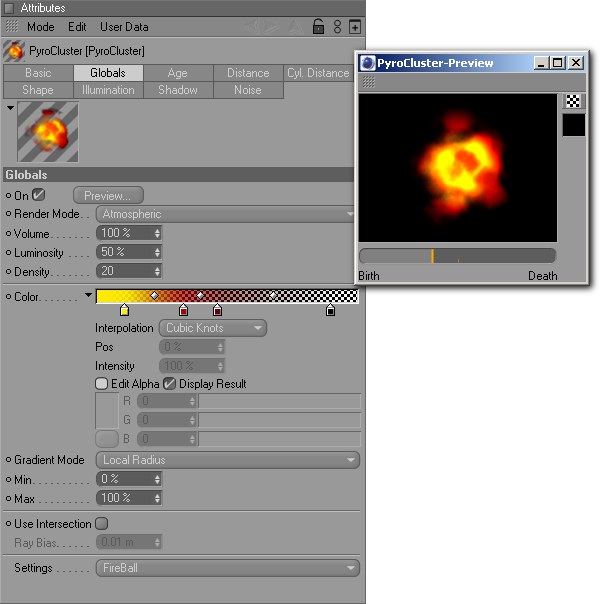
It’s difficult to imagine how gradients can have an effect on PyroCluster results. Is this complicated?
No, not at all! All you need is to gain a little experience with PyroCluster. Since so many settings can be combined in so many combinations, the possibilities PyroCluster offers are almost endless. It helps to know what your effect should look like and to reduce the effect to the components of color and time in theend.
Take a flamethrower effect; what does a real one look like? Close to the flamethrower nozzle the flame is a hot, transparent white and blue, while the further away the flame is from the nozzle, the darker, redder and more opaque it becomes.
Each flamethrower particle flying away from the emitter (i.e. the nozzle), has an age — it was born at some time, it will die at some time. So we will use the Age page to define the colors of the flame over time. This flamethrower effect can be defined using gradients. Set the white-blue effect at the left of the age radius gradient and the yellow-red at the right of the gradient. This will ensure that each volumetric particle will change color accordingly before it dies. The left end of the gradient represents the particle birth and the right the particle death. The transparency at the beginning of the particles’ lives is created using an alpha channel that is located within the particles’ lifespan. And that’s all you need to know to be able to create this effect.
PyroCluster effects are based on the Cinema 4D particle system as well as on Thinking Particles. A particle system carries with it its own settings for lifespan, size, rotation, etc. PyroCluster uses these settings. The only setting that can be disregarded in association with PyroCluster is size. PyroCluster uses particle position information but not size information. The size of volumetric particles is defined by PyroCluster itself. The size of a puff can be edited on the Shape page. The radius can be scaled over the course of the particle’s lifespan using the age radius gradient. No additional objects, such as spheres, etc., are required to create a PyroCluster effect. On the contrary, you want to avoid adding objects to any particle emitter.
Controlling particle size is easy. What about particle color?
Don’t let the gradients in PyroCluster confuse you. One gradient (on the global page) controls the particles’ color. The other gradient (on the age page) controls the particles’ color change over the life of the particles’. This means that the color will be taken from a particular time within the lifespan and mixed with the global color. The following is a list of how the final color is calculated based on the gradients:
- The particle is generated. The color is defined by its age.
- The global gradient on the global page defines the particle color from the inside to the outside.
- The color on the age page is added to the global color. The lifespan color gradient represents the coloring over the entire particle lifespan.
- The mixing of global color and age color is controlled by the color mix gradient.
Take a look at the example below to better understand how colors are mixed.
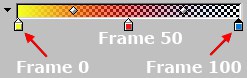
An example of the Color gradient on the Age page.
In the example above, the newly-born particle is colored yellow at frame 0, then between frames 0 and 50 it gradually becomes red; finally, at frame 100, the particle dies with a blue color. This example assumes a changing Age Color with no global color mixed in. The color gradient you set on the Globals page of the PyroCluster shader acts as a base color that can be mixed with the Age Color.
The mixture between the Globals Color and the color calculated as the particle ages is controlled by the Color Mix gradient on the Age page. A plain white in the Color Mix gradient will not mix and of the global color at that particular position on the gradient (i.e. at that age of the puff or particle). Increasing shades of gray will mix in more of the Globals Color. You can easily use the Mix gradient to make clouds flicker or pulse like burning oil.
Here is an example of using the color mix feature. First, let’s assume that you have defined a gradient for Color on the Globals page, as shown below. So each puff consists of a yellow core, turning through red to blue at its edge.

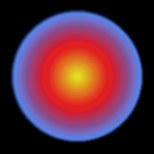
The gradient controls the base color of the particle cloud.

You have then created a gradient for Color on the Age page that looks like the gradient in the second picture below: red at the particle’s birth, turning green as the particle dies.
The following results would be rendered for a Color Mix gradient that started at white, turned gray in the middle and ended at black. Red is mixed in at birth, turning the whole particle red. As the particle ages, dark yellow is mixed in, allowing the yellow core to show through. Then darker colors predominate as the particle dies. The particle is also becoming more transparent as it dies out because of the Alpha set on the Age page.
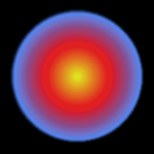 Mix color white
Mix color white Mix color middle gray
Mix color middle gray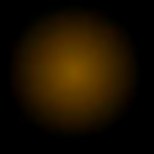 Mix color black
Mix color blackThe Color gradient on the Globals page, set up to give each particle a yellow core, spreading out to red and then blue at its edges; the gradient has three knots (yellow, red, blue from left to right). No Age effect has yet been added.