Substance
Allegorithmic’s Substance Designer is a powerful, node-based texture tool that is used to create procedural textures. The textures that are created (export them via the Publish command) are made available via a Substance file (with the extension *.sbsar) as assets for external programs. Cinema 4D can import these Substance files and use them as materials. In addition to Substances that can be purchased (e.g., www.allegorithmic.com/products/substance-source), Substances can also be downloaded for free (e.g., at share.allegorithmic.com).
Proceed as follows to load a Substance Asset:
- Call up the Load Substances command (main menu: Extensions / Substance Engine) and select a Substance file with the extension *.sbsar.
- After the file has been successfully loaded (Asset is loaded), a Substance Material will be created by default, which can be assigned to objects (if the texture’s resolution is too low when rendered, select the corresponding Asset in the Asset Substance Manager and modify the Width and Height values accordingly).
Note the options in the Preferences menu under Running Cinema 4D. There you can greatly speed up the texture calculation with your graphics card via OpenGL or Direct 3D.
How does a Substance Asset work in Cinema 4D?
A Substance Asset is created using the Substance Designer and generally consist of a number of nodes with numerous parameters. Within Substance Designer you can define which of these parameters should be "exposed". These parameters can be displayed and modified in Cinema 4D. The Substance Engine will calculate each modification and adapt the output texture accordingly.
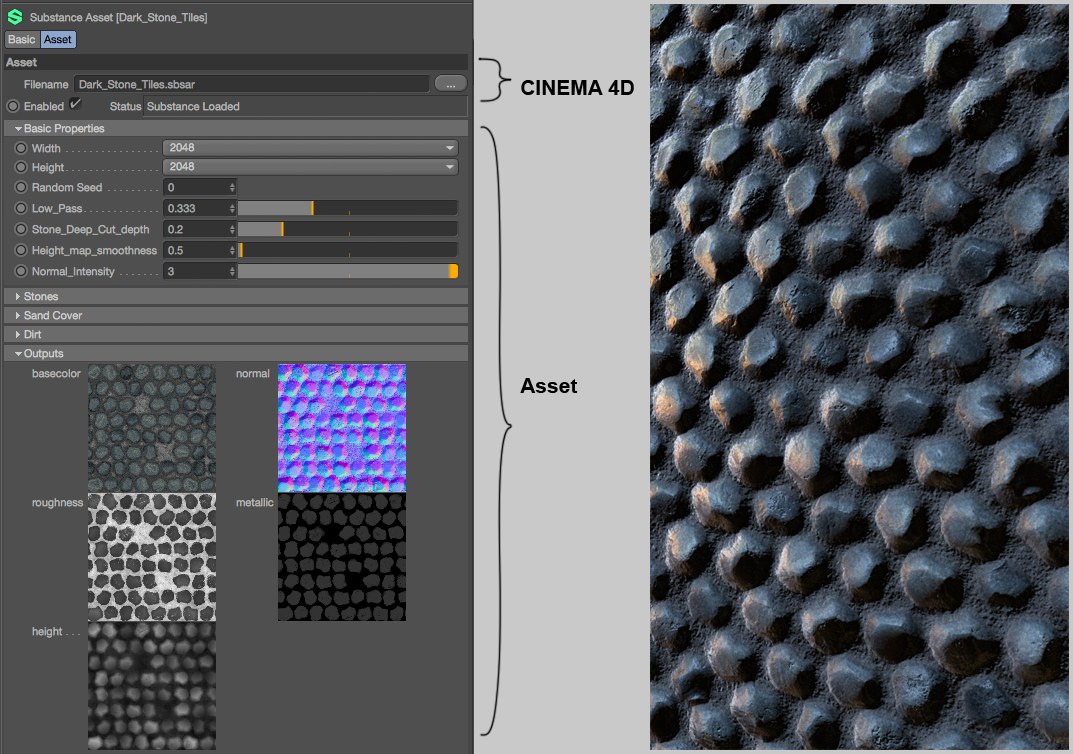 All settings/outputs found in the Asset were defined in the Substance Designer (Substance: copyright Kay Vriend).
All settings/outputs found in the Asset were defined in the Substance Designer (Substance: copyright Kay Vriend).The Outputs menu contains all output textures made available to a Cinema 4D material by an Asset. By default, these will automatically be linked with the respective material channels via a special Substance shader.
The following Substance elements are available in Cinema 4D:
- Substance Asset Manager: Contains all loaded Assets and manages these (main menu: Pipeline / Substance Engine)
- Substance Asset: Displays the Asset settings of the Assets selected in the Substance Asset Manager in the Attribute Manager
- Substance shader: Defines the Asset output channel for the intended purpose. In addition there are Substance-specific settings in the main Preferences menu.
Substance Assets can be used anywhere in Cinema 4D, where a shader can be loaded, via the Substance shader. This includes the Displacement Deformers, layer shaders, etc. All you have to do is link a Substance in the shader and select the corresponding output channel. Any number of output channels can be defined in the Substance Designer that can be used anywhere in Cinema 4D.
If a project is passed on (also via Team Render), the *.c4d project file as well as the (linked) Substance file must be included. The ![]() Save Project with Assets...
Save Project with Assets...
If the Standard Renderer is used to render an animation and grainy disruptions occur frequently, increase the antialiasing settings in the Render Settings menu (note also the Filter settings there).
If defined accordingly in the Substance Designer, textures can also be loaded into Cinema 4D within the Asset and apply Nodes to them (you only have to use a Color Image Input node in the Substance Designer, which will be displayed as a loadable texture in the Asset’s Image Inputs tab.), through which innumerable effects can be created.
If animations play too slowly in the Viewport when using Substances, the following measures may help:
- Make sure that the Cache Shaders for Viewport option is enabled in the Preferences menu
- Disable the Animate Preview in the Substance material (Editor tab).
- Make sure that the asset’s texture resolution (most often in the Basic Properties tab) is the same as that of the material (Display tab) (this point does not apply if the option mentioned above is enabled).
- Cineware cannot use Substance files that lie in the Cinema 4D search path (i.e., saved with relative paths). An absolute path is required. Move the Substance files to a separate path and re-link them.
- All Substance Designer parameters can be exposed but there are several that cannot be interpreted outside of the Substance Designer, which means that they will not be recognized by Cinema 4D (a list of these settings can be found in the Substance Designer Documentation). The following parameter types are affected (the corresponding Nodes are in parentheses): Gradient Ramp (Gradient Map node), Color Mode (Uniform Color, Gradient Map nodes, FX-Map, Pixel Processor), Blending Modes (Blend node, FX-Map node), Quadrant node / Patterns (FX-Map node: Quadrant), Quadrant node / Input Image Alpha (FX-Map node: Quadrant) and Quadrant node / Input Image Filtering (FX-Map node: Quadrant).
- Substance textures cannot be edited in BodyPaint 3D due to licensing reasons. Materials can therefore not be activated for painting (which is the case if a material contains a Substance shader)