Disconnect
![]()
This command can be used to disconnect selected points, edges andpolygons from a polygon object or segments between selected spline points. These disconnected elements will remain in place but will no longer be physically connected to the original element. The original object still contains the points of these separated elements, so the geometry is not destroyed. This tool works in all 3 component modes and requires a selection to be made first. A good example of using Disconnect would be to cut a hole into an object and keep the disconnected surface to use as a cap.
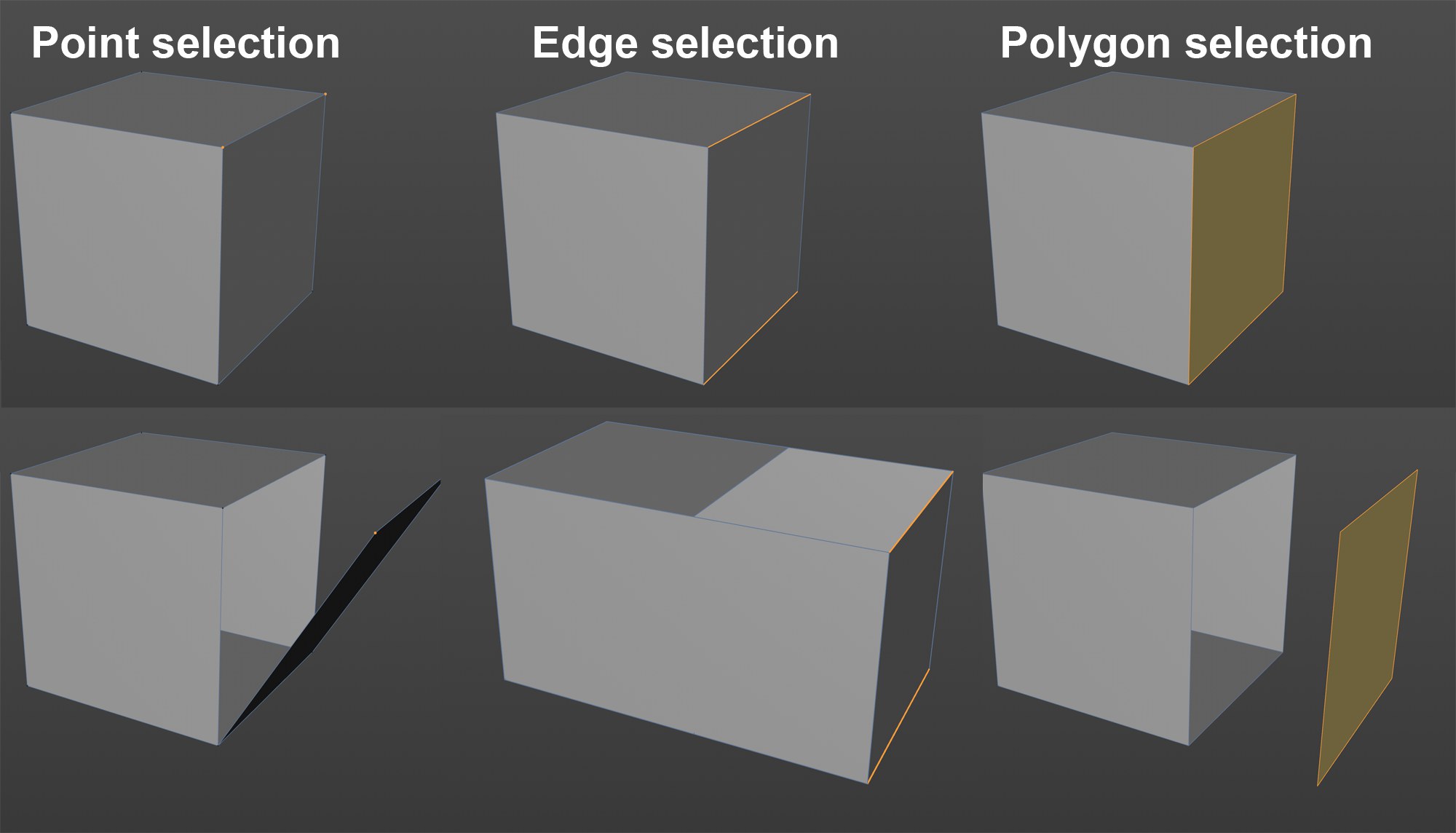 At top selected elements, below after the Disconnect command was applied and the disconnected elements were moved
At top selected elements, below after the Disconnect command was applied and the disconnected elements were movedThis tool can also be applied to splines. In contrast to the Break Segment tool, the start and end points of the disconnected segment are duplicated (as is the case with polygon objects) and are not deleted from the original spline. Thus the order of the spline remains intact both before and after disconnection. When using Disconnect on splines, a selection of points and point mode are needed.
Phong shading will disappear at the seams (see Phong tag) because there are now two edges at this location.
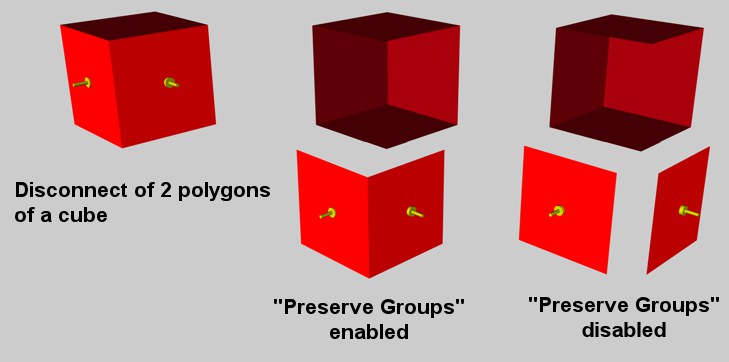
If this option is enabled, the elements are disconnected from the object in one piece (provided they were connected to begin with). If the option is disabled, the elements are separated from one other as well as from the object. This also applies to the Edge mode. This option has no function in Point mode.