Mirror
![]()
Using the Mirror tool, points and polygons can be mirrored.
This tool functions in point or polygon mode. In point mode, only the selected points are mirrored (without their surfaces). If no points are selected, all points are mirrored. In polygon mode, the selected surfaces are mirrored. If no surfaces are selected, all surfaces are mirrored.
Mirror can also be applied to splines. The selected points are mirrored as a new segment.
Mirror functions interactively. This means you can control the mirroring directly with the mouse; to choose which axis is to be used for mirroring, click and drag until you see the axis you want, then release the mouse button.
Selects the coordinate system for the tool.
In this mode, the object is mirrored about the object axes. You can set the mirror axis using the mouse by clicking directly on an object point. The mirror axis automatically locates itself on the nearest point. The object is then mirrored exactly through this point.
You do not necessarily have to be in point mode; the points are also located in this way in polygon mode.
The object mode also allows the input of numeric values (see Value).
This mode is the same as object mode, except that the element is mirrored over the selected world axis.
Like the object system, the world mode also allows the input of numeric values (see Value).
In this mode, the object is mirrored in the current projection plane. If you first click in the area of the upper or lower window border, you get a horizontal mirror axis. If you first click in the area of the right or left window border, you get a vertical mirror axis.

In all the modes below, remember to keep the mouse button pressed. You will then be able to choose the mirror axis by dragging it with the mouse to where you want the mirroring to occur. When you release the mouse button, the mirroring is applied.
This mode is available for the world and the object coordinate system. Select the XY, ZY or XZ plane. Depending on the selected coordinate system, the mirror plane refers either to the world or object axis.
This option is important if, for example, you mirror a cube over one of its edges and Duplicate Points is enabled. After mirroring, some of the points may be in the same positions.
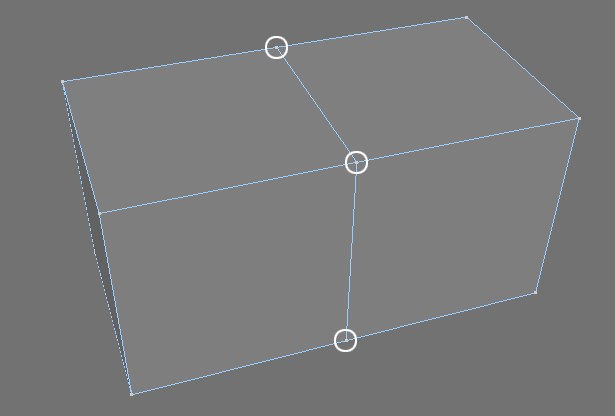
If Weld Points is enabled, these duplicate points are welded after mirroring.
The adjacent input box allows you to enter a distance; any point that has a duplicate point within this distance will be welded into one single point.
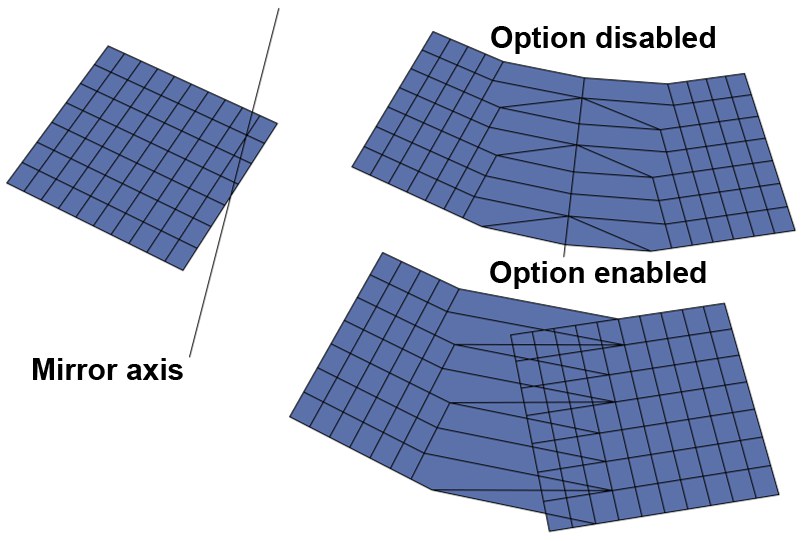
Upon mirroring, the points will be arranged on the mirror plane within the distance defined in the Weld Points value.
Use this to position the mirror axis numerically. This works only with the object and world coordinate systems and allows you to freely define the distance of the mirror axis from the axis origin.
If this option is disabled, the selected elements are simply mirrored. If the option is enabled, the selected elements are first duplicated then mirrored. This gives you a mirrored copy of all the selected elements.
If this option is enabled, existing frozen selections or Vertex Weight tags are used when mirroring.
When using interactive mirroring in the viewport, this defines whether the mirror axis is to snap to the points of the object (in screen mode). If the option is enabled, the mirror axis is positioned automatically to the point nearest the mouse pointer, provided that the mouse pointer is within a polygon of the selected object. With this function you can, for example, mirror a cube precisely over one of its edges.
When using the object or world coordinate systems, Snap to Points is enabled automatically. The mirror axis must be placed through a point of the object. You cannot freely determine the mirror axis interactively when in the object or world coordinate system. However, see Value.
Click the Apply button to apply the numeric values.