SKY Manager
![]()
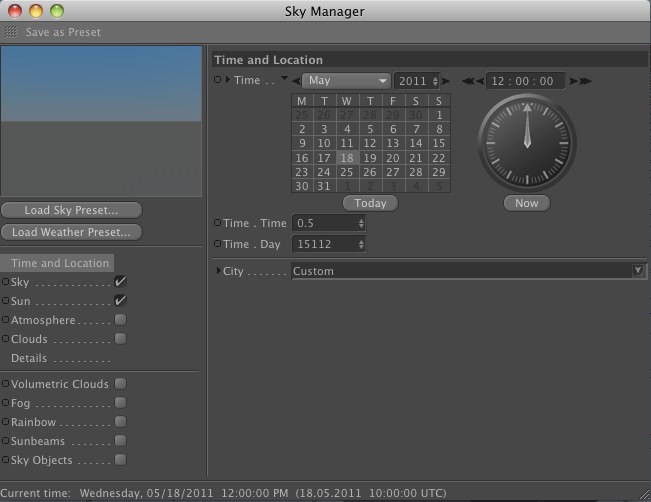
The Sky Manager is Physical Sky’s control center. This is where you can edit just about any setting that has to do with Sky’s effects, with the exception of those parts of volumetric clouds that possess their own objects or tools.
You can also open the Sky Manager by double-clicking the Sky object. the Sky Manager’s settings can also be found in the Attribute Manager. The following descriptions use the Sky Manager.
At the top-left of the Sky Manager is a preview of the current Sky settings, taking into account 2D clouds, sun, moon, and stars. All other Sky effects, such as volumetric clouds, rainbows, fog, and sunbeams are not taken into account.
You can rotate the preview image by right clicking on it and dragging.
If you want to return the preview to its original position, right-click on the preview image and select Reset Rotation or double-click on the preview image.
Under the preview is a list of several sky effects. Upon activation, each effect’s parameters will be visible to the right in the Sky Manager.
Selecting Save as Preset at the top left of the Sky Manager lets you choose between Sky and Weather. Depending on the selection chosen, the corresponding presets will be saved in the Content Browser’s Presets / User / Sky directory in the Sky or Weather folder, respectively.
Selecting either of these commands will open a dialog window in which you can enter the preset name and the name of its creator/author. You can also enter a more detailed description of the preset in the "Information" text field. All information contained in this dialog window will appear in the Content Browser’s Info tab.
So, what’s the difference between Sky and Weather?
- Sky: Contains all Sky effects, including volumetric clouds, position, date, Environment object and Sky object. This preset can later be merged in a new or existing scene via the Content Browser.
- Weather: Contains the Sky object’s settings without position, time, date, volumetric clouds, rainbows, fog and sunbeams.
Continue to Object Properties