Edit Menu
Cut deletes the selected materials from the Material Manager and copies them to the clipboard. You can use the Paste function to retrieve the material from the clipboard, even if you have changed the active scene (i.e. you can paste between scenes).
You can quick-copy materials by using Drag & drop with the Ctrl-key held down. Drag the copy and drop it at the desired position in the material list. The first copy will be called name.1, the second copy will be called name.2 and so on.
Deletes the selected materials and copies them to the clipboard. The materials can be copied back from the clipboard with the Paste function
Inserts the materials that are stored in the clipboard (i.e. the last materials that were cut or copied there) into the active scene.
Deletes the selected materials without copying them to the clipboard. Alternatively, press the Backspace or Delete key.
Deletes all unused materials.
For materials with textures loaded that are edited outside of Cinema 4D, Cinema 4D must be informed when changes have been made to these textures, which is what this command does.
Deletes all identical materials (i.e. materials that have the exact same settings) except the one that is closest to the top left corner on the materials list in the Material Manager.
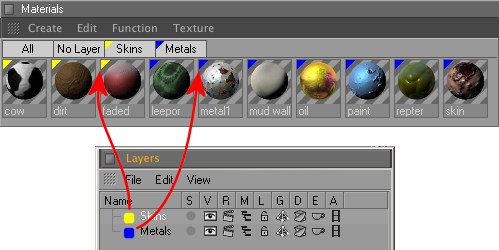 The layers in the Layer Manager and the Material Manager will correspond.
The layers in the Layer Manager and the Material Manager will correspond.Cinema 4D’s layer system also encompasses materials. If materials are assigned to layers in the Object Manager via the Layer Manager the corresponding layer name will also be displayed in the Material Manager.
Alternatively a new layer can be created in the Material Manager using the Add to New Layer command. All currently selected materials will be assigned to this layer. The layer color will be displayed as a small triangle at the top left.
Cinema 4D’s layer system lets you quickly organize materials for an easy overview. Clicking on the corresponding tab will display all materials assigned to a given layer. Multiple tags can be selected at once.
To move materials simply Drag & drop them onto a different layer: Drag the material(s) onto a different Material tab. Furthermore, the tabs All and No Layer are available. Selecting the All tab will display all materials contained in the scene. Selecting No Layer will display all materials not assigned to a layer. To rename a layer simply double-click its current name and enter a new name.
When copying materials into a new scene, any assigned layers will also be copied.
A material will be assigned to a specific layer.
A new layer will be created to which the material will be assigned.
Removes a material from any layer to which it may be assigned.