![]() Cloth Surface
Cloth Surface
Cloth Surface
Cloth must be applied to a polygon object. Further more, how the polygon object is subdivided will play an important part in how well the cloth will animate when used with Cloth.
Cloth must be applied to a polygon object. For realistic cloth, cloth objects should ideally have as high a polygon count as possible. This will give the cloth engine more points to simulate cloth with and will lead to higher quality results. However, high polygon counts can result in slow editor playback. One way of avoiding this is to only have high polygon counts at render time which can be achieved with Cinema 4D’s Subdivision Surfaces or Cloth surface. With either of these tools, a polygonal mesh can be subdivided to create a smooth looking surface at render time. However, when using Subdivision Surfaces with a cloth object, there can be unexpected results because the subdivided object does not always meet the control cage’s points. This can cause the cloth to intersect with the colliding objects when the cloth is subdivided. Cloth surface will always meet the points on the polygonal cage that it is subdividing. The reason this is needed for cloth to be simulated correctly is for the simple fact that cloth collides very close to its colliding surface. Just using Subdivision Surfaces would allow for the character, or colliding surface, to penetrate the subdivided cloth.
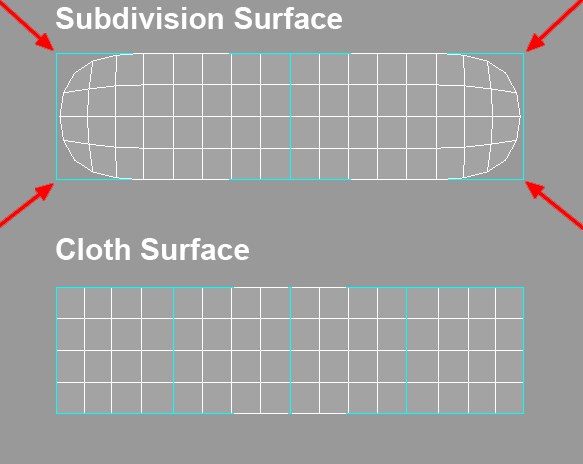
In the above image, the arrowheads show the areas where Subdivision Surfaces would cause intersection problems during a simulation. This is caused by the Subdivision Surface object only interpolationg, and not meeting, the polygonal cage’s points.
The arrowheads show which areas could lead to intersection problems when using Subdivision Surfaces to subdivide the cloth.
The functionality of the Cloth object is the same as the Subdivision Surfaces object. Place the cloth object as a child of the Cloth object and the cloth will be smoothed or more accurately subdivided. To disable the Cloth object just click the green check mark next to the object in the Object Manager so it becomes a red X. This completely disables the Cloth object from smoothing its child object.
Click the green check mark to disable the Cloth object.

This does not mean that Cloth and Subdivision Surfaces can’t be used together. The Cloth object ensures that the subdivided high-resolution mesh meets the points of the cloth object. Placing the Cloth object as a child of the Subdivision Surfaces object can then smooth this even further.
A current limitation of the Cloth object is that it does not support multiple materials or multiple UVW tags.