Force
Follow Position [0..100]
Follow Rotation [0..100]
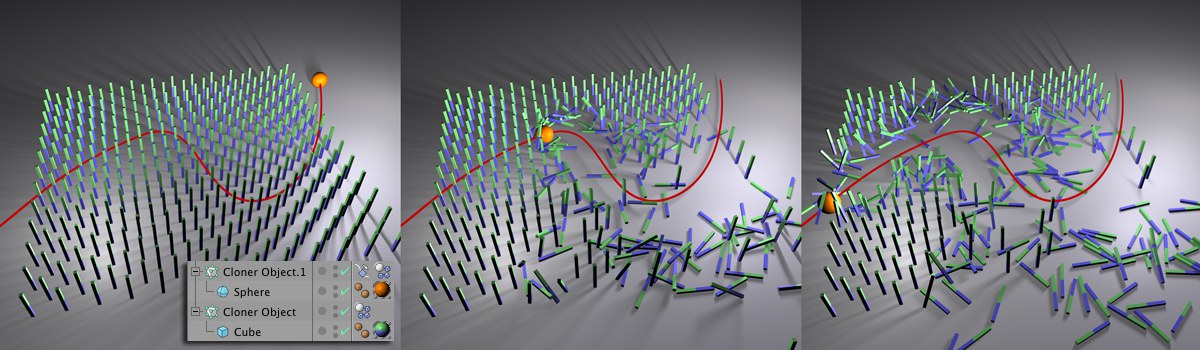 The sphere is animated to move along the path. In doing so it collides with the pillars.
The sphere is animated to move along the path. In doing so it collides with the pillars.The settings in the tab are a combination of Dynamics and traditional Timeline animation.
Animate the object itself using keyframes. Depending on the value defined, the object will follow the animation with a certain (spring) strength (position and rotation can be defined separately) while taking collision and mass inertia into consideration.
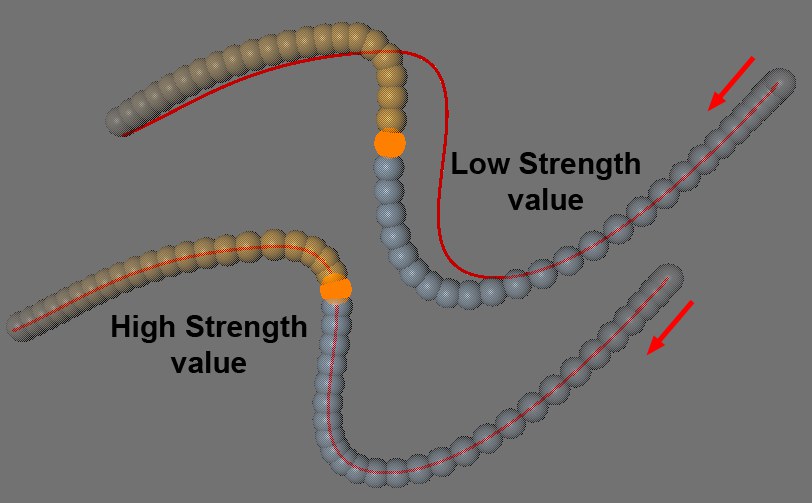 Depending on the strength defined, the object will follow the animation path but can, however, diverge from the path due to its mass inertia (or due to collisions).
Depending on the strength defined, the object will follow the animation path but can, however, diverge from the path due to its mass inertia (or due to collisions).Imagine a spring lies between the position animated in the Timeline and the object. The strength represents the tension of the spring - a measure of the strength of the connection between both elements.
If each value is set to 0 any existing keyframe animations will be ignored and only Dynamics will have an effect.
Linear Damping [0..+∞%]
Angular Damping [0..+∞%]
Damping is simply an "artificial" removal of kinetic energy from Dynamics - for linear damping and for angular (rotational) damping.
If, for example, you shake a container filled with objects and the objects don’t really come to rest, simply increase the Damping value to calm everything down.
Since Dynamics has no rolling friction, a sphere could theoretically roll indefinitely. With a defined Angular Damping the sphere will eventually roll to a stop.
In other cases, when the Dynamics system seems to "explode", for example, damping values can be increased in order to prevent this from happening.
Dynamics also work in conjunction with Particle Modifiers (with the exception of ![]() Destructor
Destructor![]() Deflector
Deflector
Use this setting to define whether or not the force fields dragged into the field should affect the dynamic objects.
Drag the particle modifiers you want to include or exclude into this field.
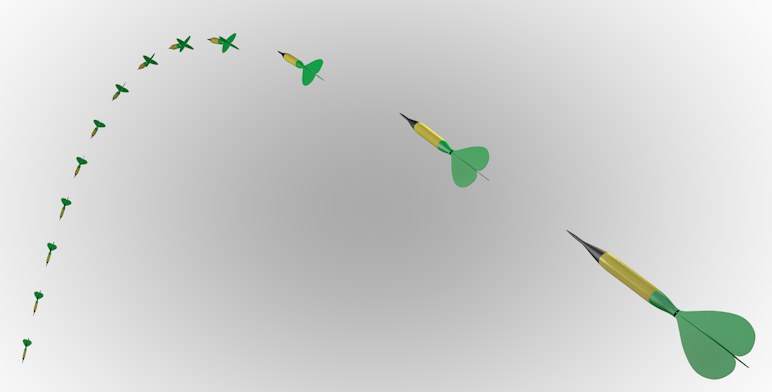 Aerodynamics produces a correct flight path for the dart. The dart’s flights (’wings’) keep the tip oriented in the direction of flight.
Aerodynamics produces a correct flight path for the dart. The dart’s flights (’wings’) keep the tip oriented in the direction of flight.Using the Aerodynamics settings, either a Rigid Body or a Soft Body can be influenced by wind. But where does the wind come from?
- Imagine your Project is filled with air by the Air Density option. If an object weighted by a Rigid Body drops down a wind current will be created by this falling object that effects each individual polygon.
- The particle modifiers Wind, Gravity, Turbulence and Rotation each offer the
Aerodynamics Wind Mode in their Object tab settings. These modifiers will produce a wind/current that corresponds to their individual function.
The stronger the local wind (= difference between wind velocity and polygon velocity) affecting the polygons, the greater the forces that will be exerted on the polygons. Cinema 4D basically offers two forces that affect aerodynamics: One force works with wind resistance (drag) and one with lift, which simulates wing lift (these forces affect the vertices on a Soft Body and work per triangle on Hard Bodies (quads will be broken down to triangles):
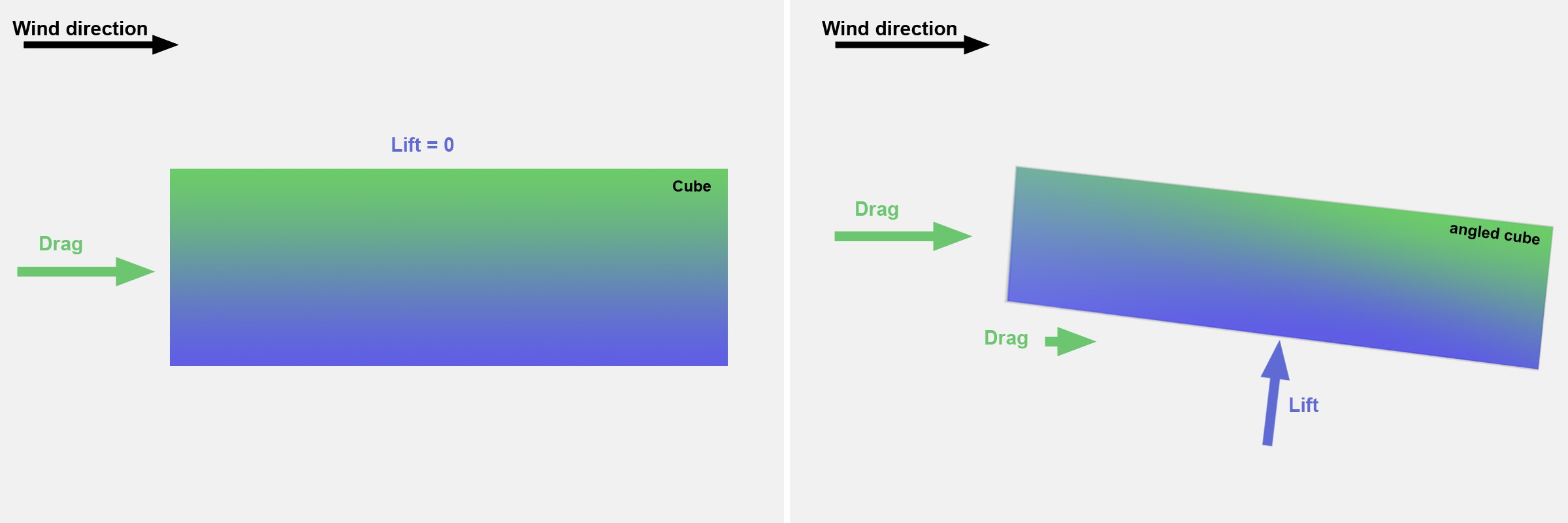 Left: Wind drag only; right: Wind drag plus downward force.
Left: Wind drag only; right: Wind drag plus downward force.When using the Soft Body mode Made of Clones, which also works aerodynamically, make sure to either use high values for the following 2 parameters or to reduce the sheer mass, or to increase the Air Density value in the Project Settings.
Note that the aerodynamic forces will always be calculated according to the actual object shape (and not according to the collision Shape). Caution: the center of gravity is based on the collision shape.
Use this setting to adjust the force exerted on polygons that face the wind (i.e., those whose Normals point into the wind at a maximum angle of 90°. Polygons facing away from the wind or parallel to the wind will be ignored). The force will always be exerted against the direction of the wind. The more perpendicular a polygons lies to the wind the more force that will be exerted on it.
The higher the Drag value, the greater the force that will be exerted. For falling objects (if no particle modifiers have an effect), this will be paramount to a breaking force that is always exerted against the direction of the object’s motion.
The lift effect basically exerts its force in the direction of the surface Normals. The wind must have a surface on which it can exert its force. Surfaces not facing the wind and polygons lying parallel to the wind will be ignored. Hence, if a surface is facing the wind a lifting or downward force will be exerted. The value defined here works as a multiplier for the forces at work.
Usually wind will only affect a polygon’s outer surface. This makes sense because most objects are made up of a closed volumetric mesh. The wind will the affect only the object surface and not the polygons on the opposite side.
However, this is not the desired effect for thin objects such as a piece of paper or cloth swaying in the wind. In these instances, this option should be enabled to allow the wind to affect both sides of the object.