Node Properties
Use this setting to change the output node’s data type.
Defines the node’s data type.
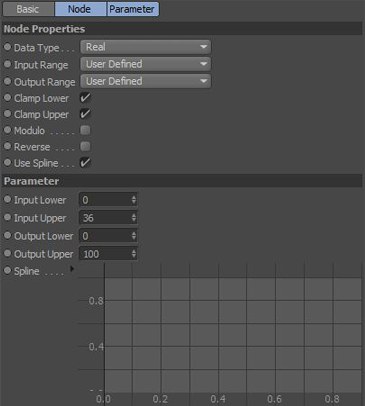
Here you can choose commonly-used ranges such as 0% to 100%.
In this mode, the input range and the output range are defined by the values in the Attribute Manager for Input Upper, Input Lower, Output Upper and Output Lower (or by the ports of the same name, if you have added these).
Defines the range 0 to 360.
Defines the range 0 to 6.283. This corresponds to 2*PI.
Defines the range 0% to 100%.
Zero to One
Zero to Hundred
Zero to Thousand
These modes define the ranges 0 to 1, 0 to 100 and 0 to 1,000.
Defines the range 0 to 360.
Defines the range 0 to 6.283. This corresponds to 2*PI.
Defines the range 0% to 100%.
Zero to One
Zero to Hundred
Zero to Thousand
These modes define the ranges 0 to 1, 0 to 100 and 0 to 1,000.
These settings automatically restrict the input value to the input range (i.e. to values from Input Lower to Input Upper). If the input is outside the range, it is clamped to the Input Lower value or the Input Upper value — whichever is closer. For example, suppose the input range is 0 to 36 and the output range is 0 to 100. An input value of 38 would be clamped to 36 (the upper limit of the input range), leading to a remapped output of 100. A negative input value would be clamped to the lower input limit — in this case, 0. You can enable the Clamp Lower and Clamp Upper options independently of each other.
If this option is enabled, the input is adjusted dynamically to fit the input range. For example, suppose you have enabled the Modulo option, defined an input range from 0 to 100 and disabled Clamp Upper. An input of 101 will be adjusted to 1 (101 modulo 100 = 1). In other words, the input value will be divided by the upper limit and the remainder will become the new value. No matter how high you raise the input value, the Modulo node always cycles within the input range. This is especially useful for angles rotated past 2*Pi (360°) in the viewport; you can then work with values in the range 0° to 360°.
The Reverse option reverses the output range. For example, an input that is the same value as the lower input limit will be remapped to the value of the upper output limit instead of the lower output limit
Enable the Use Spline option to activate the graph on the Attribute Manager’s Parameter page. See also Preferences / Spline.