Vector Motion Blur
Vector Motion BlurVector Motion Blur
The highest-quality motion blur can be achieved in conjunction with the Physical Renderer. This renderer produces physically correct motion blur (with the correspondingly increased render times) whereas the vector motion blur uses tricks and can sometimes fail in achieving the desired goal.
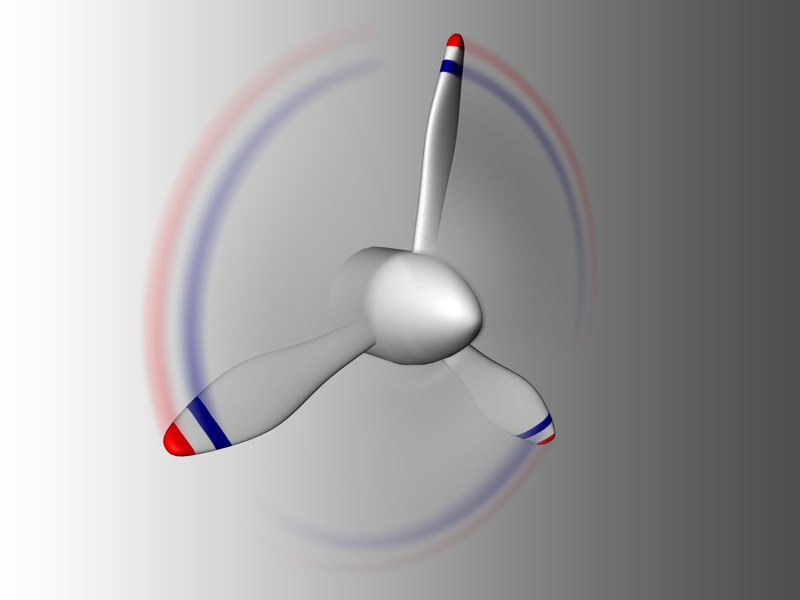
Next to Sub-Frame Motion Blur and vector motion blur (VMB) gives you an additional means of blurring moving objects.
VMB takes a very different approach: based on the physics of a traditional analog film camera, VMB is based both on the object’s speed as well as the shutter angle of the camera itself. Traditional film cameras have a rotating shutter, where the shutter’s angle determines how much blur can be captured onto film. An angle of 360°, for example, means the shutter rotates a full turn over the course of a single frame, exposing the film for a portion of that time and therefore creating full motion blur between two sequential frames.
Cinema 4D takes it a step beyond realism by allowing you to use much larger angles than a normal camera.
Naturally, the blur will therefore be even greater. When rendering VMB, the path of an object between its start and end point is taken into account. Several samples are calculated and distributed along the path. This makes it possible to blur rotating motion as well.
The major advantage over Sub-Frame Motion Blur is the fact that no intermediate frames need to be rendered, greatly reducing render times. Furthermore, you can use it with any type of deformer object.