![]() Group
Group
Group
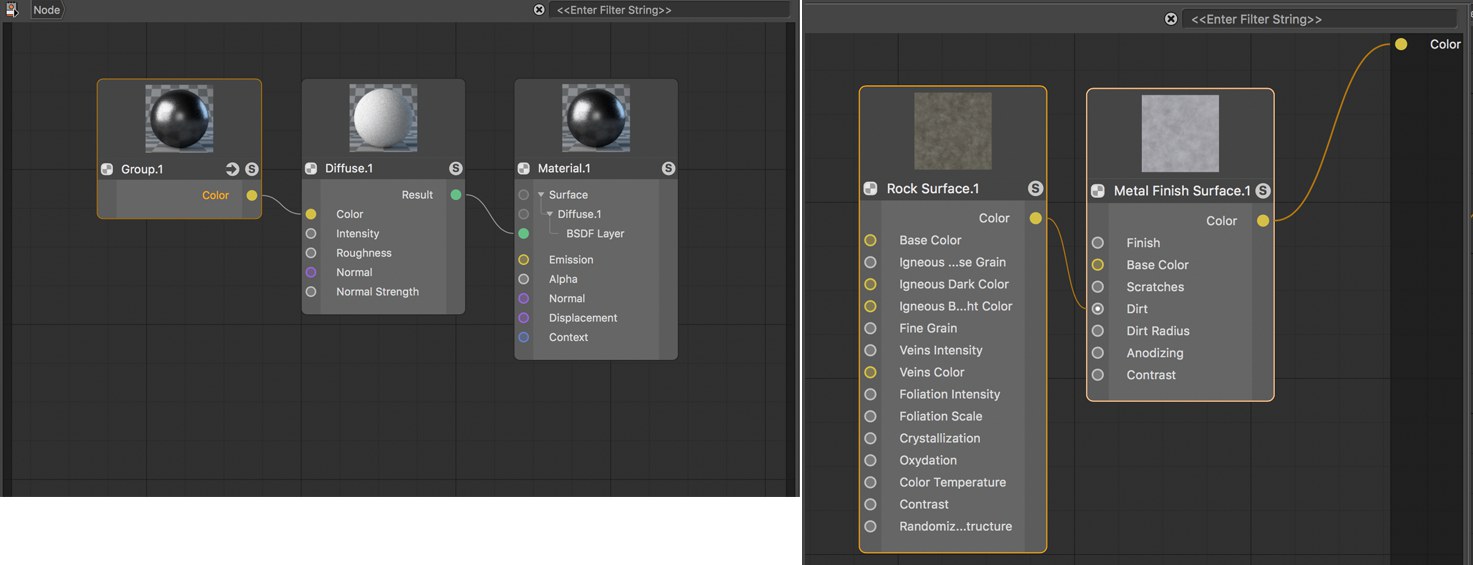 Grouping Nodes makes it easier to re-use a material’s elements and improves the overview of a given setup. A group’s components can be expanded or edited at any time (see bottom half of image).
Grouping Nodes makes it easier to re-use a material’s elements and improves the overview of a given setup. A group’s components can be expanded or edited at any time (see bottom half of image).This Group Node itself has no functions but acts as a container for other Nodes that will be grouped. The principle corresponds to that of an XPresso XGroup and makes it possible to group Nodes, e.g., to save space in the Node Editor.
To group existing Nodes, select all the Nodes you want to group, right-click in the Node Editor and select Group Nodes from the context menu. The same command is also available in the Node Editor’s main menu as well as in the Node Editor’s icon bar. Alternatively the common keyboard shortcut
If you want to add Nodes to an empty group, call up the Group Node and click on the arrow in the top half of the Node. This will take you to the inside of the Group where you can start adding new Nodes.
If you want to add values to a Node within a group from outside of the group, both input and output ports can be added to the group. To do so, right-click on the Group Node and select Add Input > Add New Input or Add New Output. Alternatively you can use the Group (with Ports) Node to create a Group Node with an input and output port. Additional inputs and outputs can be added via the context menu.