Effector
Use this setting to adjust the strength of the Effector’s influence. 0% will have the same effect as deactivating the Effector itself. Values less than 0% or greater than 100% can also be entered.
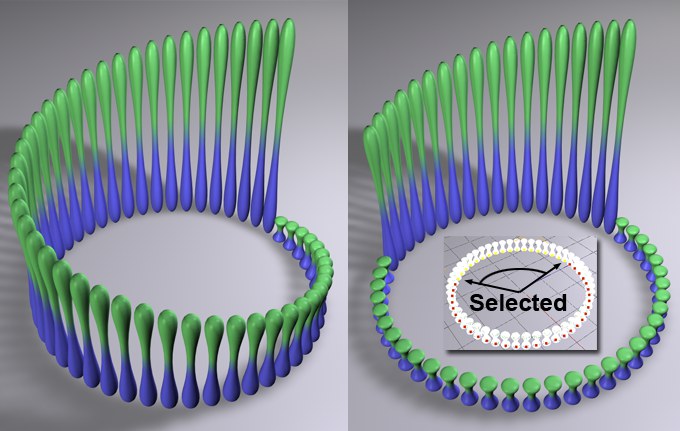 At left a Step Effector without a selection, at right with a selection.
At left a Step Effector without a selection, at right with a selection.A MoGraph Selection or MoGraph Weightmap tag can be dragged into this field or placed automatically by selecting a Cloner Object and an existing MoGraph selection/weighting, and creating an Effector.
The Effector will then work as follows, depending on the tag’s settings:
- MoGraph Selection tag: Will only affect the clones belonging to the selection.
- MoGraph Weightmap tag: The clone weighting (values between 0% and 100%) saved in the tag will be multiplied with the effector strength.
In this mode, clones will inherit states directly from the parent object, without temporal delay.
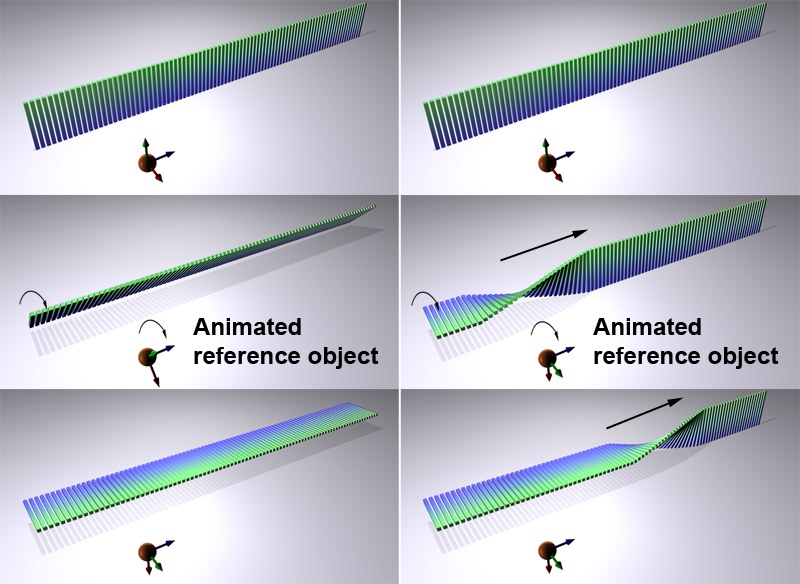 The reference object is rotated 90° in the course of the animation. Left: Step Gap = 0. Right: Step Gap = 2.
The reference object is rotated 90° in the course of the animation. Left: Step Gap = 0. Right: Step Gap = 2.Whereas Inheritance Mode Direct automatically activates the Position, Scale and Rotation settings, the Inheritance Mode Animation transfers animation data which can be made to affect individual clones one after the other.
The following special settings are available.
- Falloff Based:
- Transform Space:
Drag the object (parent object) into this field whose position, angle and size should be passed on. The results will differ, depending on whether you drag a normal object or one of the MoGraph Cloner Objects (e.g., Cloner Object or Matrix Object, etc.) in to this field. The parent object can, of course, be animated.
- Normal Object
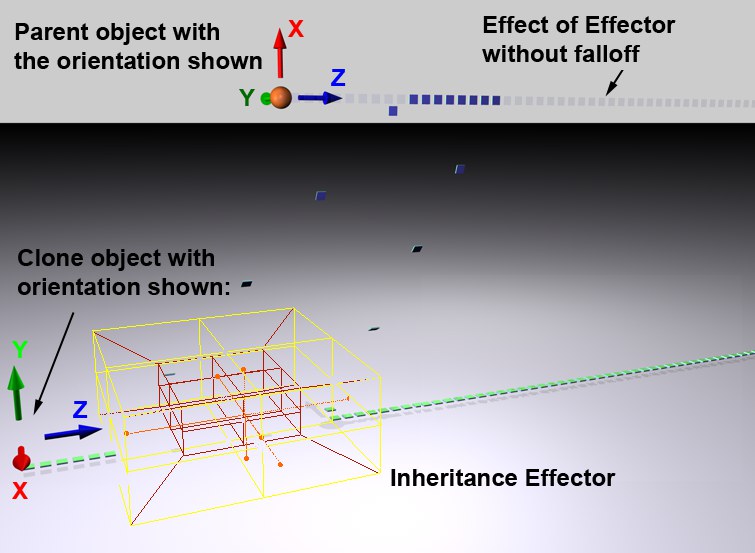 The parent object has been moved to a position across from the Cloner Object and rotated. This results in a transformation of the clone’s position and orientation.
The parent object has been moved to a position across from the Cloner Object and rotated. This results in a transformation of the clone’s position and orientation.- Morph Motion Object
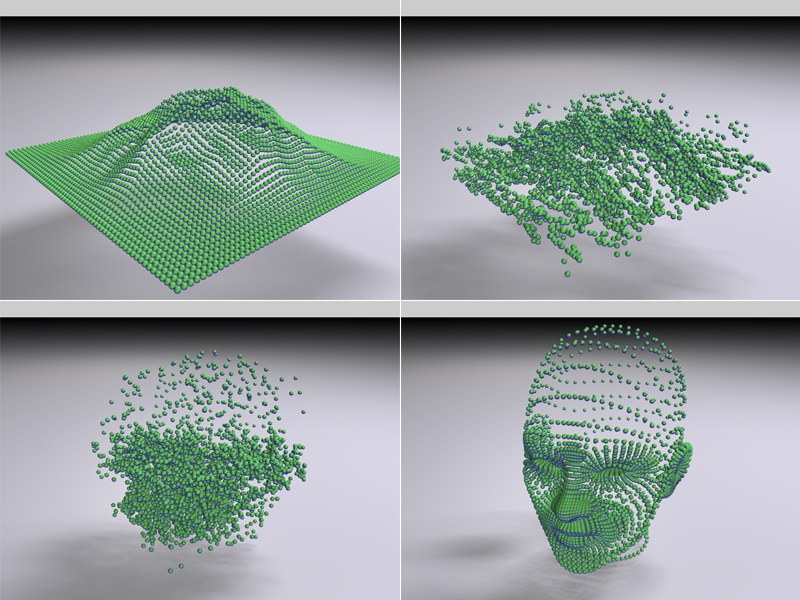 The Inheritance Effector can be used to transition from one Cloner Object to another (each in Object clone mode). The Morph Motion Object option must be activated.
The Inheritance Effector can be used to transition from one Cloner Object to another (each in Object clone mode). The Morph Motion Object option must be activated.If you use a MoGraph object (Cloner, matrix object, etc), the clones of the original object will be transferred to the clones of the MoGraph object. When creating such effects, we suggest the Cloner Object and parent object contain pretty much the same number of clones.
If this option is activated, effects such as the one pictured in the previous image will result. If this option is not active, behavior as described for Normal Object will result.
If this setting is activated, the clone will be affected by the reference object’s complete animation within the Effector’s falloff. Where the Effector’s falloff is zero (where the Effector’s maximum influence lies), the reference object will be in its final state; where the Effector’s falloff has no influence at all (outside of the Effector’s range of influence), the reference object will be in its initial state. The greater effect can be achieved by deactivating this setting.
Use this setting to define how a conglomerate of clones should go about inheriting an animation. This can best be seen when applied to an animated (rotation or scale) reference object:
The entire conglomerate of clones will rotate/scale around a single axis.
Each clone will rotate/scale around its own axis..
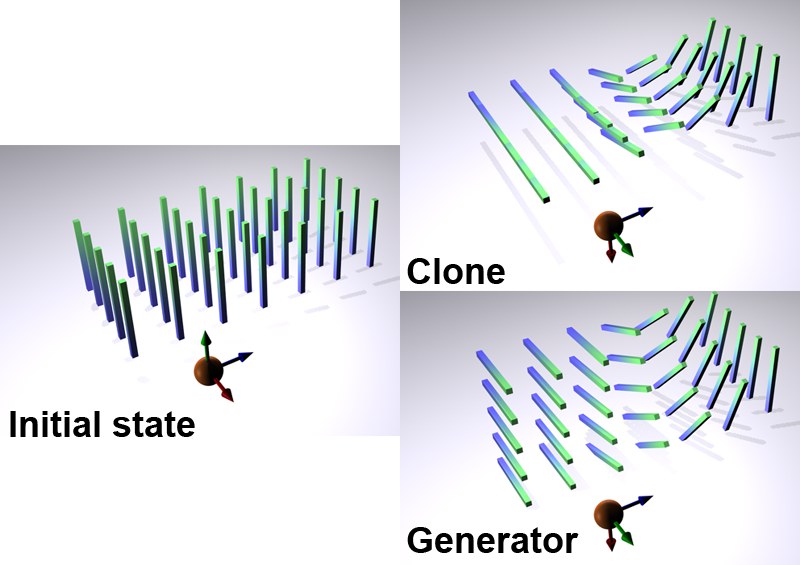 Clone and Generatormodes.
Clone and Generatormodes.Use this setting to define from which state the clones should inherit the animation:
The reference object’s starting point.
The end of the reference object’s animation.
Use these settings to define within which frame span the reference object should affect the clone. We suggest the reference object animation be started at frame 0. Otherwise, effects may result that are very difficult to control.
By varying the Start and End settings, the speed of the transferred animation can be adjusted. The transferred animation can run either faster or slower than the reference object animation.
The reference object rotates 180° between Frames 0 and 20. The Start and End values are set to 100 and 150, respectively. The clones will now rotate in unison (Step Gap = 0) 180° from frame 100 to 150.
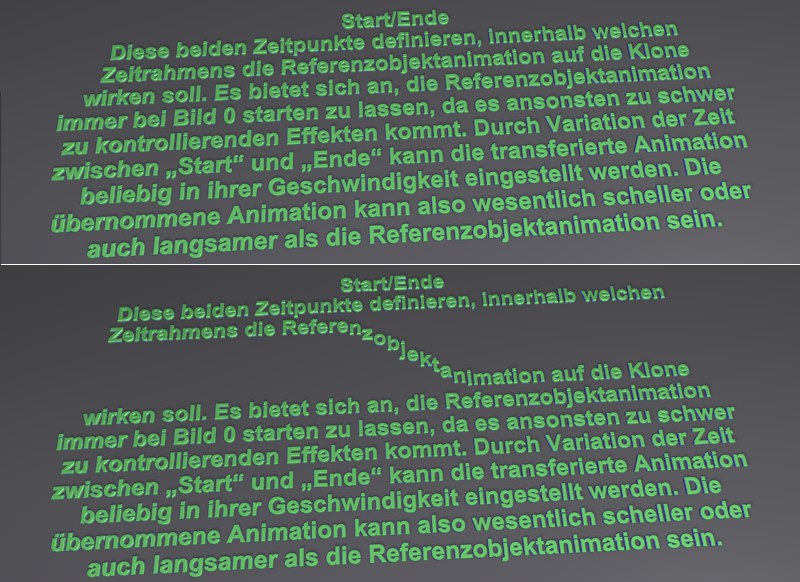 For a reference object whose position has been animated and a Step Gap greater than 0, each clone (here the MoText object) will assume the animation successively.
For a reference object whose position has been animated and a Step Gap greater than 0, each clone (here the MoText object) will assume the animation successively.If you want each clone to inherit the reference object’s animation individually and with a certain time lag (instead of all clones inheriting the animation at once), set Step Gap to a value greater than 0. A value of 0 will let all clones inherit the animation simultaneously, whereas a value of 2 will result in each clone animation beginning with a 2-frame delay to the clone before it.
The reference object’s rotation and angle can also be animated, which can result in interesting effects.
Activate this setting if you want to loop the reference object’s animation for the clones. Otherwise, the animation will stop after one loop. This works best if Animation is set to To (In).