Object Properties
These values define the object’s dimensions in the X, Y and Z directions.
Width Segments [4..1000]
Depth Segments [4..1000]
These values define the number of width and depth subdivisions. The more segments you use, the finer the structure.
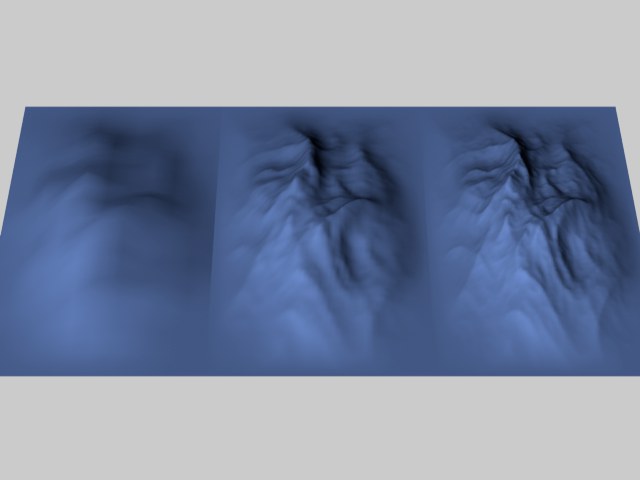 Both segment values set to 10 (left), 50 (center) and 100 (right).
Both segment values set to 10 (left), 50 (center) and 100 (right). Rough Furrows [0..100%]
Fine Furrows [0..100%]
Change how craggy the landscape with these values. Low values result in gentle hills, high values produce rough mountains. In the following illustrations, the Rough Furrows value was increased from left to right.
 Different landscapes (from left to right: 0%, 50%, 100%).
Different landscapes (from left to right: 0%, 50%, 100%).This controls the height of the fissures in the landscape. Large values result in deep valleys, while smaller values give flatter landscapes.
 Different scaling (from left to the right: 0.1, 1, 1.5, 10).
Different scaling (from left to the right: 0.1, 1, 1.5, 10).This sets the height of the sea. The higher the value, the further the landscape slips into the sea. With 100% Sea Level, you have total flooding and nothing more than a simple plane.
 Different sea levels (from left to the right: 0%, 25%, 50%, 75%).
Different sea levels (from left to the right: 0%, 25%, 50%, 75%).If you disable Borders At Sea Level, you will see a rather different result. The landscape is truncated at sea level and is then lifted again to its full height, i.e., the parts rising from the water become steeper.
 Water levels with borders not at sea level (from left to the right: 0%, 25%, 50%, 75%).
Water levels with borders not at sea level (from left to the right: 0%, 25%, 50%, 75%).The value works in the reverse way to Sea Level. Instead of being cut off from the bottom, the landscape is truncated from the top, creating flattened mountain tops. If the plateau level is set to 0%, a plane will result.
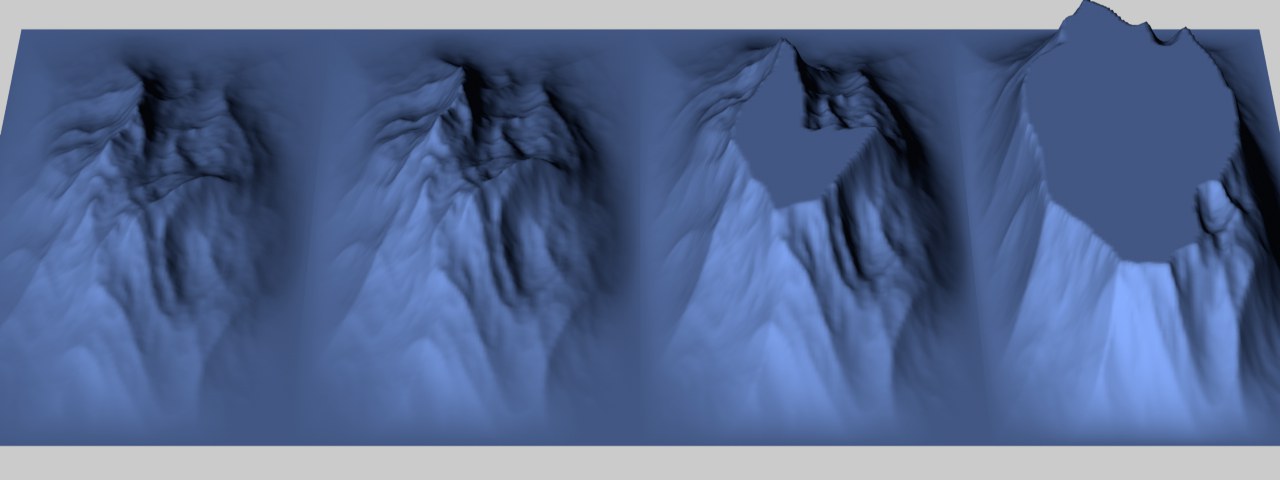 Plateau with borders at sea level (100%, 75%, 50%, 25%).
Plateau with borders at sea level (100%, 75%, 50%, 25%).If you switch off Borders At Sea Level then, after truncation, the landscape is lifted again to full height, i.e., the mountains become steeper.
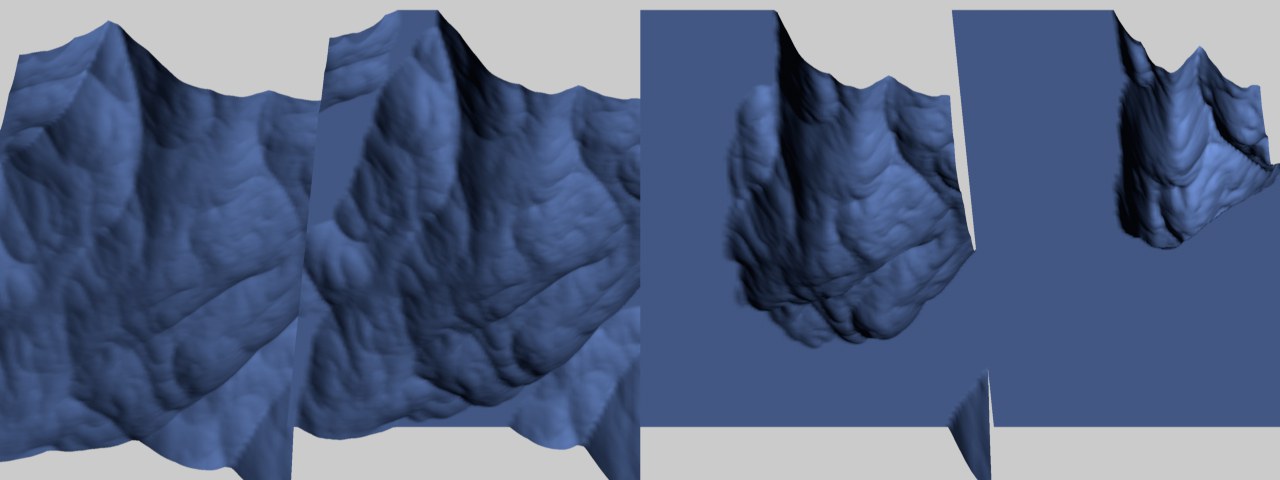 Plateau with borders not at sea level (100%, 75%, 50%, 25%).
Plateau with borders not at sea level (100%, 75%, 50%, 25%).Choose a value from this drop-down list to set the object’s initial orientation in space. This gives you a quick way to turn the object on its axis.
If you disable this option, Cinema 4D will use a different algorithm for generating the landscape. In general, leave Multifractal enabled for natural landscapes.
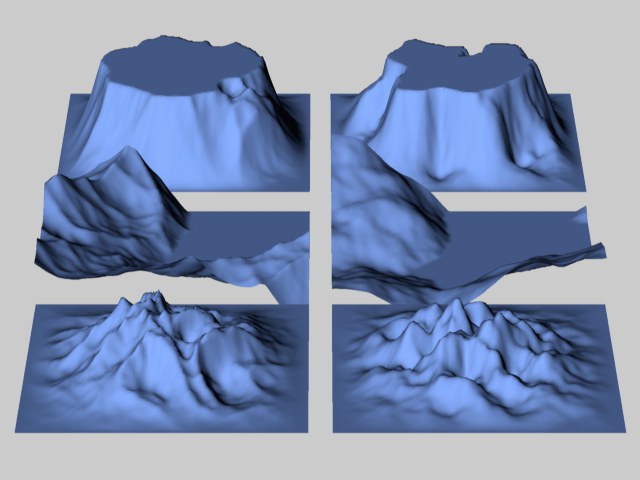 Landscapes with multifractal on (left) and off (right).
Landscapes with multifractal on (left) and off (right).Seed [-2147483648..2147483647]
Affects the (internal) Noise that the Landscape Object uses to create its undulations.
This affects how the landscape changes where it meets the sea. With this option enabled, Cinema 4D attempts to soften, or flatten, the landscape-to-sea transition. This option is not available if you have enabled Spherical.
Enable this option if you want to wrap the landscape to form a globe. The radius of this globe is defined by half of the width value (the first Size value). The height of the landscape above the surface of the globe is taken from the height value (the second Size parameter).
 Spherical disabled (left) and enabled (right).
Spherical disabled (left) and enabled (right).With the introduction of Cinema 4D R21, the Landscape object’s origin lies at the same height as your base surface. If you modify the height interactively, for example, only the height will be adjusted if the base surface remains constant. If you load older scenes, you can switch to this behavior using this command. A warning message will first appear that alerts you to the fact that the Landscape object’s position may have to be adjusted.