Object Properties
This gives the number of subdivisions in the U direction, i.e., along the circumference of the cross-section.
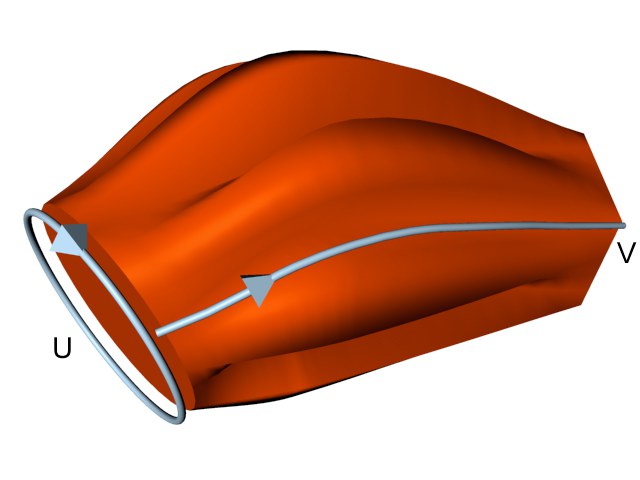
If you are using open splines, the number of subdivisions generated matches the Mesh Subdivision value exactly. However, if you are using closed splines, the first subdivision coincides with the last division, generating one subdivision less than the Mesh Subdivision value.
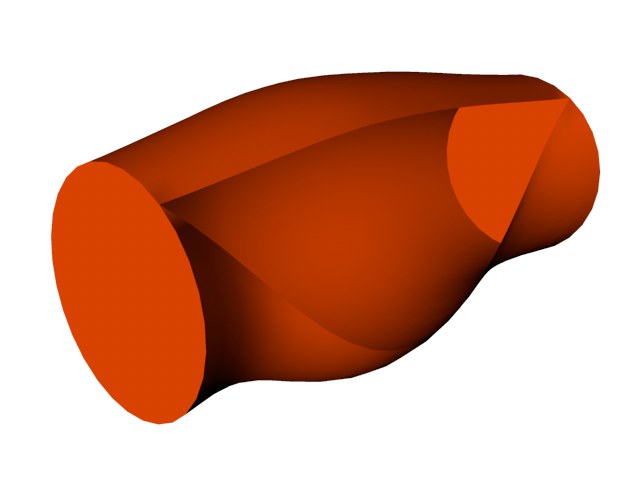 Two closed splines with an open spline between.
Two closed splines with an open spline between.Defines the number of subdivisions created in the V direction, i.e., along the length of the loft.
Isoparm Subdivision U [3..4000]
Defines the number of isoparms used to display the Loft object when the isoparm display mode is active.
If this option is disabled, the Loft object lines pass directly though the spline points and the distances between the lines adapt to the spline points, resulting in a very tight form. If the option is enabled, the Loft object lines no longer pass through the spline points exactly but maintain equal parametric distance to each other, creating a looser, more organic form.
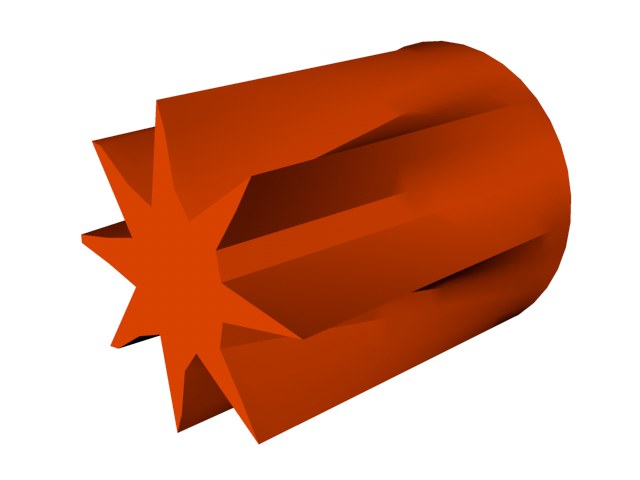
Organic shape on.
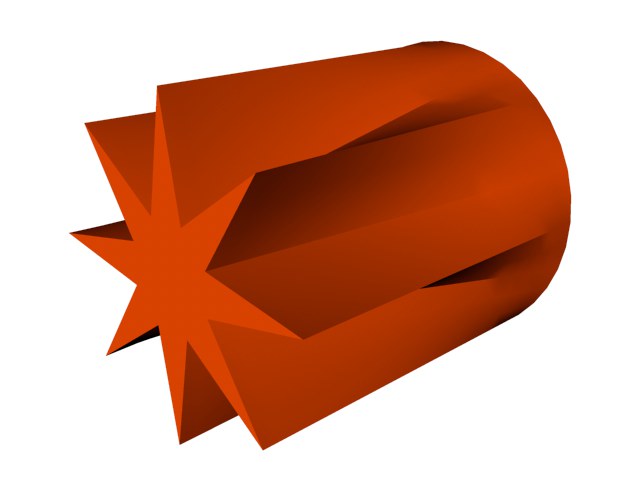
Organic shape off.
You can use this option to choose whether the mesh subdivision is divided evenly over the entire length of the object or evenly per segment (a segment is the section between one spline and the next). Enabling this option gives you more control over the object’s appearance when splines are close to one another.
If the option is disabled, the number of resultant subdivisions per segment is calculated using the average distance of the segments. This may be unsuitable for animation, but it generates more regular objects.
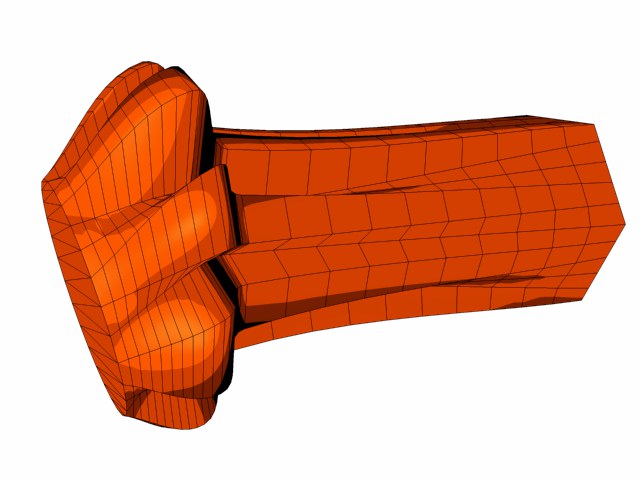
Subdivision Per Segment on.
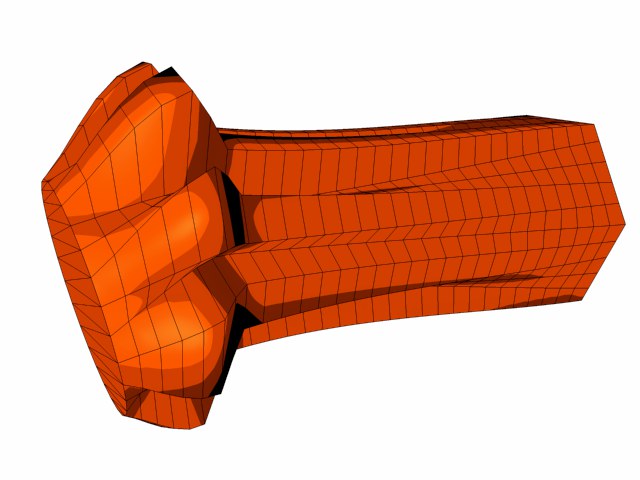
Subdivision Per Segment off.
If this option is enabled, the first spline is connected to the last spline in the V direction.
Enable this option if you want linear interpolation between the splines; otherwise, the interpolation is soft.
Adapt UV is similar to Subdivision Per Segment, but refers to the texture instead. The texture must use UVW mapping for this option to have an effect. It is independent of the Subdivision Per Segment option. The texture is projected either per segment (enabled) or evenly over the entire object (disabled).
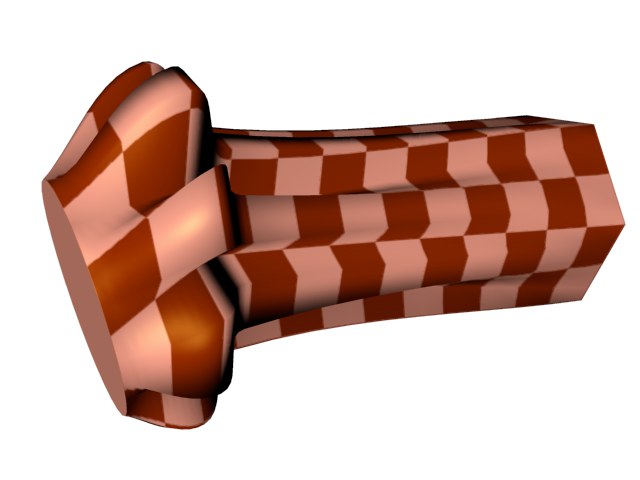
Adapt UV on.
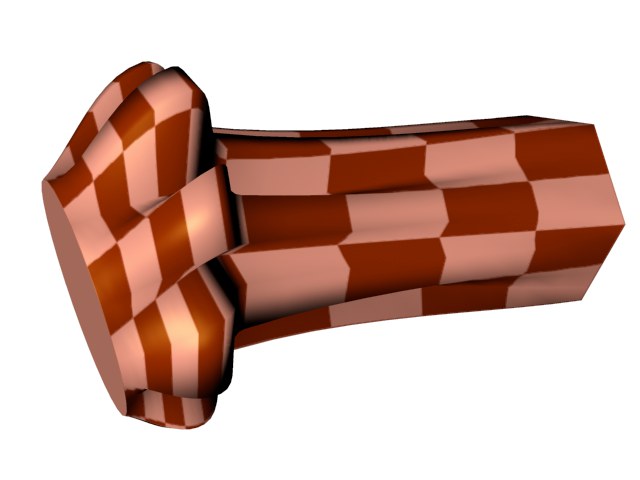
Adapt UV off.
Flips (i.e. reverses the direction of) the Normals of the Loft object. Usually, Cinema 4D will point the Normals in the correct direction. However, with open contours it is not possible for Cinema 4D to know which way they should point. In this case, you can control the direction of the Normals, either by changing the direction of the spline or by enabling the Flip Normals option. This option does not effect the caps, since their Normals are always calculated correctly.