Object Properties
Reduce all generator children as one object
Note that the polygon reduction only recognizes Child objects that lie directly below it (Child objects of these Child objects, i.e., hierarchies, will be viewed as a single object, respectively).
This option then defines if all Child objects of a polygon reduction should be seen as a single object (option enabled) or if the first Child objects should each be calculated as a separate object (option disabled). For the latter, several settings will be grayed out (each Child object has a different polygon count and having one setting for all objects would not make any sense) and only the Reduction Strength for the first Child object will be valid.
In other words: If the Reduction Strength is set to 75%, the following will happen:
- Option enabled: The entire mesh will be reduced by 75% (low-poly objects’ shapes will be better maintained)
- Option disabled: Each object will be reduced by 75% individually (a cube with only 8 vertices will be collapsed)
This and the next 3 settings can be modified interactively after a successful pre-calculation. Changing one of these settings will cause the remaining 3 to change accordingly (of course if the Reduction Strength is modified, the Vertex Count will change as well).
Note that the values defined here are numeric values whose exact value will not necessarily be achieved.
Enter a percent value into this field. Higher values will produce a correspondingly stronger reduction. A value of 0% will show the triangulated object and 100% will produce a collapsed object without vertices.
Note that the percent value is based on the edge count of the original object.
Triangle Count [0..2147483647]
Enter the number of triangles of the reduced object.
Enter the number of vertices of the reduced object.
Remaining Edges [0..2147483647]
This setting primarily serves informational purposes and displays the number of edges that can still be removed (until the object is completely collapsed).
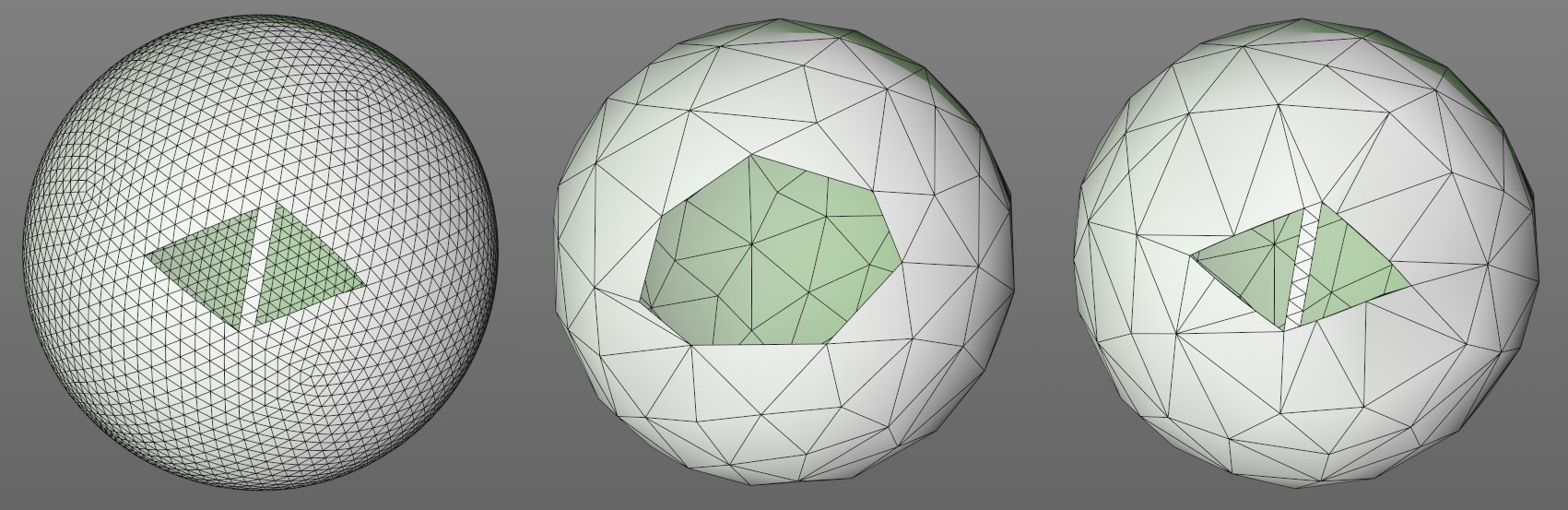 From left to right: Original object (sphere with 2 triangular cavities, once with disabled and once with enabled Preserve 3D Boundaries option.
From left to right: Original object (sphere with 2 triangular cavities, once with disabled and once with enabled Preserve 3D Boundaries option.If this option is enabled, boundaries (edges that belong to only a single polygon) will not be reduced and will be maintained. Boundaries play a key role for an object’s shape (e.g., a square plane or holes in a mesh) and can be preserved using this option.
This option has no effect on closed objects (e.g., spheres, cubes).
note also the Boundary Reduction Angle option described below that can be used to affect the subdivision of the boundaries.
If this option is enabled, edges that belong to a UV island’s boundaries will not be reduced and will be maintained.
If you are working with an object that is made up of multiple UV islands, the polygon reduction’s effect can be reduced greatly. This option can be disabled to prevent this from occurring.
Boundary Reduction Angle [0..180°]
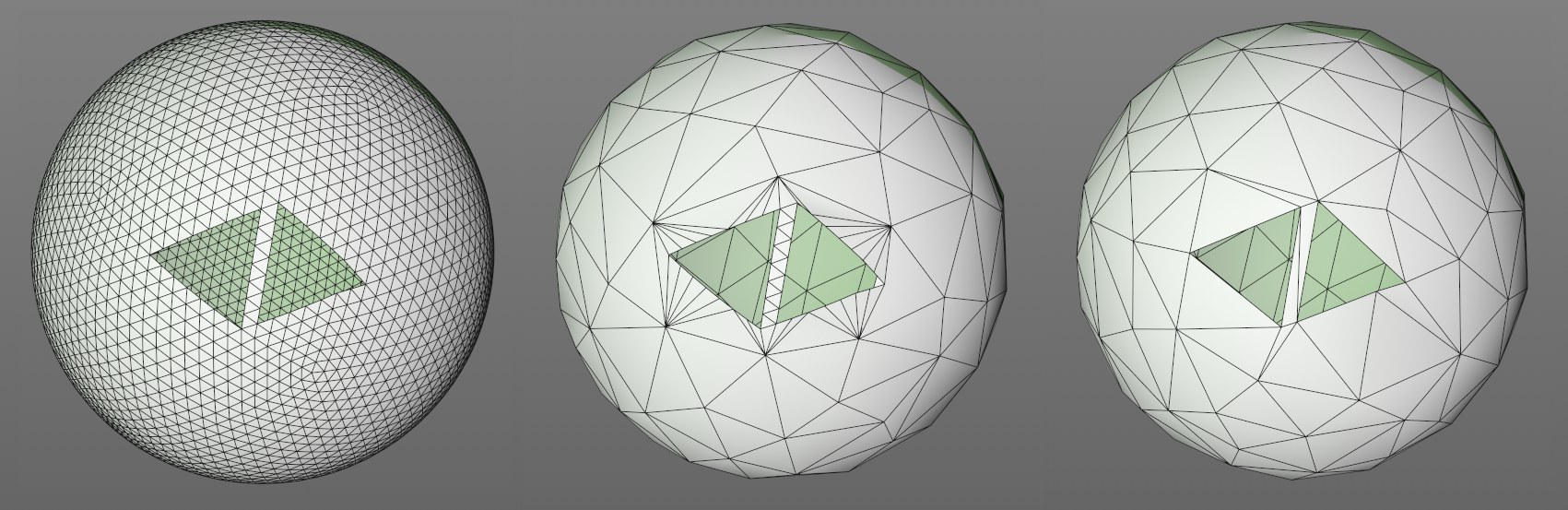 From left to right: Original object (sphere with 2 triangular cavities, Boundary Reduction Angle set to 0° and 6°, respectively.
From left to right: Original object (sphere with 2 triangular cavities, Boundary Reduction Angle set to 0° and 6°, respectively.If the Preserve 3D Boundaries option is enabled, this setting can be used to reduce a boundary’s co-linear edges. The angle defines the degree to which connected boundaries should be viewed as co-linear.
If set to 0°, the boundaries will remain unchanged. Very high values will eventually lead to boundaries being eliminated.