Parameter
Using these parameters, you can control when fragments are created as well as their radius, thickness and much more.
Using the color gradient, which runs along the object axis defined by From To, you can decide which object regions, if any, should be fragmented. White regions will be fragmented, black remain intact. In conjunction with the Threshold parameter you can define how gray regions should be dealt with – the lower the Threshold value, the more gray that will be included in the fragmentation. If set to 0, all will fragment; if all is black, nothing will fragment.
Use this value to vary the fragmentation that is created via the Weight and Threshold parameters. The greater the value the more random the dispersion of fragments will be.
Controls the progress of the fragmentation, especially the starting point and therefore the direction. For example, a setting of -Y to +Y will fragment the object along the Y axis starting with negative Y values. The axis system of each particle is used to determine this direction. When modifying the direction of the particles, such as by applying spin, this rotation will differ from the world or emitter axis. The progress of fragmentation along this axis is controlled by Threshold.
Type
Angle [0..180°]
Radius [0..+∞%]
Count [0..2147483647]
Type controls the shape of the fragments. You can also set the shape by connecting a PShape node to the Born Particle output port.
If you set Type to Single Faces, three-sided polygons are used as the fragments.
If Type is set to Smooth And Distance, the Angle and Radius parameters become available. The fragmentation will then depend on the angle of the surfacenormal. Contiguous faces with the same surface normal direction will form a single fragment. The size of the fragments is determined by the Radius value. This percentage relates to the original particle’s size / bounding box. A value of 50% will set the fragments to half the size of the original particle.
With a Type setting of Count, the Count input box is enabled, which then defines the number of fragments per fragmented particle. For example, if Count is set to 5 and all particles are fragmented, each particle will give rise to five fragments.
This option enables you to create holes in the particle object by making the created fragments vanish.
Because forces such as wind can affect a particle’s direction, there is no simple way to predict a particle’s direction at the time of its fragmentation. Using this parameter, you can set the initial alignment of the fragments along the surface Normals of the particle object.
You can extrude the surface of fragments using this parameter. The extrusion is controlled by a percentage relative to the original size of the particle objects. For example, 100% will extrude each fragment to the maximum size of the particle object. Assigning a thickness will increase the number of faces that has to be calculated and stored. This requires much more RAM than two-dimensional faces.
This setting defines the Cinema 4D life span for each fragment, rather like the life span of a standard particle. Each particle will die after exceeding its life span. You can vary the life span of each particle using the Variation parameter.
Speed [-∞..+∞]
Variation [0..100%]
Defines the speed of each fragment relative to the original particle object. You can vary this speed for each particle using the Variation parameter.
This setting affects how the original object left behind looks after the fragments have broken away from it.
The original particle object will vanish completely.
This will create gaps in the surface of the particle object, as though the fragment has been chipped away from it. This will create the effect of an object breaking into pieces.
Each fragment will cut a chunk out of the object. This is comparable to an orange that is being peeled.
This value sets a thickness for the object left behind to make it appear solid instead of hollow. This will increase the number of faces and will require more memory.
This option prevents the fragments from being fragmented.
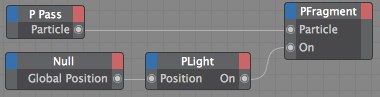 In this example a particle group will be fragmented the moment a light shines onto the group.
In this example a particle group will be fragmented the moment a light shines onto the group.A Boole value of True switches the node on; a value of False switches it off.
Since the node’s parameters can be keyframe animated, by default the Cinema 4D time is used internally to ensure that the values are interpolated correctly. However, you can pass your own time value to this port. This should be of the data type Time, which is a Real number in the simplest case. If no value is passed, Cinema 4D’s time is used.
Connect this port to the particle stream that should be fragmented, such as to the Particle output port of a PPass node.
The particle stream that is available here is the particles that have been born at the current frame. So, if you connect this to a Particle input port of another node, the node will affect particles only as they are born.
If instead you want to affect all particles created, put them into a group by connecting this port to a PGroup node and then use a PPass node to pass on all the particles within that group. This is normally the most useful thing to do.
Particle Count [-2147483648..2147483647]•
Outputs the number of particles created by fragmentation at the current frame.
Particle Number [-2147483648..2147483647]•
Outputs the number of the last particle born at the current frame, starting from 0.