BodyPaint 3D
Defines the default format used when you create a new texture. You can change the texture format at any time using the Save As command.
If enabled, the brush shape and size (also applies to the Eraser) in both the 3D view and the texture view will be displayed as an outline. If this occurs during painting, enable the following option:
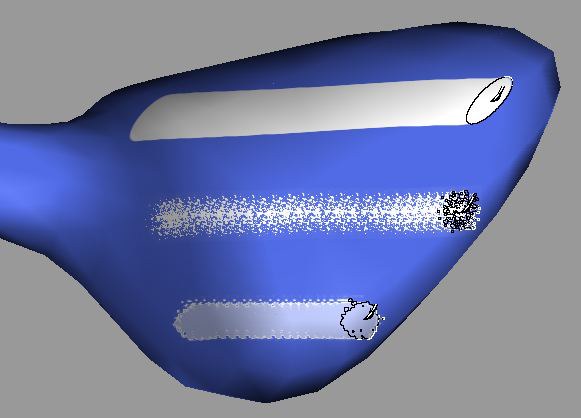
With this option you define whether or not the brush shape and size (also applies to the Eraser) should be displayed as an outline. Valid for both the 3D view and the texture view.
Here are several options for defining if and how the cursor should be displayed.
Pixel Border Around UV Polygon [0..20]
When you are using projection painting, a pixel border is created for the projection each time you paint over the edge of a UV polygon. This setting defines the width of the pixel border in pixels.
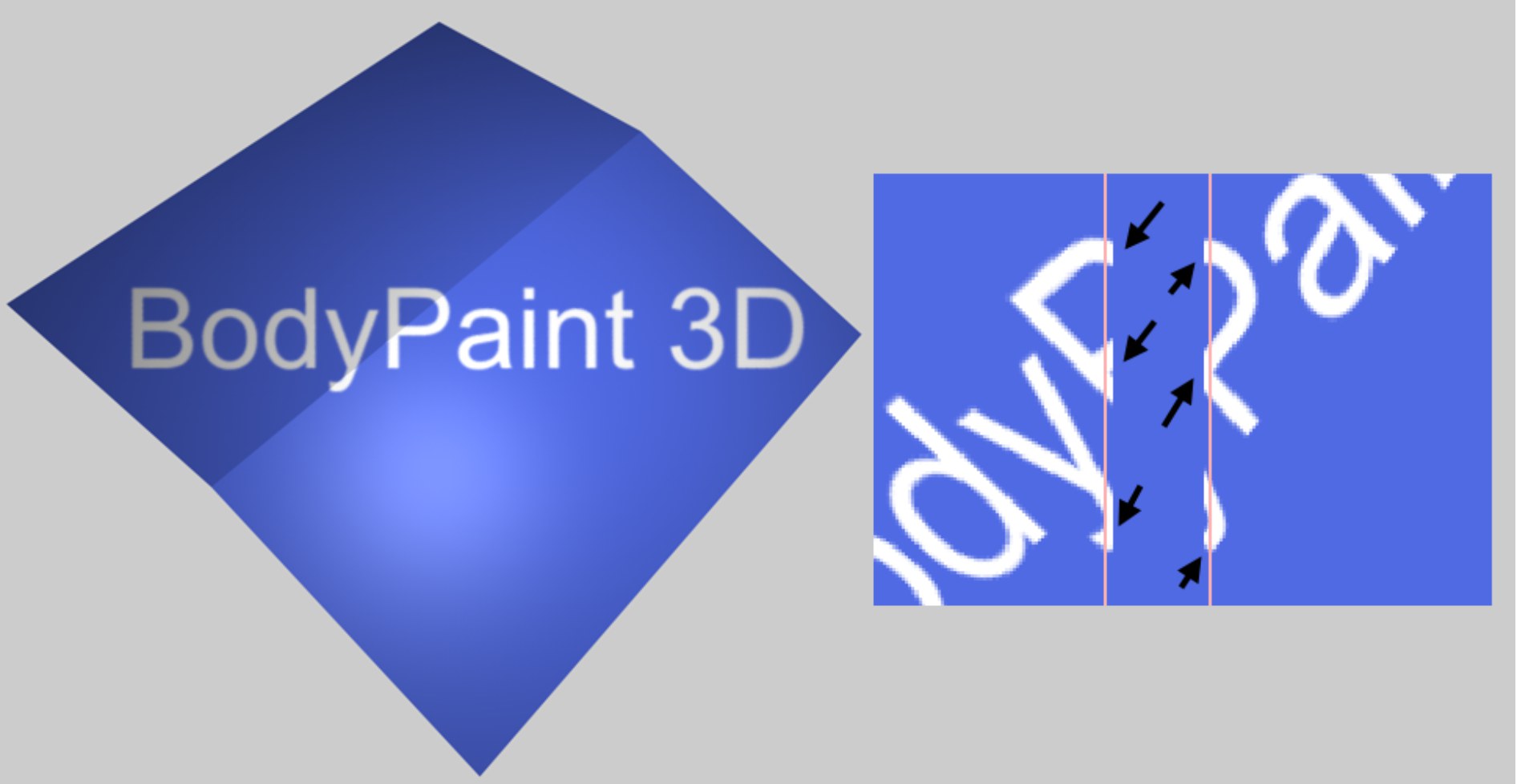 A pixel border is created to bridge the gap between the UV polygons.
A pixel border is created to bridge the gap between the UV polygons.The pixel borders — marked in the illustration above — help to prevent seams on the textured object when you render. In previous versions of BodyPaint 3D, these seams were mostly caused by gaps between the UV polygons.
When you apply paint to an edge of the texture, sometimes the projected paint may spill over the edge and also appear on the opposite side of the texture. This mostly happens when you are using a high Pixel Border value and when there are UV polygons at the edges of the textures. To prevent the paint from seeping over the edge onto the other side, disable the appropriate option.
If this option is enabled, the projection will affect all paintable elements over which the brush lies; both the front an back side of the objects will be painted. If this option is disabled, the back sides of objects will be omitted and the occlusions will be applied (in which case geometry stencils can be used).
However, the following is also required:
option
Project through unpaintable geometry
This option defines how the projection should be dealt with if unpaintable geometry lies somewhere under the brush. If this option is enabled, the unpaintable geometry will be ignored entirely and the geometry behind it will be painted. If this option is disabled it will function as a stencil.
This option helps to prevent seams at the edges of UV polygons when you are using projection painting. It works by projecting the texture not only onto the visible parts of the object, but also onto the border areas, i.e., the parts which are just out of view.
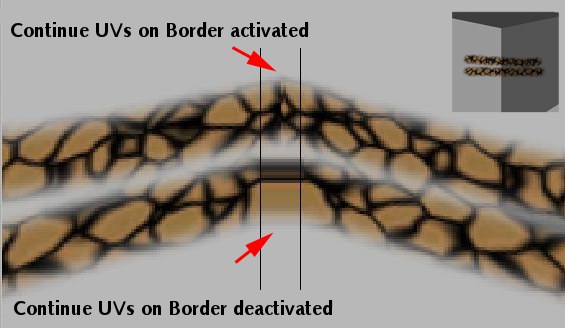 Painting over UV polygon edges with option active (top) and deactivated (bottom).
Painting over UV polygon edges with option active (top) and deactivated (bottom).This effect only occurs when painting textures. This option defines how the texture is applied beyond UV polygons (as long as the pixel border at the UV polygons is large enough):
- When active: The texture will be interpolated
- When deactivated: The pixels at the border will be repeated in order to close the gap.
Preview Width [64..512]
Preview Height [64..512]
Defines the size of the preview image in pixels.
Disables the display of the unfiltered preview.