Tag Properties
On this menu, you can choose which parameter is used as the driver. Ensure that the tag is a tag of the object that has the parameter you want to use as the driver. The parameters available here vary depending on which settings are available for this object on its Object Properties tab. In general, the menu lists all parameters on the Object Properties tab and User Data tab that have the data type float or vector. The following parameters are always available: Position, Scale, Rotation, Global Position, Global Rotation. The Use Direction, Min and Max fields can be used to define how each vector should be read out with regard to the object in the Driven Object field.
Here you can choose which of the three values in the vector is used as the driver. The X, Y and Z values are available. This field is only available if the driving parameter's data type is vector and it is not integrated into the interface as a 2D vector field.
Defines the lower limit for the range of values you want to use for the driver. This field is only available if the driving parameter's data type is vector and it is not integrated in the interface as a 2D vector field.
Defines the upper limit for the range of values you want to use for the driver. This field is only available if the driving parameter's data type is vector and it is not integrated in the interface as a 2D vector field.
Defines the number of knots on the Setup grid in the X direction, in other words, horizontally.
Defines the number of knots on the Setup grid in the Y direction, in other words, vertically. This field is only available if the driving parameter's data type is vector and it is not integrated into the interface as a 2D vector field.
The Setup grid is at the heart of the Driver tag. If the driving parameter has the data type float, or if it is a single value of a vector, the Setup grid is displayed as a one-dimensional line. The grid is only displayed as a two-dimensional grid if the driving parameter is a 2D vector field.
You may find it helpful to think of the grid as the schematic display for a ruler (one-dimensional) or 2D vector field, where a knot represents the state of the driven object when the slider is at the knot's position.
Each grid knot can drive a different parameter for the driven object or tag. Knots which are not themselves driving a parameter can influence how the values of the driven parameters of neighboring knots are mixed together.
To choose which parameter a knot should drive, click on the knot. The knot becomes highlighted. A knot which drives a parameter is colored orange. Each knot which does not drive a parameter and has no influence on the parameters driven by other knots is displayed as a small grey square. If, on the other hand, the knot mixes two neighboring knots (Mix option enabled), the knot is displayed as a large grey square.
This option ensures that the maximum output value for a parameter is not exceeded. Suppose you have a cube whose X position should drive a particular morph target. You decide that the maximum value should be reached when the cube has an X position of 100. At this position, therefore, the morph target should be blended in at 100%. However, what should happen if the cube is moved to an X position of 200? If Clamp is enabled, the morph target will still be blended in at 100%; otherwise, at 200%.
Drag & drop the object or tag which has the parameter you want to be driven into this link field, such as a morph tag.
Defines whether the selected knot should drive a single parameter or multiple parameters.
This mode drives only a single parameter, but has more options available for controlling the parameter.
This mode allows a knot to drive multiple parameters belonging to an object or tag. These parameters are driven relative to their current values.
Here you'll find a list of all parameters that can be driven for the driven object or tag; for example, all morph targets in a morph tag. If Mode is set to List Relative, a new parameter list is added each time you select a value. The new list has a check box which allows you to temporarily disable the driving of the value. The list also has a slider that allows you to adjust the value for the driven parameter relative to its current value when the driving slider is in the same position as the knot.
Defines whether the driven parameter is mixed with the parameters driven by neighboring knots. You can also set this option for knots which are not drivers to control how neighboring knots are mixed when the driving slider is in this position. This option is only available when Mode is set to Single Absolute. In the next picture, you can see an example of this knot's influence.
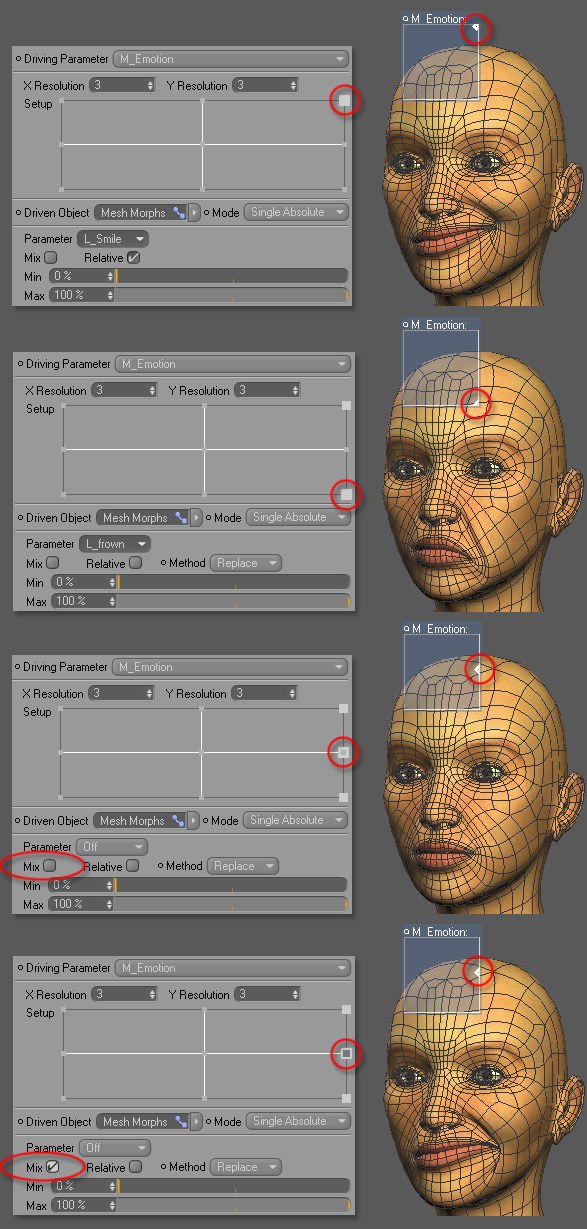
Sets the value for this parameter relative to its current value. This allows several knots (including those in different Driver tags) to influence this parameter and change it further. This option is only available if Mode is set to Single Absolute.
Here you can choose between three methods which define how the value for the driven parameter should behave with regards to the parameter's current value. This option is only available if Mode is set to Single Absolute.
Replaces the current value for the driven parameter. This method overwrites the influence of all knots that have influenced the parameter, whether in this Driver tag or another.
Adds the value defined for the driven parameter to the parameter's current value.
Multiplies the value defined for the driven parameter with the parameter's current value.
Defines the minimum value to be used for the driven parameter when the driving slider is somewhere between the selected knot and a neighboring knot. This corresponds to the selected knot's influence when the slider is on a neighboring knot. If the Mix option is enabled for this neighboring knot, this corresponds to the position of the next knot but one.
Defines the value for the driven parameter when the driving slider is on the selected knot.