Object Axis
This special rotation band mode helps you avoid gimbal lock (which is mainly of interest to animators). Instead of going into depth with complex mathematical formulas and explanations we will simply demonstrate how this mode can make creating rotational animations easier.
A simple example problem: Create a Cone and activate the Rotate tool. In the Coord. tab, set R. P to 80°.
Your scene will look as follows:
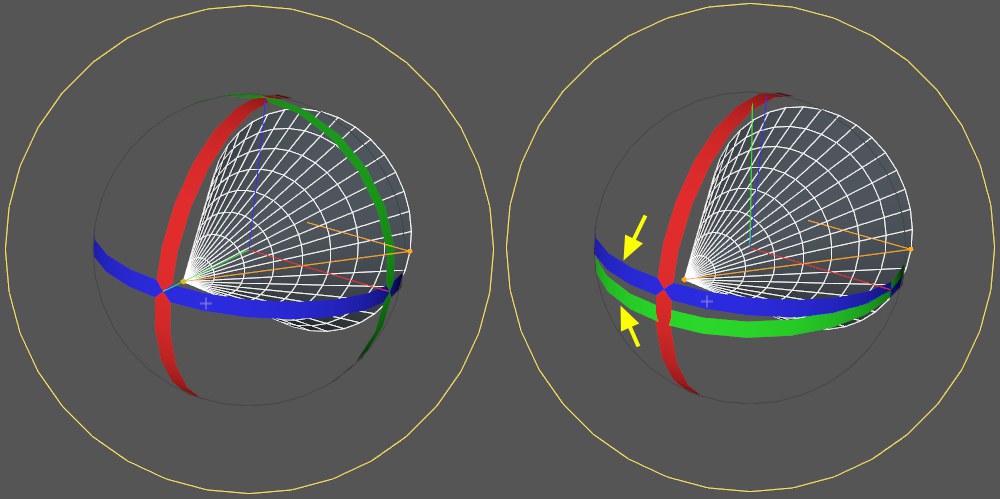 The gimbal lock at the right needs to be avoided.
The gimbal lock at the right needs to be avoided.Everything looks completely normal. All three bands lie perpendicular to each other. Everything is fine. You can still rotate the object in any direction.
But things only look good on the surface. If you want to animate the Cone (around its long axis), things can get difficult. If you were to create several keyframes, first a rotation key and down the line a second one (after having dragged the green rotation band), the Cone would tumble unpredictably around all axes.
You will see why this happens when you enable the Gimballing Rotation option. The rotation bands now look like the ones at the right of the image above. The green and blue bands almost lie over one another. You can actually see that a correct rotation around the Cone’s long axis will be difficult at best (a correspondingly oriented band doesn’t exist). A classic example of gimbal lock. This is what we want to prevent from happening and this is what the Gimballing Rotation option helps you do.
Note also the rotation Order which lets you select a different axis order (PRIOR to animating). One of the available options should fit your needs.
Of course you can still use the traditional method of circumventing gimbal lock by animating a parent Null Object.
In the Customize Commands… Manager you will find the Gimballing Rotation command with which you can toggle this option.
Note also that the gimbal rotation bands will be disabled when you switch to the world coordinate system.
If multiple objects are selected, each will rotate around its own object axis if this function is enabled. If disabled, all will rotate around the common selection axis.
This function’s options (when enabled) work as follows when in Object or Modeling mode:
- Move: Each object will be moved locally to their Parant objects (i.e. the bottom most object within a hierarchy will move the fastest).
- Scale: Objects will be scaled locally, i.e., each object will be scaled individually at its location.
- Rotation: If Gimballing Rotation is enabled and you drag a rotation band, all selected objects will rotate around their own rotation band. If Gimballing Rotation is disabled, all selected objects will rotate in the direction of the selected rotation band.