![]() Particle Group
Particle Group
Particle Group
To get the most out of Thinking Particles it is important to plan ahead, consider how all your particles are going to interact and, above all, assign different sets of particles to different particle groups — this way you will build in flexibility, which can save a great deal of time should you decide to change things later.
The Particle Groups pane is where you add and remove particle groups, sort them and edit their local settings. The All group is created automatically. By default, all particles are assigned to the All group.
The groups are arranged in a hierarchy that works in the same way as Cinema 4D’s XPresso manager. The advantage of this structure is that you can build an entire tree of groups, the top-most of which will contain all the groups belonging to that branch and thus the particles of these groups also.
To add a new particle group, in the Particle Groups pane, right-click (Windows) or Command+click (Mac OS) on the All group (or any other group if present) and choose Add from the context menu that appears. The new group will be created and placed below the group in the hierarchy that you called the context menu from.
New groups are named Group followed by a number. We recommend that you rename the groups to names that are more meaningful and less likely to be confused with other group names. To rename a group, double-click its name, enter the new name into the dialog that opens and click OK.
You can rearrange the hierarchy by dragging and dropping groups. To delete groups, select them (Shiftclick to add a group to the selection), right-click one of the groups and choose Remove from the context menu that appears. Keep in mind that all sub-groups of the selected groups will be deleted as well. Particles belonging to the deleted groups will be transferred to the All group.
When using particles groups in conjunction with the PPass Node, or other nodes, their range of influence will extend beyond the particles that are directly assigned to that group. They will also affect particles belonging to these groups’ children.
Example:
Group structure:
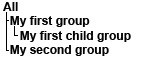
Gravity that affects the My first group group will affect all particles in this group and in the My first child group, but will not affect the particles in My second group. This lets you target specific particles to be affected.
There are three main reasons for using groups:
Several TP setups can be used in a scene without having them affect each other.
Complex setups including overlapping of groups
Working with complex setups is more efficient when you don’t have to constantly determine which particles are influenced and how. This can be done by sorting them by group. For example, collision particles can be placed into their own group. Or particles can be transferred to a separate group after they have been spawned or fragmented. This can avert any recursion that may occur.