Function available in CINEMA 4D Prime, Visualize, Broadcast, Studio & BodyPaint 3D
![]() Volume Tag
Volume Tag
Volume Tag
 Cloud Data Set © Disney Enterprises Inc.
Cloud Data Set © Disney Enterprises Inc.If you want to render a volume (see below) you have to assign a Volume tag to it. Why?
As is described under Volumes, volumes are made up of voxels that can have arbitrary values. The Volume Node in the Node Material, which is responsible for rendering, can only work with values between 0 and 1.
The Volume tag is therefore actually a converter (or remapper) that converts the voxel range to a range between 0 and 1 and passes this on to the Volume Node. In the Volume Node on the other hand there are definable color gradients for density, color and emission, which define the respective densities or colors for the respective voxels.
General information about volume rendering
How are volumes rendered in Cinema 4D?
- Currently (S22) only with ProRender. Enable ProRender in the Render Settings.
- First, you need a volume. This can be done using a Volume Builder (best suited is Volume Type Fog or a loaded volume file (*.vdb))
- Assign a Volume tag to the volume (Object Manager: Tags/Material Tag).
Theoretically, you can now render (internally, a default volume material will be used, which however is similar to the standard material in the default renderer and is quite mundane: white and with a default density). - Create a new Node Material, create a Volumes node in it and link this with the Node Material’s volume input port. The link to the surface input port can be removed.
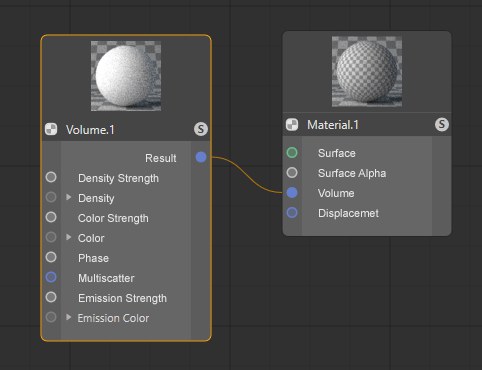
- That’s it. ProRender can now render the volume.
- By the way: Rendering volumes is similar to Subsurface Scattering, which means that Refraction Depth is also relevant. Here, a minimum of 3 is a given. If a volume’s bounding box should be visible during rendering, try increasing the Refraction Depth setting.
- Volumes should not overlap. Otherwise artefacting will occur. Volumes placed in front of one another and cover each other, the Refraction Depth must be increased because artefacting will otherwise occur.