Editor Display
Why wait for a render to see the lines? On this tab you can switch on the display of lines in the viewport.
Enable the Show Lines option to display lines in the viewport.
This option gives you real-time refresh of the lines in the viewport. The lines will then update constantly — try extruding some polygons with Full Redraw enabled and you will see how useful this feature is.
If you disable the option, the lines will disappear while you are carry out actions such as moving objects and will reappear as soon as the action is complete. This helps to minimize viewport slowdown when working with complex scenes.
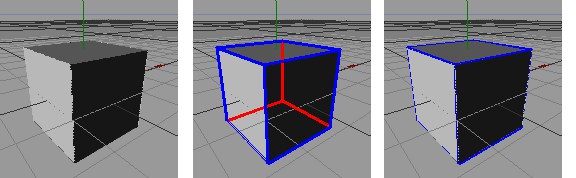 2D Lines, 3D Lines
2D Lines, 3D LinesSketch and Toon offers two types of viewport display line: 2D lines and 3D lines. 2D lines are drawn flat onto the viewport, 3D lines are drawn within the 3D scene.
2D lines are the best option overall because they are crisper and more accurate than 3D lines. Also, although both line types generate hidden lines as well as visible lines, you will not see hidden 3D lines in Quick Shading mode or higher because they will be blocked from view by the surfaces in front of them!
3D lines are, however, faster to draw than 2D lines and slow down the viewport less.
To include or exclude specific objects for viewport lines, set Mode to Include or Exclude and Drag & drop the objects into the Objects box. Or set Mode to Active Only to draw lines for the active objects only. Otherwise lines will be displayed for all objects.
Enable the option for each line type you want displayed in the viewport.
If these options are enabled, you can specify a custom color and thickness in pixels for the lines in the viewport using the color chooser and Thickness box. Otherwise the color and thickness defined in the Sketch material is used.
Defines the line color.
If these options are enabled, you can specify a custom color and thickness in pixels for the lines in the viewport using the color chooser and Thickness box. Otherwise the color and thickness defined in the Sketch material is used.
Defines line thickness.