Projection
Here you can change the projection simply by clicking on the appropriate button such as the Sphere button for spherical projection (or even faster without a Material tag using the ![]() Set UVW from Projection... command).
Set UVW from Projection... command).
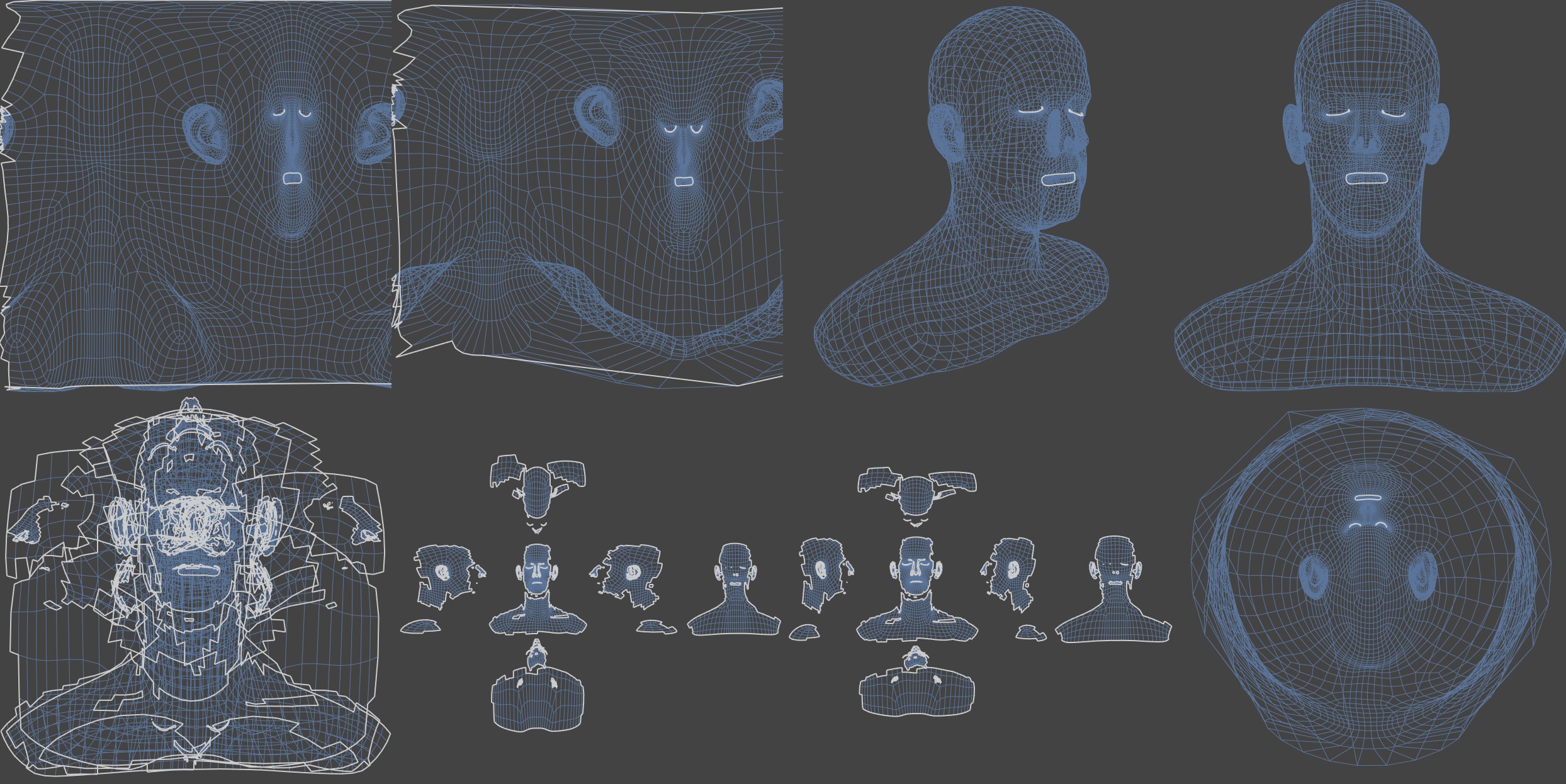 From top left to bottom right: Sphere, Cylinder, Frontal, Flat, Cubic, Cubic 2, Box, Shrink.
From top left to bottom right: Sphere, Cylinder, Frontal, Flat, Cubic, Cubic 2, Box, Shrink.
Additional projection types:
- Cubic 2: an invisible cube is placed around the selected areas; the selected areas are then photographed from each of the cube's six sides. The cube is unfolded and the corresponding UV mesh is displayed.
- Box: The same as Cubic 2 except the texture is distorted less.
How the algorithm works
First a bounding box is placed around the selected UV elements (or 3D mesh). This bounding box will represent the texture later on. If Fit to Selection is disabled, the bounding box will enclose the entire object.
You can choose how the bounding box is aligned using the drop-down list. Choose from Object System (the texture's axes run parallel to the object's axes), World System (the texture's axes run parallel to the world system's axes), Average Normal (the texture's Z axis points in the average direction of the Normals) or Weighted Normals (the texture's Z axis is the summary of the Normal vectors, whereby weighting is done according to polygon size; large polygons have a correspondingly greater influence).
As with most UV commands, the best setting depends on the nature of the object.