UVW From Projection
![]()
This command creates UVW tags faster than ever before. Neither does the BodyPaint 3D assistant have to be used nor is a Material tag required in which a projection type must first be defined before a UVW tag can be created.
The Set from Projection command can be applied to any number of selected objects simultaneously. It can also modify existing UVW tags. Simply select the objects to which UVW tags should be assigned. If multiple UVW tags are on a single object, select the respective tag. If no tag is selected, a new tag will be created. The command can only be called up if the selected object is a polygon object, i.e., not a primitive, Generator, etc.
Several of the options below should be familiar to you from the UV Manager's Projection tab. They work similarly.
Options
Name
If a new UVW tag is created (none are selected when the command is called up; if UVW tags are selected (multiple selection), these will not be renamed or locked: see next option), its name can be defined here. This name will be displayed in the Base tab.
Lock UVW
The UVW tag that is created will be locked after it's been created to prevent it from being modified inadvertently.
Use Polygon Selection
Enabling this option will re-project selected polygons. This will only be done for selected UVW tags. If this option is disabled, the complete object will be included.
Projection Type
These work like the projection types in the UV Manager (see also Projection). For most projection types, several additional settings are available, which are described below, such as the orientation of the projection. The Frontal option is somewhat different in that the projection is dependent on the active camera and the aspect ratio defined for rendering.
The Automatic Packed UVs function represents the Packing algorithm introduced in Cinema 4D S22.
Include Children
If this option is enabled, the command will not only affect all selected objects but will also affect all Child objects. This means that you don't have to select the entire hierarchy in advance to assign a UVW tag to each Child object.
Per Object / Per Hierarchy / Use all Objects
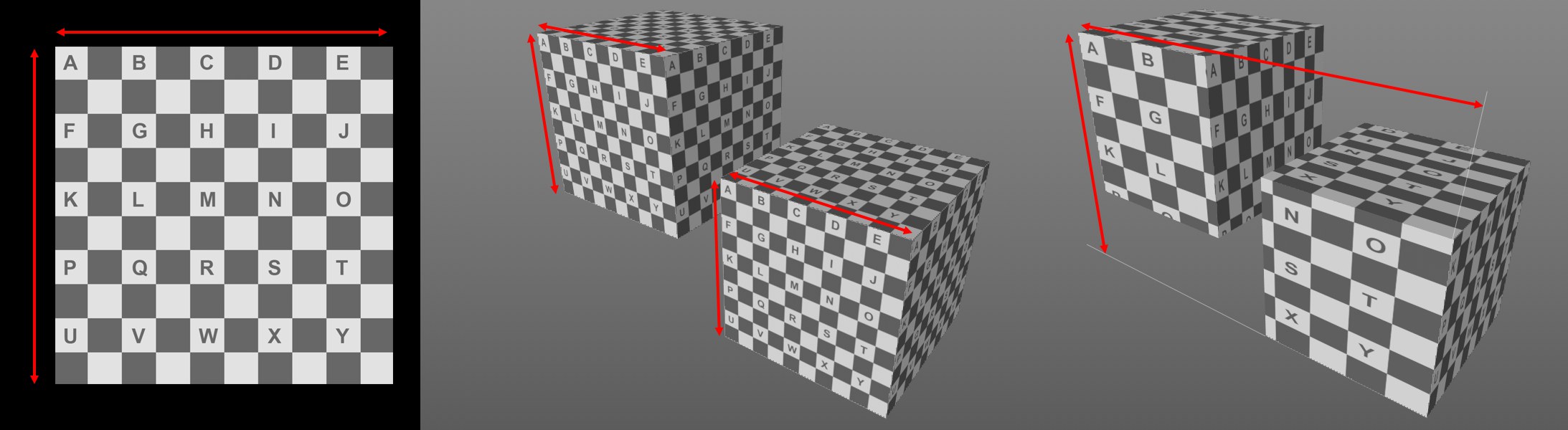 The texture shown at the left with Projection Type set to Cube and Projection Volume set to Per Object] (center) and [[Use all Objects (right).
The texture shown at the left with Projection Type set to Cube and Projection Volume set to Per Object] (center) and [[Use all Objects (right).
These options define the space (or the bounding box, see Fit to Selection) in which the projection should be made for multiple objects: should the UV space (0-1) cover all objects or only individual objects?
- Per Object: The UV space will only cover the entire individual object
- Per Hierarchy: The UV space will cover the currently selected object and each entire Child object
- Use all Objects: The UV space will cover all selected objects.
Fit to Selection
Internally, a bounding box will be created for the object for projection (comparable to the preview shown when Texture and Enable Axis) modes are activated simultaneously in the Tools menu. If the Fit to Selection option is enabled, the bounding box will only be placed around the selected polygons (otherwise around the entire object):
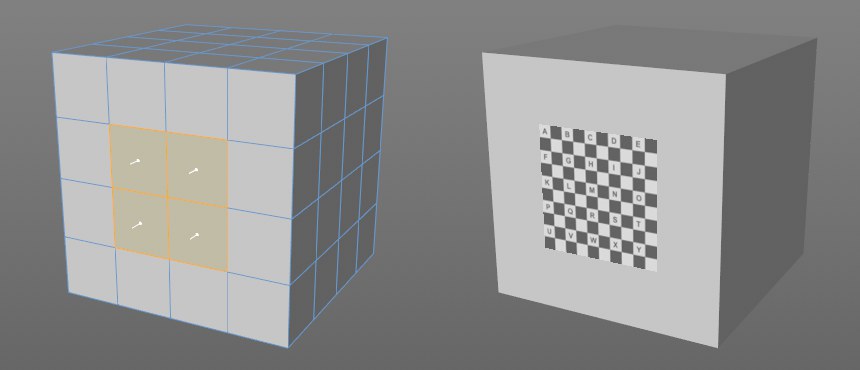 Fit to Selection enabled with Projection Type set to Frontal (Tile disabled in the Material tag).
Fit to Selection enabled with Projection Type set to Frontal (Tile disabled in the Material tag).
Projection Orientation
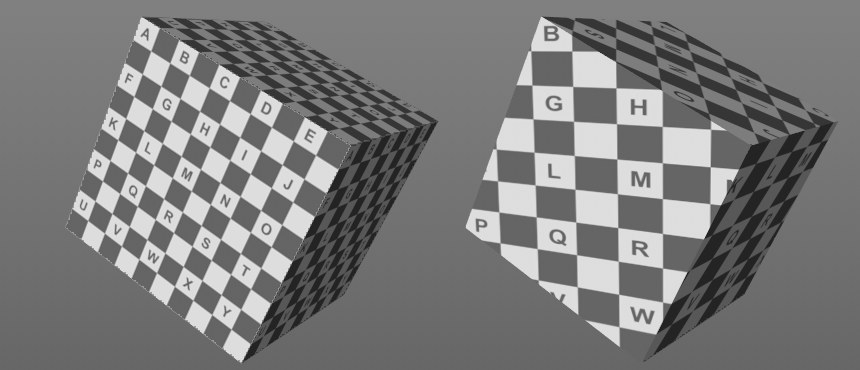 Left Projection Orientation set to [[Object System], right to World System.
Left Projection Orientation set to [[Object System], right to World System.
The projection orientation is important for many projection types. Again, imagine a bounding box around the object. It can be oriented in one of the following ways:
- Object System: Follows the object coordinate system
- World System: Follows the world coordinate system
- Average Normal: The texture's Z axis follows the average of the Normal vectors (polygons can be selected to which the average can be restricted). This is, for example, the preferred mode when attaching labels to area projections
- Weighted Normal: The texture's Z axis follows the summarized Normal vectors (polygons can be selected to which the average can be restricted) whereby the polygon size will be weighted; large polygons will have a greater effect.