Animation Menu
Almost all of the following parameters can be found as icons in one of the RAM player's menus.
Frame Rate
Selecting this option will force all images in a sequence to be played. In practical terms, this means that the defined frame rate may not be maintained if the computer you are using is not capable of doing so.
If this option is disabled the defined frame rate will be used but frames may be omitted to ensure the frame rate is maintained. Sound will be played back as well.
In the following instances the frame rate value will be colored red:
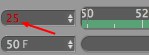
- The defined frame rate cannot be maintained
- When frames are omitted on playback
Selecting this option will define the frame rate as follows:
- For newly rendered image sequences: The Frame Rate defined in the Render Settings menu.
- Image sequences loaded into the Picture Viewer: Frame rate defined for import.
- Videos loaded into the Picture Viewer: The respective video's frame rate.
The respective frame rate will be displayed in the FPS column in the History tab's list.
Select a desired frame rate. Depending on what the ![]() All Frames value is set to, the actual frame rate that is played back can end up being lower.
All Frames value is set to, the actual frame rate that is played back can end up being lower.
Plays the image sequence forward or in reverse. You can switch between modes by pressing the spacebar on your keyboard.
Plays the image sequence from the first image on.
Halts the playback of the image sequence.
Sets the Timeslider to the respective position on the Timeline. Start and End refer to the start and end of the preview range.
These options let you define the start and end of a preview in relation to the current Start point (location of Timeslider).
These values can also be modified by double-clicking on the respective end of the Powerslider or directly in the fields at the left and right of the Powerslider.

Images will be cached in accordance with the Preferences menu's Memory (MB) setting (Memory tab) until the cache is full or until the entire preview range has been cached or the command is called up again.
Only the part of the sequence that was actually cached will be played back.
This is a quick and simple way of generating an image sequence that can be played back in real-time.
Plays the preview range once and stops.
Cycles the preview range from beginning to end.
Plays the preview range from beginning to end, then in reverse to the beginning. The animation is played back-and-forth in this manner until you halt the playback.
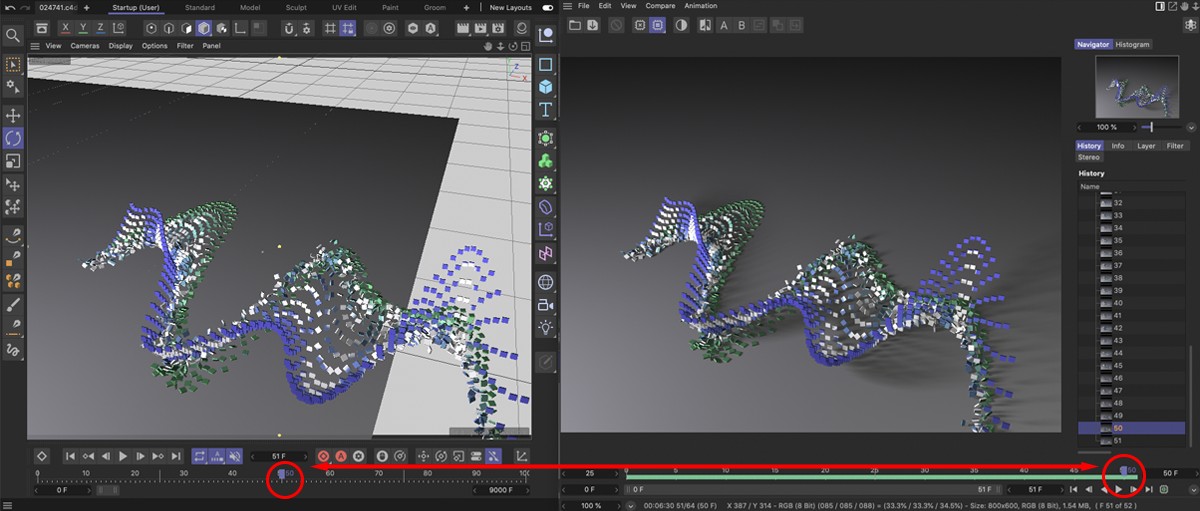
This option links the Picture Viewer's Timeslider to the normal Cinema 4D Timeline. Hence, when the animation time is modified in the Picture Viewer it will also be modified in the Cinema 4D editor accordingly (and vice-versa).
This can be used to fine-tune animations if you have the correct state visible in the Viewport for comparison.
Turns a sound track on or off. See also ![]() All Frames.
All Frames.
Note that no sound will be played for sound animations rendered via Team Render.