Spherical Camera
There is an ever increasing number of virtual reality applications (VR) that require new methods of creating image material for this purpose. The main challenge is the rendering of scenes with a 360° view of the scene, which are then viewed with a VR headset or via 360° YouTube videos (stereoscopic rendering for Spherical cameras is also possible; the stereoscopic settings are described under Stereo Mode). This functionality is also known as spheric/bicubic panoramas, spherical panorama or panorama VR.
The Spherical camera is not restricted to VR but can also be used to simply render HDR images (in 32-bit, please), which are also no more than an all-round view of the scenery.
Since Cinema 4D renders two-dimensional images, the all-round view has to be distorted accordingly so it fits into a rectangular bitmap. For this purpose, Cinema 4D offers the most important projection types.
Note that the images or videos produced almost always have to be converted to a format that is suited for your output medium using a separate application or hardware. This can, for example, be YouTube's upload tool for 360° videos or a software for VR headsets (e.g., Oculus Rift, HTC Vive), etc.
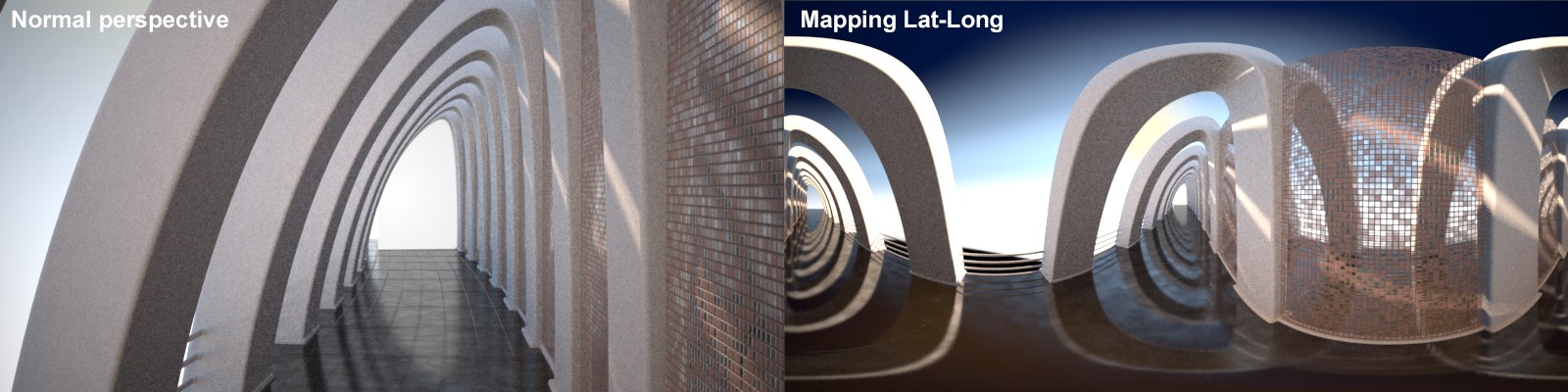 At left a normal camera view, at right FOV set to Equirectangular with Mapping set to Lat-Long.
At left a normal camera view, at right FOV set to Equirectangular with Mapping set to Lat-Long.
General
What is a mono 360°- and what is a stereoscopic 360° image or video?
A mono 360° image or video makes it possible to view a scene in any direction, whether it's up, down, left, right, front or back.
A stereoscopic 360° image or video goes a step further: in addition to being able to view the scene in any direction, an image with the proper perspective is created for each eye, which creates a spatial effect.
More information can be found online at https://support.google.com/youtube/answer/6178631.
How should cameras be set up so they can create spherical images?
Spherical cameras must be Perspective cameras (Object menu) and be active for the current render view. You don't have to enable Stereoscopy in the Render Settings (even if you want to render the Spherical camera stereoscopically). Rendering can be done in the Picture Viewer.
Render output
Make sure that the image sizes are correct for output. Since not only the normal camera view is output but the entire scenery is used to create a bitmap, the image resolution should go beyond what you usually use. The following formats should be used as reference for mono images (when using stereo, the respective side should be doubled, depending on the Stereo Layout being used):
- Lat-Long: 2:1, z.B. 2000x1000, 4000x2000
- Cube Map (Cross): 4:3, e.g., 2000:2667, 4000x3000
- Cube Map (3x2): 3:2, e.g., 2000x1333, 4000x2667
- Cube Map (String): 6:1, e.g., 2000x333, 4000x667
Limitations
- Hair (except for polygon hair) and Sketch and Toon can only be used in a limited fashion with the Spherical camera.
- Lens distortion is not effective in conjunction with the Spherical camera. This effect should be disabled.
Enables or disables the Spherical camera (and with it the FOV Helper).
Note that the camera should be positioned at or very near eye level. It's often helpful to position the camera level in the direction of view and to set up the view without rotation (R.P and R.B = 0) to have a neutral angle of view from which to start.
Note that the projection only takes effect for rendering and will not be displayed in the Viewport.
Use this setting to define which part of the scene the camera sees:
- Equirectangular: The entire spherical environment around the camera
- Dome: Only the top hemisphere the camera's environment will be included (the bottom half will be rendered black)
If you restrict the field of view further using the Min/Max settings, this will be displayed by the FOV.
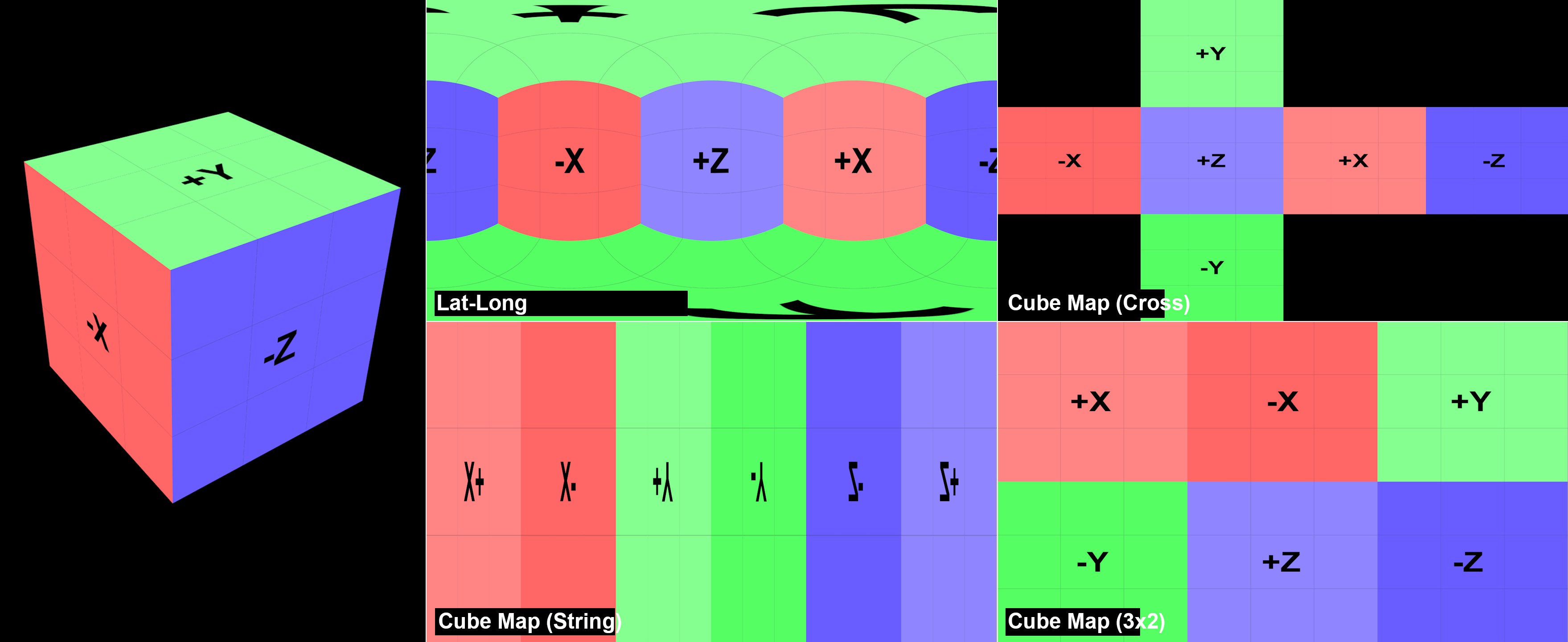 Die Spherical camera lies at the center of the cube. It was then rendered using the respective Mapping type (without the recommended aspect ratios described here).
Die Spherical camera lies at the center of the cube. It was then rendered using the respective Mapping type (without the recommended aspect ratios described here).
If you imagine the scene around the camera, the entire environment must somehow be projected onto a rectangular bitmap. How this is done is defined using the following options. You can select from the following:
- Lat-Long: Also known as equirectangular or latitude/longitude. The ,texture" will be peeled off cylindrically, similar to how a world map is designed with a distortion-free "equator" and increasing distortion towards the poles.
- Various Cube projection types: The environment will be depicted through the camera along all object axes, as illustrated in the image above.
The Mapping type that is best suited for your needs depends on how the rendering will subsequently be used. Make your selection depending on the software with which the image will be edited. The most commonly used method is Lat-Long, which can also be used if you create an HDRI or a depiction of the scene for a spherical projection.
If the FOV is restricted further using Lat-Long Min/Max, the region to be rendered will be stretched so the entire bitmap is filled out. If this option is disabled, the FOV will only take up part of the bitmap and the rest will be depicted as monochromatic.
If FOV is set to Equirectangular, either the entire all-around view (option enabled) will be used or only a portion that is defined using the following settings:
Use these settings to restrict the FOV starting from the X axis (Lat Min/Max) or Equator (Long Min/Max).
If FOV is set to Dome the Latitude setting can be used to define the dome section as spherical element.