Vertex Color Tag
You're already familiar with the Vertex Map tag that can save weighting (0 - 100%) per polygon point. The Vertex Color tag works similarly and can do much more. It can save, display and even render - with the help of the Vertex Map shader - one or more colors and alpha values per geometry point.
It can also be controlled using Fields, i.e., you can create simple parametric texture effects using Fields (if only via the colored object points):
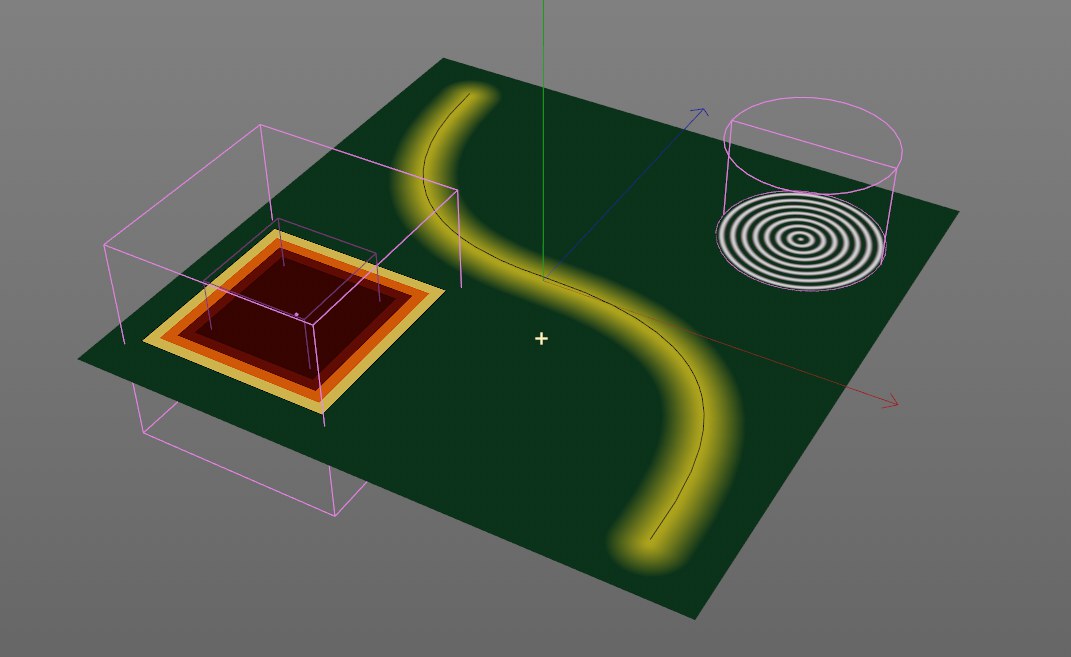 A high-res layer colored using Fields and a Vertex Map shader.
A high-res layer colored using Fields and a Vertex Map shader.
Vertex colors can be saved by numerous foreign formats and Cinema 4D can now also import and export these (e.g., via the Alembic or FBX Asset formats). The XPresso Vertex Color node can read out and set colors.
What are some uses for vertex colors?
- Objects can be painted directly without worrying about materials and projections
- This is a standard feature in the gaming industry
- Many 3D scanners save scanned colors as geometry points
- Various types of information can be coded into vertex colors that can in turn be read by other applications (or vice-versa)
A polygon object can be painted by calling up the Paint Tool (main menu: Character) and setting the Paint Mode to Vertex Color (RGB)] While painting, a Vertex Color tag will be created in which the colors will be saved. A double-click on the tag will call up the Paint Tool directly. Note that the Vertex Color tag will be displayed with a different icon, depending on the mode selected (left: Polygon Points; right Points Only):

As with the Vertex Map tag, the colors of the just selected Vertex Color tag (multiple colors per object are possible) will be displayed in the Viewport.
The values can be displayed numerically and modified in the Structure Manager in Vertex Color mode.
Restriction: When using Deformers (e.g., Polygon Reduction), the topology of an object to which a Vertex Color tag is assigned will change but the vertex colors will not automatically be adjusted.