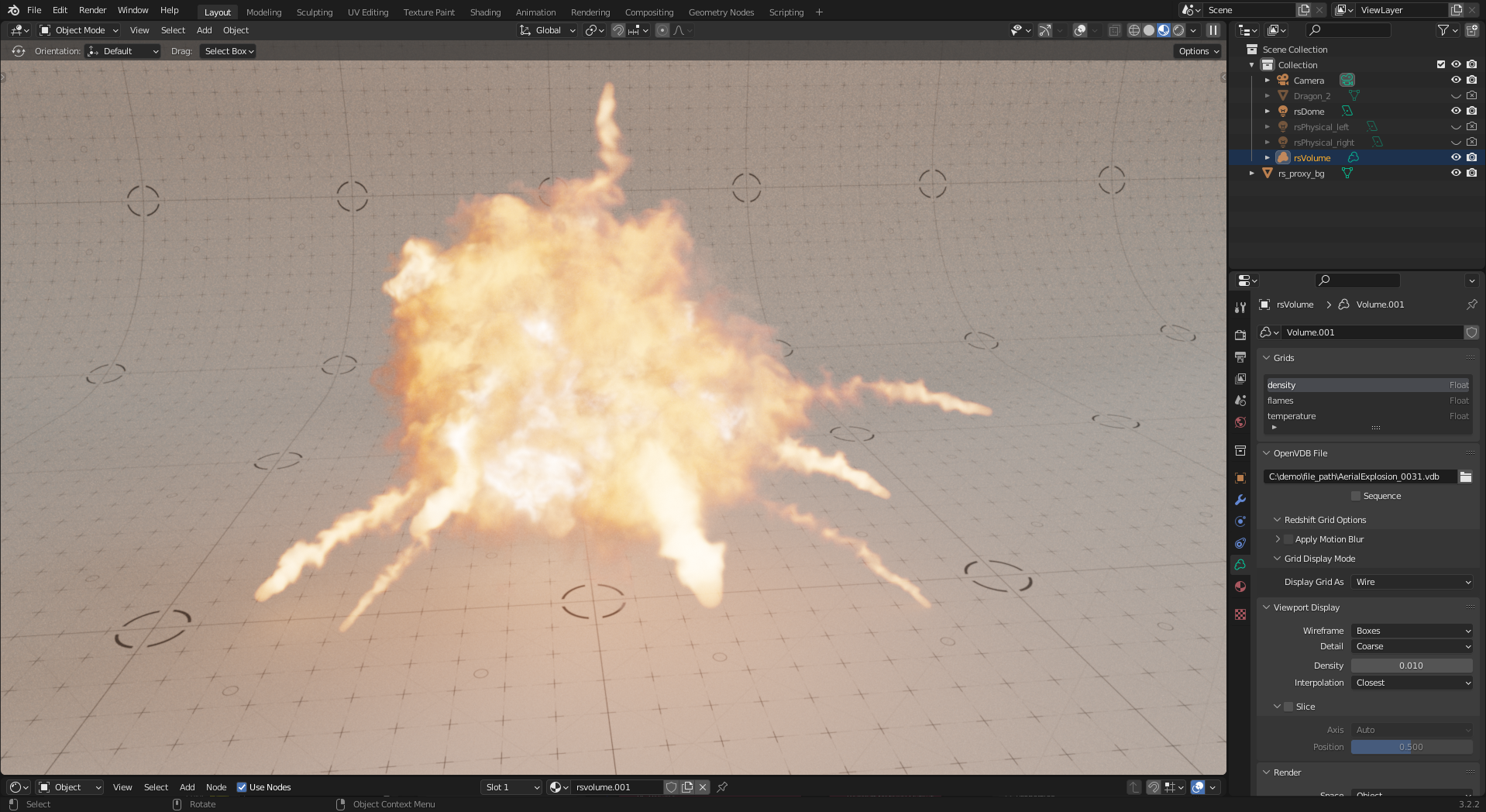
Blender Volumes
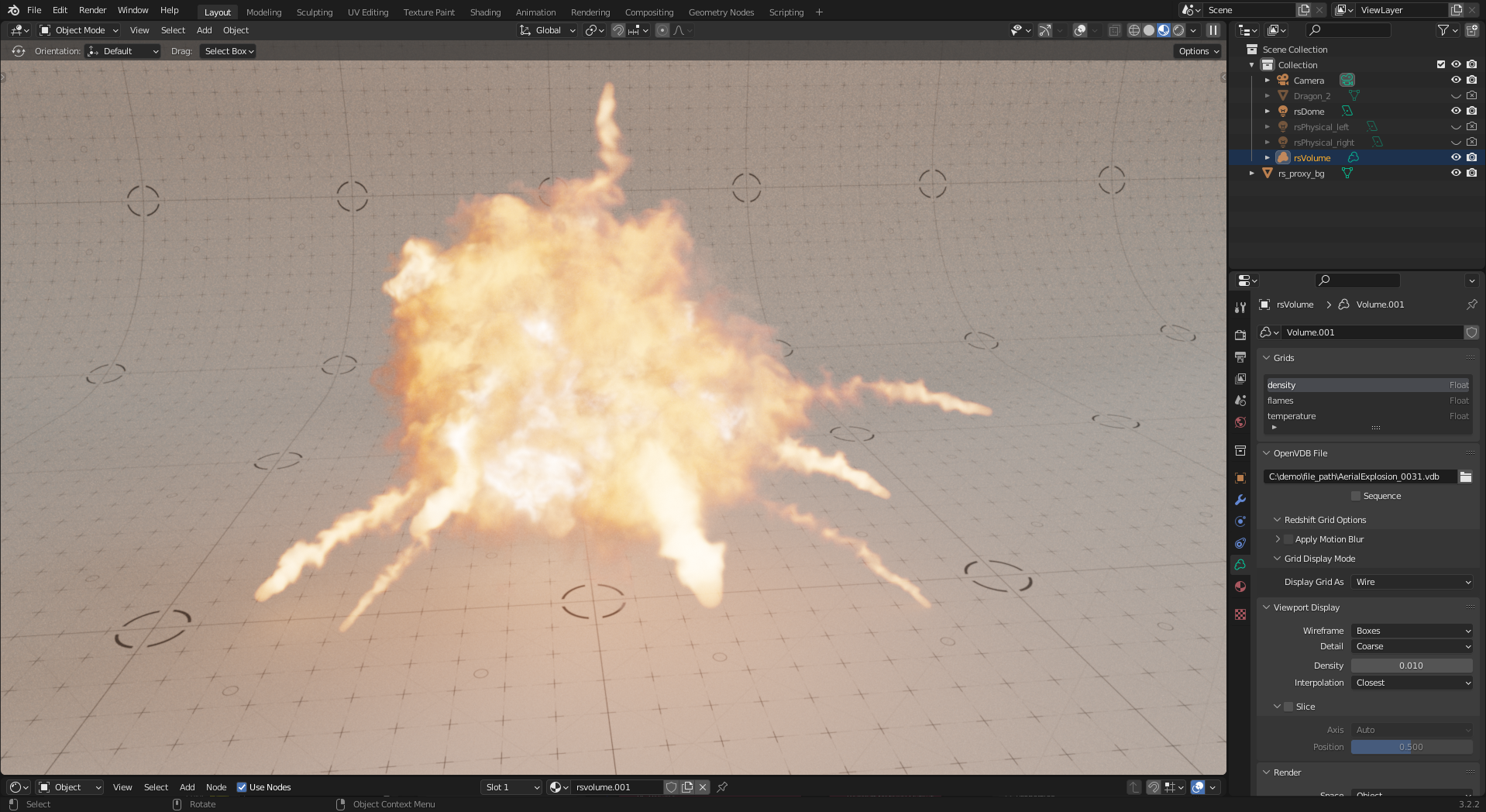
|
| Volume Rendering |
A light must have a volume contribution scale value greater than 0 before it will affect volume rendering. Volume contribution scale can be found in a light's Object Data Properties panel as seen below.
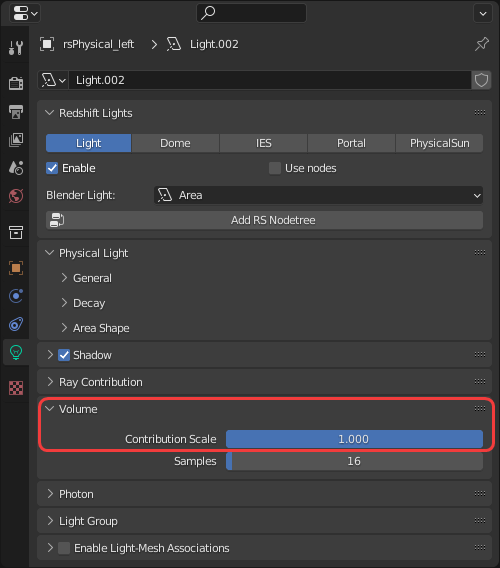
|
| Increasing a light's volume contribution |
To render a volume object like an Open VDB file create a Redshift Volume & Shader. This will create a Redshift volume object and set up a starting point for a volume shading node tree.
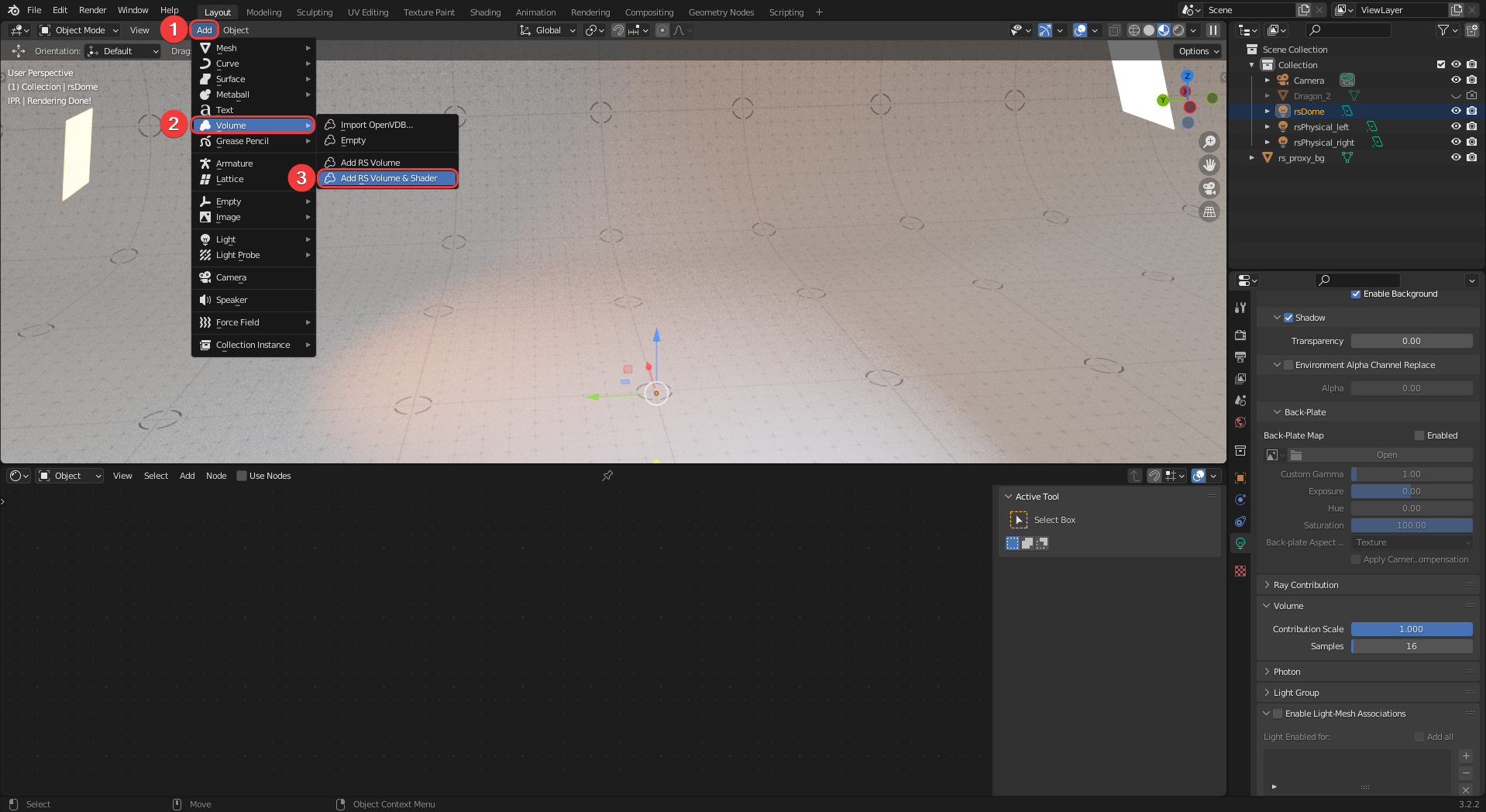
|
| Creating a RS Volume & Shader object |
With the newly created RS Volume object selected a VDB file can be loaded (1) and the viewport display mode can be set (2) to preview the VDB in the viewport before rendering. The default volume shading node tree can be seen (3) in the example image below.
VDB animations can be used by enabling the "Sequence" option and setting the number of frames in the sequence.
The Display Grid As option can greatly impact the performance of the viewport, bounding box and wire are generally the fastest but solid can be very slow depending on the complexity of the VDB file used.
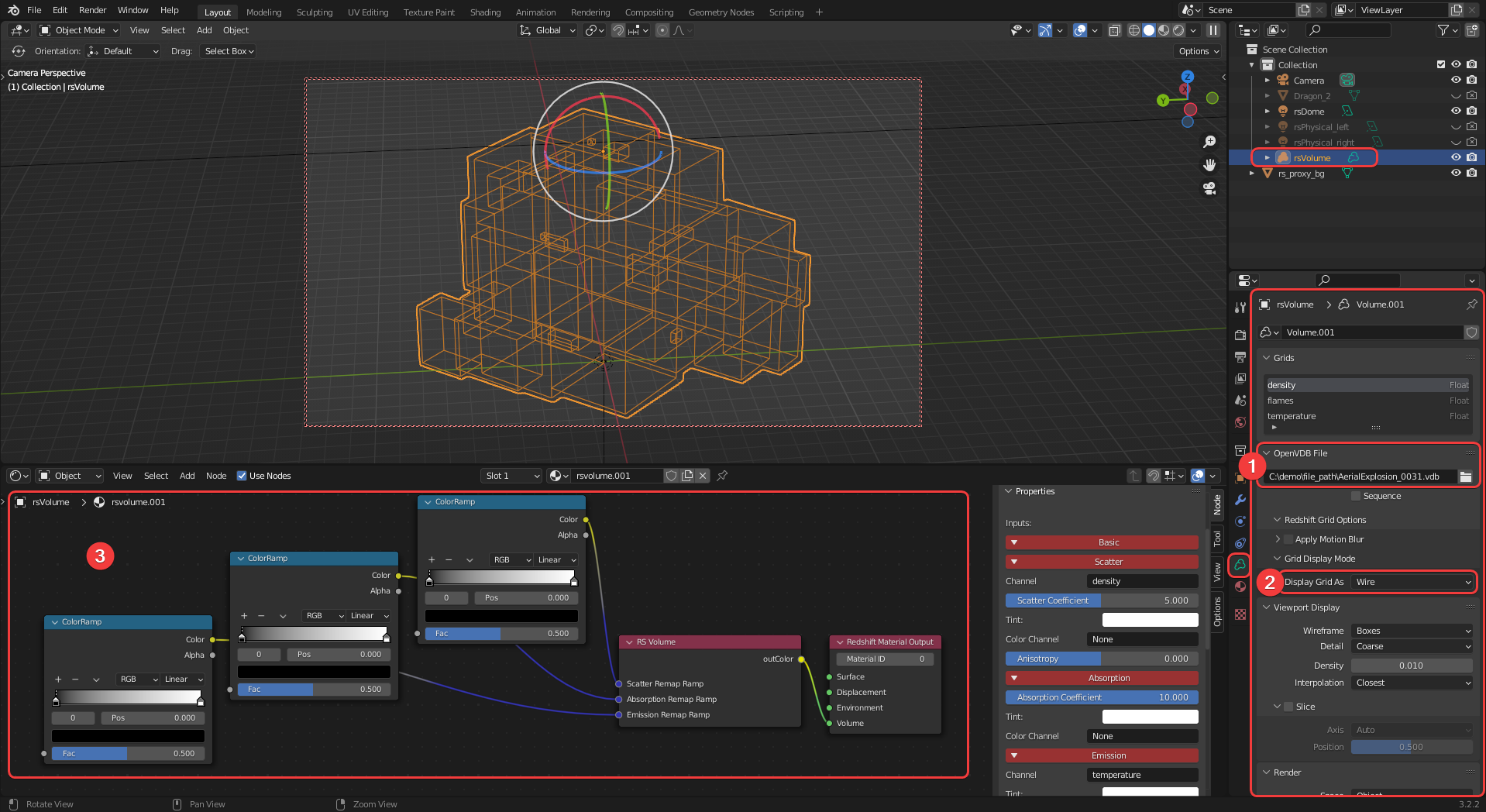
|
| Setting up a Redshift Volume object |
Before any volume rendering can occur the RS Volume shader must be linked to the volume grids in the VDB. The available volume grids can be seen in the Grids section (1), these grid names can be entered into the channel fields (2) to drive the shading of the RS Volume shader node. For more information please see the Volume Topics page.

|
| Adding the volume grids to the channel fields of a volume shader |
Redshift can also render global volume fog, for more information please see the environment shaders section of the lighting page.

|
| Volume fog render |