
|

|
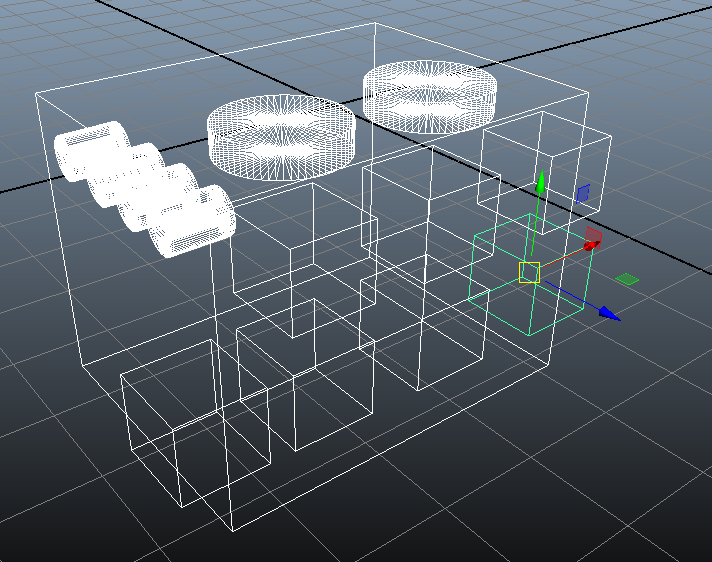
|
| Without round corners | With round corners | Wireframe view of the scene |
Table Of Contents
The traditional method for adding bevels to a mesh is through the 3d app's modelling tools. However, depending on the 3d app, this can be a laborious process, can introduce a lot of extra geometry and requires even more work to handle cases where multiple objects intersect each other.
Redshift's Round Corners shading node produces a shading effect that simulates the look of round beveled edges but without introducing extra geometry. It can also work with intersections of objects, as shown in the images below.

|

|
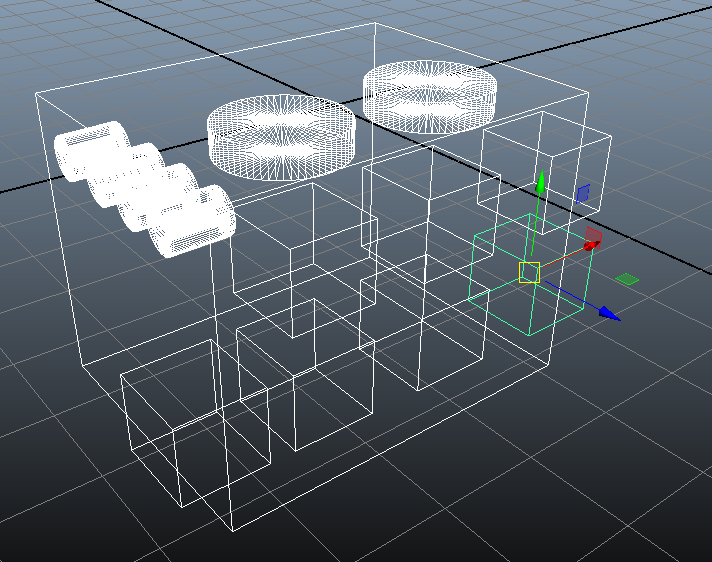
|
| Without round corners | With round corners | Wireframe view of the scene |
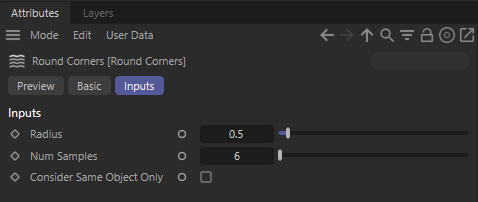
|
Scene Units
This controls the size of the bevel in scene units, so keep the size of your object in mind when adjusting the radius. Larger values produce larger bevels. Since the Round Corners node is only a shading trick, it can't represent extremely wide bevels so we advise using relatively small values to avoid visual artifacts.
Round Corners works by shooting rays to 'discover' edges and corners. The 'Num samples' setting controls how many of these probe rays are used. Larger values produce smoother results, especially around corners, but this will come at the cost of longer render times. We recommend starting with the default value of 6 and increasing if necessary.
When enabled, each object only considers itself for edge rounding. For example, two separate objects do not round between each other.
When disabled — by default, separate objects can be rounded across themselves.
Using the Round Corners node is very simple: all you have to do is connect the node to the lighting shader's 'bump' input, as shown below.
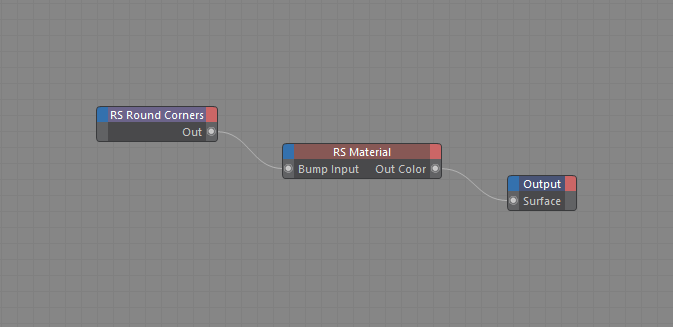
|
If the object is already using a bump map, you'll need to use Redshift's Bump Blender to combine your existing bump map with the round corners node.
In the images below, you can see how this works in Maya. The settings are identical for all other 3d apps.
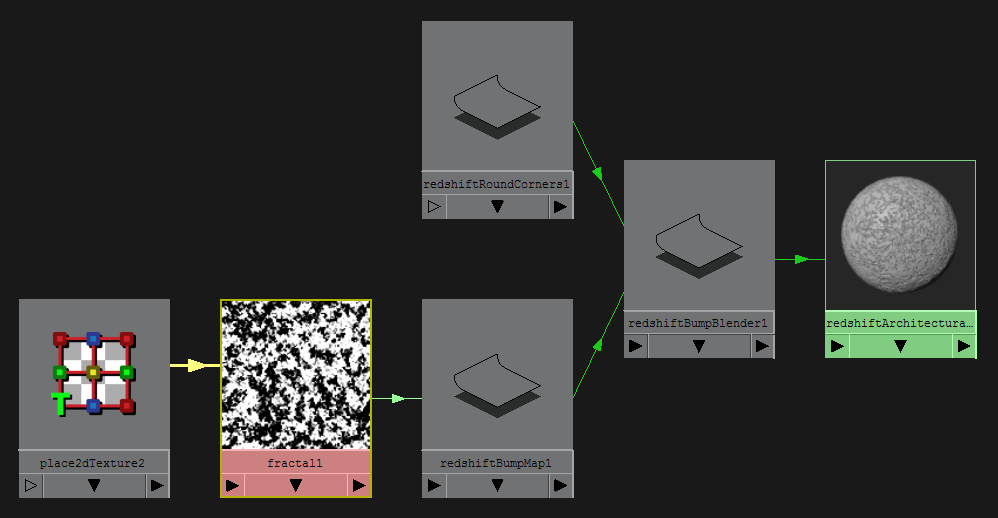
|
| We mix a fractal bump map with a round corners node, via a bump blender node |
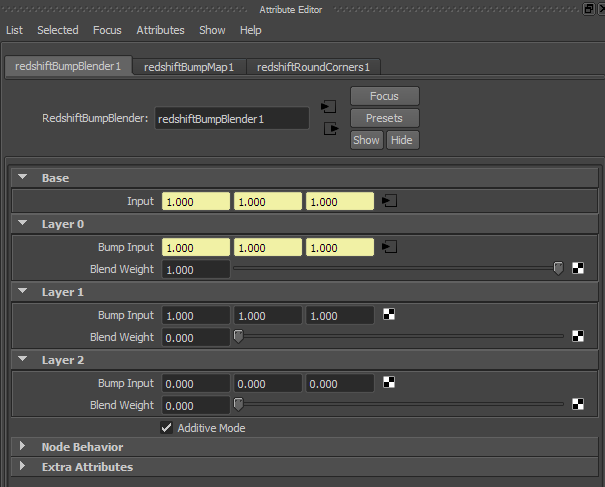
|
| For this example, we used the bump blender's "additive mode" |

|
| And here's the result! |
Since the Round Corners shading node is essentially a shading trick, there can be cases where it will fail. Here we explore the most common problematic cases.
When the radius setting is pushed too much, the resultant image will exhibit artifacts that have to do with the number of samples or with lighting. Below we see how the low (default) num samples produce what appear to be triangular artifacts.

|

|
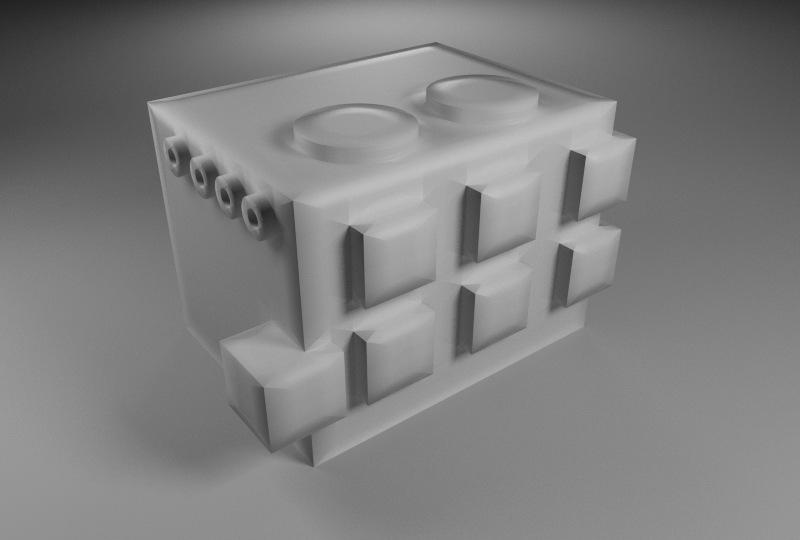
|
|
Radius 0.05. |
Radius 0.1. |
Radius 0.3. |
The triangular artifacts can be helped with a larger 'num samples' setting. However, even then, a large radius setting creates a situation where the lighting/reflection rays are 'rounded' but are getting blocked by the mesh which still has sharp corners and edges! When this happens some edges might not look rounded, as shown below.
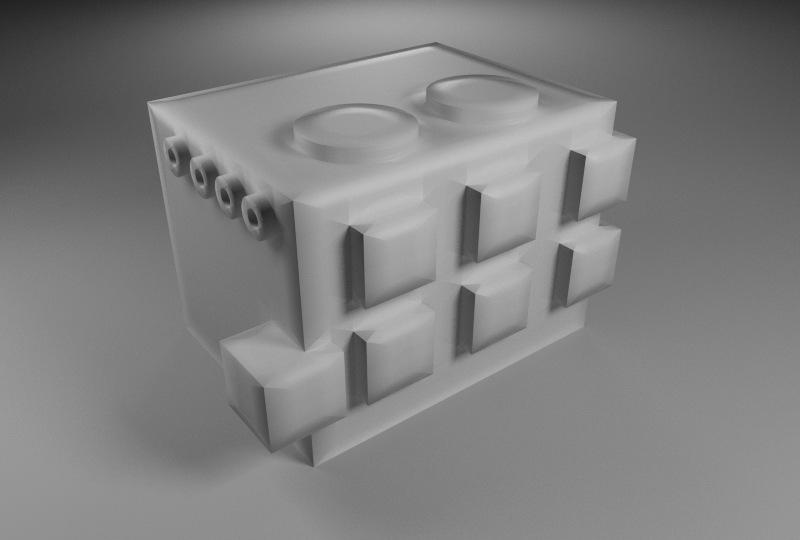
|
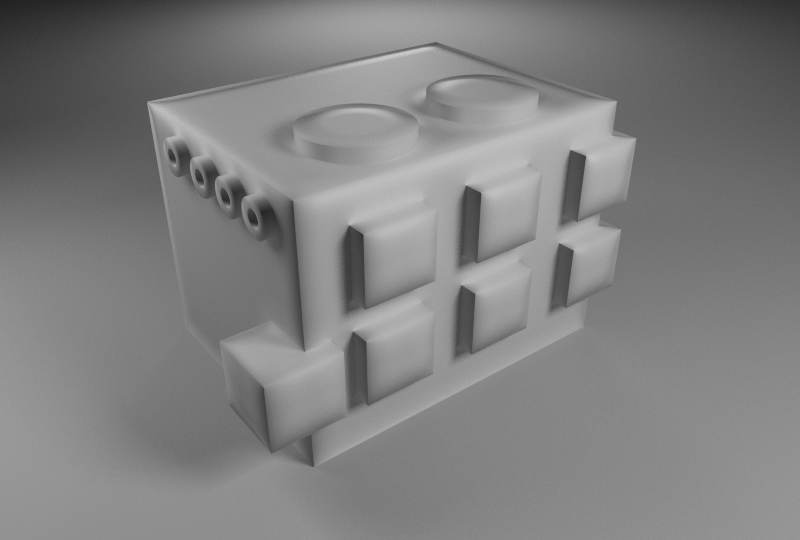
|
|
6 samples |
32 samples |
If you bump into this issue, switching to traditional beveling methods might be a better choice for your scene or object.
Another issue that can happen with round corners is with intersecting objects producing 'inner' (hidden) or near-coplanar polygons.
In the following example the hidden sides of the cubes are 'tricking' the round corners algorithm into thinking that there are corners there.
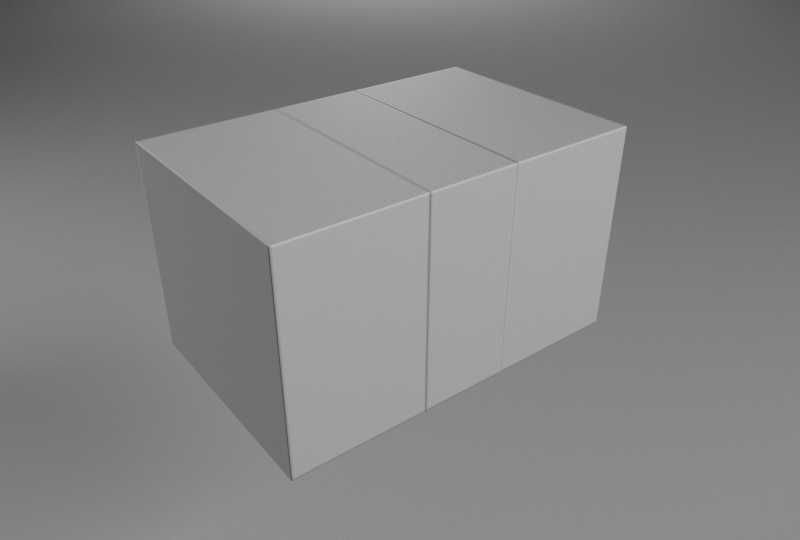
|
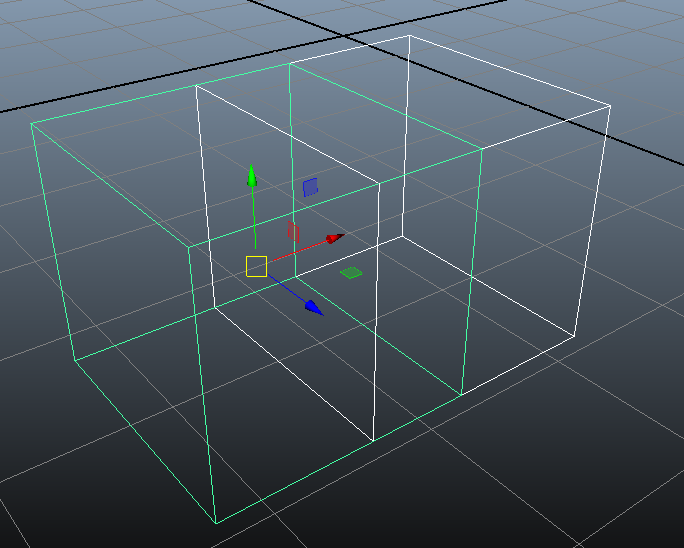
|
|
Inner (hidden) polygons producing false edges |
Two cubes, exactly side-by-side |
The only solution in this case, is to delete the hidden polygons or boolean the objects together.