
|

|
| Model by Brad Goldsworthy, Lighting and Rendering by Saul Espinosa | by Saul Espinosa |
Table Of Contents

|

|
| Model by Brad Goldsworthy, Lighting and Rendering by Saul Espinosa | by Saul Espinosa |
The Redshift Sun & Sky offers a quick and easy way to add realistic outdoor lighting from sun up to sun down and it pairs well with a Redshift Cloud object for added realism. Sun & Sky is based on the PRG Clear Sky model from the paper "A Fitted Radiance and Attenuation Model for Realistic Atmospheres" which improves upon the Hosek-Wilkie sky model. PRG Clear Sky is able to better represent scenarios where the sun is very near or below the horizon, allowing for much more accurate and aesthetically pleasing sunrises and sunsets.
Functionally the Sun & Sky is very similar to a Dome Light, offering the same familiar light parameters like contribution scale and light linking.
For best accuracy, the Sun & Sky uses a physically accurate light intensity by default. Because of the intense light of the sun at midday cameras in the scene should be adjusted to compensate. This can be accomplished by reducing the Exposure for the camera or using the "Sunny 16 rule" used in photography.
The simplest way to compensate for the intense sun light is to reduce the Camera's "Exposure (EV)" value. At the default value of 0 the scene will be blown out, but an Exposure value of -5 closely matches the Sunny 16 rule described below while a value of -4 leaves things nice and bright. Set it to any value you prefer most.

|

|

|
| Camera Exposure 0 (default) | Camera Exposure -4 | Camera Exposure -5 |
This rule provides a good starting guideline for achieving pleasant exposure in daylight. Start with a Redshift camera and set the following parameters:
The examples below illustrate the change made with each adjustment, and remember, these are just a suggestion — feel free to adjust the settings to your liking. For more information, have a look at the Wikipedia entry.

|

|

|

|
| Filmic camera defaults | Setting Aperture to f /16 | Setting ISO to 100 | Setting Shutter Speed to 1/100 |
If physical accuracy is not important the Sun & Sky can quickly be brought down to a visually acceptable light intensity without the need to adjust any camera settings simply by enabling "Use Non-Physical Intensity."
The first image shows a brand new scene with no camera exposure adjustments, resulting in a blown out scene. In the second image Non-Physical Intensity is enabled — this brings the sun intensity into a range that is visually appealing without the need for further adjustment. Please note, using a non-physical intensity reduces the natural impact sunlight has on a scene, like reducing the intensity of global illumination bounce lighting, subsurface scattering, and overall contrast.

|

|
| Use Non-Physical Intensity: Disabled (default) Camera Exposure: 0 (default) |
Enabled 0 (default) |
Scale the light intensity up or down. The default value of 1 uses a physically accurate sun intensity.
| Intensity Multiplier: 0 - 2 |
When disabled, by default, the Sun & Sky uses a physically accurate light intensity to illuminate your scene. This will result in a blown out render unless you compensate for this by reducing the exposure on the camera or reducing the Intensity Multiplier.
However, if physical accuracy is not important the Sun & Sky can quickly be brought down to a visually acceptable light intensity without the need to adjust any camera settings simply by enabling "Use Non-Physical Intensity."
In the examples below the first two images have Non Physical Intensity disabled. The first image represents a brand new scene with no camera exposure adjustments, resulting in a blown out scene, in the second image the camera's Exposure parameter has been reduced by 4 stops (exposure of -4) to compensate, resulting in an appropriately sunny look. In the last image, the camera uses the same default settings as the first image but Non-Physical Intensity is enabled — this brings the sun intensity into a range that is visually appealing without the need for further adjustment.

|

|

|
| Use Non-Physical Intensity: Disabled (default) Camera Exposure: 0 (default) |
Disabled (default) - 4 |
Enabled 0 (default) |
Using a non-physical intensity reduces the natural impact sunlight has on a scene, like reducing the intensity of global illumination bounce lighting, overall contrast, and any shading elements based on physical units like subsurface scattering.
This option lets you pick between three different sky models. In general PRG Clear Sky is the most modern and produces more realistic and appealing skies, especially at sunrise and sunset.
| Video: Time of day Sky Comparison From top to bottom: PRG Clear Sky, Hosek-Wilkie, Preetham et Al |

|

|

|

|

|

|

|

|

|
| Model: PRG Clear Sky | Hosek-Wilkie | Preethem et Al |
Use this button to add a Redshift Clouds object to your scene.

|

|
| With Clouds | Without Clouds |
Describes the haziness of the air to simulate dust and pollution. A value of 2 represents a very clear, blue sky, while higher values make the sky a dirty, orange color.
| Turbidity: 0 - 10 |
Only works with Hosek-Wilkie and Preetham et Al sky models. Example uses Hosek-Wilkie.
Describes the amount of ozone in the atmosphere, with values ranging from 0.0 to 1.0. The default is 0.35 which is commonly used for the Earth's atmosphere. Smaller values increase the amount of orange in the sun disk and glow, while larger values will make it more blue. This is most clearly seen when the sun is at a low angle like sunset.
| Ozone: 0 - 1 |
Adjusts the position of the horizon, useful if you want to represent a view from the top of a mountain. Positive values raise the horizon while negative values lower it.
| Horizon Height: -3 to +3 |
Blurs the ground with the sky as they meet at the horizon. The default is 0.1. A value of 0.0 means no blur, making the horizon appear as a hard line.
PRG Clear Sky's horizon blur results in a sort of mirage-like effect.
| Horizon Blur: 0 - 2 |
Controls the color of the ground. It is meant to be used as an albedo and does not physically exist in the scene, but it is affected by the atmospheric effects of the sun and contributes to Global Illumination. It illuminates the underside of clouds and other objects when not blocked by an object like a ground plane.

|

|

|
| Ground Color: Grey (default) | Black | Green |
Controls the color of the night sky. As the sun gets closer to the horizon its influence on the sky color disappears and only the night color remains. The default color is black, resulting in no light when the sun is down, while other dark colors are more realistic. Subtle changes in color can lead to large differences in ambient night lighting.
| Night Color: Black (default) | Pink |
Shifts the sky color and lighting toward warm or cool tones. For physically correct results this should be left at the default value 0. Negative values make the sky very cool while positive values make it warm.
| Red-Blue Shift: -1 to +1 |
Adjusts the sun and sky's color saturation. The default value of 1 means full color, while 0 means no color.
| Saturation: 0 - 1 |
When enabled, Saturation adjustments are applied after the following parameters:
When disabled, Saturation adjustments only affects the sky shader before other color adjustments. So any Sun Tint and Red-Blue Shift remain in effect even when Saturation is set to 0.
In the examples below, notice how when Saturation Affects Color Adjustment is disabled the pink tint still affects the scene even when saturation is at 0 — this is because the desaturation occurs before the Sun Tint.
| Saturation Affects Color Adjustments: Enabled (default) | Disabled |
Sets how the angle of the Sun is controlled from the following modes:
Viewport Widget- The default mode, where the angle of the sun is controlled by rotating the Sun & Sky object widget in the viewport.
Directional Vector- The angle of the sun is controlled by the "Sun Direction" parameter. This ignores any rotations on the Sun & Sky object.
Controls the angle of the sun
Scales the intensity of the sun disk which in turn scales the intensity of the light cast by the sun but does not affect the sky.
This is different than the overall Intensity Multiplier which scales the intensity of the sun and sky together.
| Sun Disk Intensity: 0 - 3 |
Controls the size of the sun disk and how blurry the shadows are. Higher values increase the size of the sun disk and result in more blurry shadows while lower values decrease its size and result in sharper shadows. At low values light intensity may differ between different sun angles due to sampling changes, a value of 0 causes the sun disk to disappear completely.
| Sun Disk Scale: 0 - 30 |
A glow is rendered around the sun to add an atmospheric effect. This option scales the intensity of that glow.
| Sun Glow Intensity: 0 - 5 |
Adds a color tint to the sun light and sky, by default, white results in no color tint. Please note that the brightness of the color tint affects the brightness of the sun, when black is used it blocks all light.

|

|

|
| Sun Tint: White (default) | Green | Dark Red |
When enabled you can override the sky's alpha value.
By default, when disabled, the sky uses an alpha of 1.
Sets the alpha value that is used when "Alpha Channel Replace" is enabled.

|
Enable or disable shadow casting.
Specifies the transparency of the shadows cast by the light. Smaller values yield darker shadows. The default value of 0 will produce a completely black shadow. A value of 1 will produce no shadow at all.
The example below shows how a completely opaque sphere's shadow transparency can be controlled by this light setting.
|
|
| Transparency 0 to 1 |
Specifies edge softness for non-area light shadows. A value of 0 means no softness and will yield sharp shadows. Values above 0 will produce softer shadow edges.
Softness is not available for Physical lights when set to Area. The softness of an Area light is controlled by the light's size itself.
|
|
| Softness 0 to higher values |
Enables soft gobo texture projection, to match the softness of the shadows, giving the same appearance as if the light was an area light.
Softness Affects Gobo is only available for non-Area Physical lights and IES lights.

|
This is the name of the AOV light group this light is associated with.
For more information on Light Groups and how to set them up and use them please see here.

|
Specifies whether the light can illuminate 'Matte Shadow' surfaces (see Matte Shadow Catcher shader).
Matte Shadow Illuminator is only available for Redshift Physical and Redshift IES lights.
This option allows you to control how specular reflections are affected by rough/refractive objects that block the light and whether or not the light rays bend as they pass through. Prior to 2.6.10 this option was not available and the light rays would never bend. Specular ray bending is an important effect for rendering realistic-looking glass and lenses.
This effect is available only for area lights and dome lights. Spot and IES lights can not be seen through bent rays because their source is infinitesimally small.
Care must be taken when using 'Always', as this can disable Multiple Importance Sampling, which is a crucial technique for getting clean renders for rough surfaces.
Light/Shadow linking is not available for specular rays that have been bent.
This option lets you override the maximum trace depth for GI rays on a per-light basis.
The following parameters are only visible and relevant when Automatic Sampling is disabled.

|
Specifies the number of ray samples to use for the light. Higher sample values will produce smoother lighting and shadows. Generally, the larger and more intense a light is, the more samples it needs to produce noise-free results.
Sampling values can range anywhere from smaller numbers like 32 to 4096 or higher all depending on your scene and lights. Values like 4096 or higher will not necessarily lead to the kind of slow-down you may be used to in other renders so don't hesitate to prioritize image quality and push this value until your scene looks smooth enough. For more information, see the Unified Sampling page.
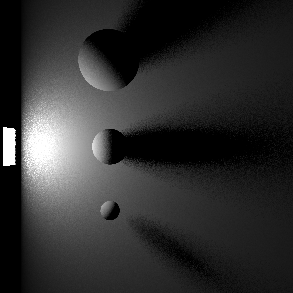
|
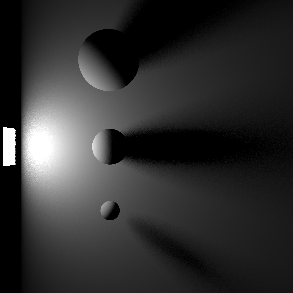
|
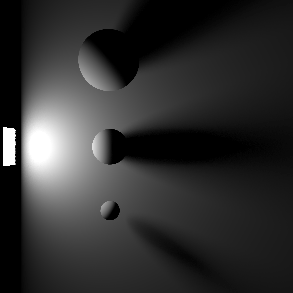
|
| Samples: 2 | 16 | 128 |
Specifies the number of ray samples for the light to use for volume shading. Higher sample values will result in less volume noise.

|
The contribution parameters covered below control how much a light is able to affect each shading component. The ability to control the intensity of each component offers creative flexibility, each can be raised or lowered and even completely disabled.
For physically correct results all contribution values should be left at 1 so the contribution of each shading component is equal and it matches a light's overall intensity. A value of 1 is indicated by a blue pole at the center of the bar in the examples below, when the bar is to the left of the pole then the output is lower than physically accurate and when the bar is to the right the output is greater than physically accurate.
The example scene in this section features a Cornell Box with a bust from Three D Scans that is separated into pieces with different materials to illustrate the impact a light has on each shading component. The components and materials used in the scene are:
Camera: An additional light used to demonstrate camera visibility and transmissive effects where relevant.
This light uses an HDRI texture from AmbientCG.com.
Diffuse: A green Standard material with reflections.
Reflection: A fully metallic Standard material with diamond plate bump mapping and no diffuse component.
Transmission: A fully transmissive Standard material with reflections.
Single Scattering: A pink transmissive Standard material with single scattering and reflections.
Multiple Scattering: A teal sub surface scattering Standard material with reflections and a very subtle diffuse component.
Volume: A blue Standard Volume material with no emission.
Global Illumination: The Cornell box demonstrates bounce lighting in shadow regions where no direct lighting is cast.
Toon Diffuse, Toon Reflection, Toon Rim: A toon material with a green diffuse component and a sine wave pattern, a white reflection component with a half tone dot pattern, and a light blue rim component.

|
| Contribution Sections |
Only available for area lights and dome lights.
Scales the visibility of the light to camera rays. Lower values dim the visible appearance of the light to the camera while higher values make the light appear brighter. A value of 0 makes the light appear invisible to the camera.
Note that this does not affect the contribution of a light on any materials or objects in the scene, it only affects the direct visibility to the camera.
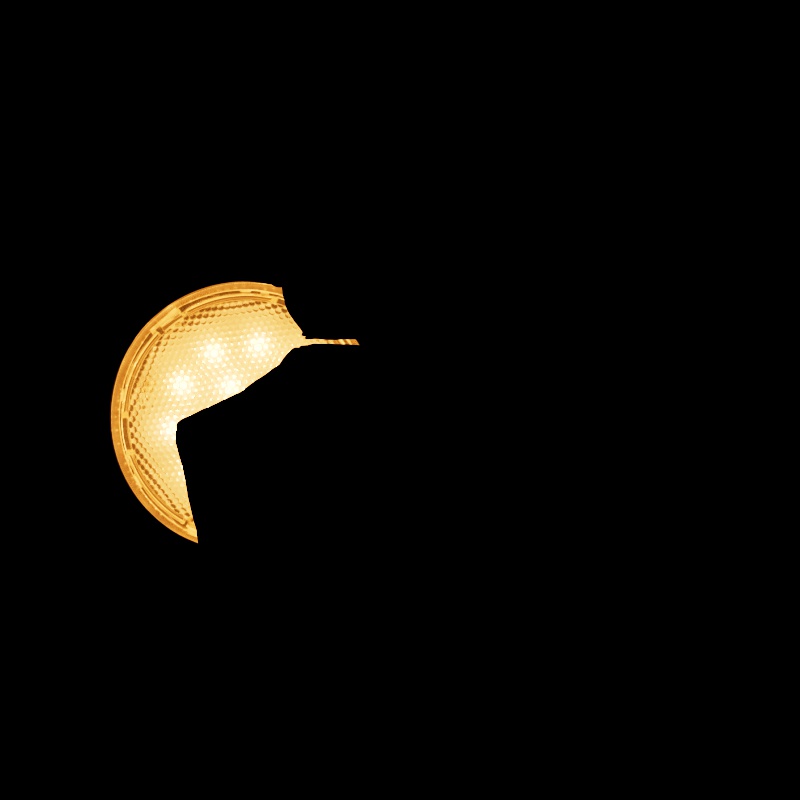
|
||
| Camera: 0 - 2 Other Contribution Types: 1 Blocked Rays: Enabled |
Camera: 0 - 2 Other Contribution Types: 1 Blocked Rays: Disabled |
1 0 (Isolated for Reference) |
Scales the intensity of light for diffuse shading. Diffuse shading is generally responsible for the base color shading of most materials.
Note that this affects global illumination intensity as well.

|
|
| Diffuse: 0 - 2 Other Contribution Types: 1 |
1 0 (Isolated for Reference with GI disabled) |
Scales the intensity of light for specular reflections, the direct reflections of a light source.
Note that reflections of other objects are still seen in reflective materials even with a reflection contribution value of 0. In the example below, the metallic material with diamond plating is mostly heavily affected because it has no other shading component besides reflection, however, the specular highlights on the diffuse material, transmissive material, single scattering material, and multiple subsurface scattering material are affected as well.

|
|
| Reflection: 0 - 2 Other Contribution Types: 1 |
1 0 (Isolated for Reference) |
Scales the intensity of a light as seen through a transmissive / refractive material. This can be thought of as the visibility of a light in a transmissive material.

|
||
| Transmission: 0 - 2 Other Contribution Types: 1 Block Rays: Enabled |
0 - 2 1 Disabled |
1 0 (Isolated for Reference) |
Note that a light can be visible in transmissive materials even when the Camera contribution is set to 0 — making the light appear invisible to the camera but still visible in transmissive materials. In this example the light has Block Rays enabled so the light casts shadows even when Camera is set to 0.

|

|
| Transmission: 1 Camera: 0 |
1 1 |
Scales the intensity of light for single scattering. Single scattering simulates microscopic particulate suspended in a medium and is part of the Transmission controls of a Standard Material — this is similar to multiple subsurface scattering but is better suited to thinner volumes.
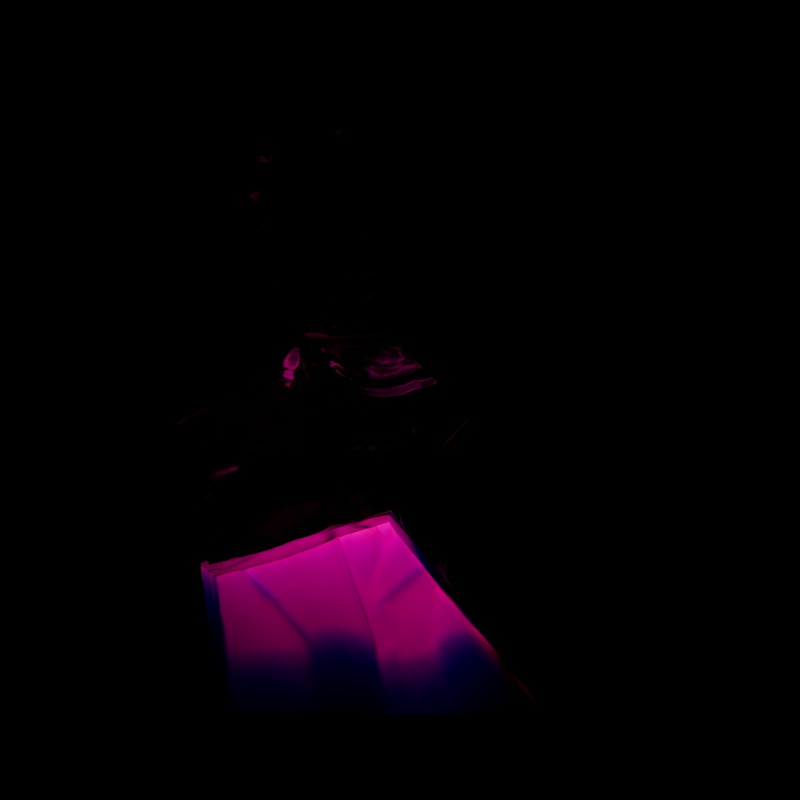
|
|
| Single Scattering: 0 - 2 Other Contribution Types: 1 |
1 0 (Isolated for Reference) |
Scales the intensity of the light when seen through sub-surface multiple scattered materials.
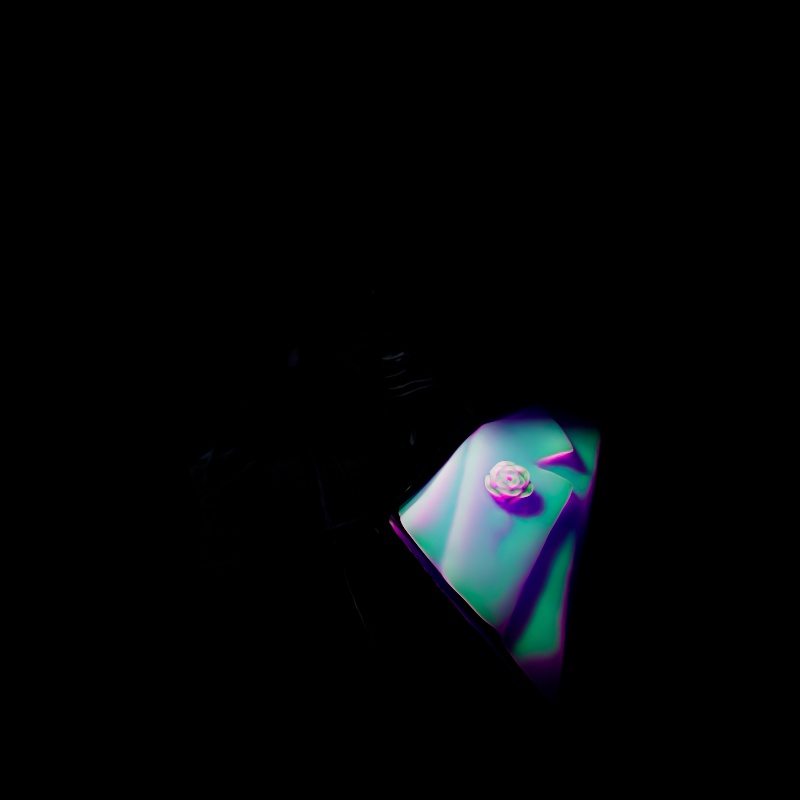
|
|
| Multiple Scattering: 0 - 2 Other Contribution Types: 1 |
1 0 (Isolated for Reference) |
Scales the intensity of a light's global illumination contribution.
Global Illumination requires Diffuse contribution, this is because global illumination simulates the secondary bounces that only occur after the first bounce of light which is what diffuse contribution represents.

|
|
| Global Illumination: 0 - 2 Diffuse: 1 Other Contribution Types: 1 |
1 1 0 (Isolated for Reference) |
Scales the intensity of a light's volume contribution, this affects the scattering component of a volume material and environmental fog. A value of 0 disables volume contribution.
In the example below, a blue volume is illuminated by the light and the scene is demoed with and without environment fog.
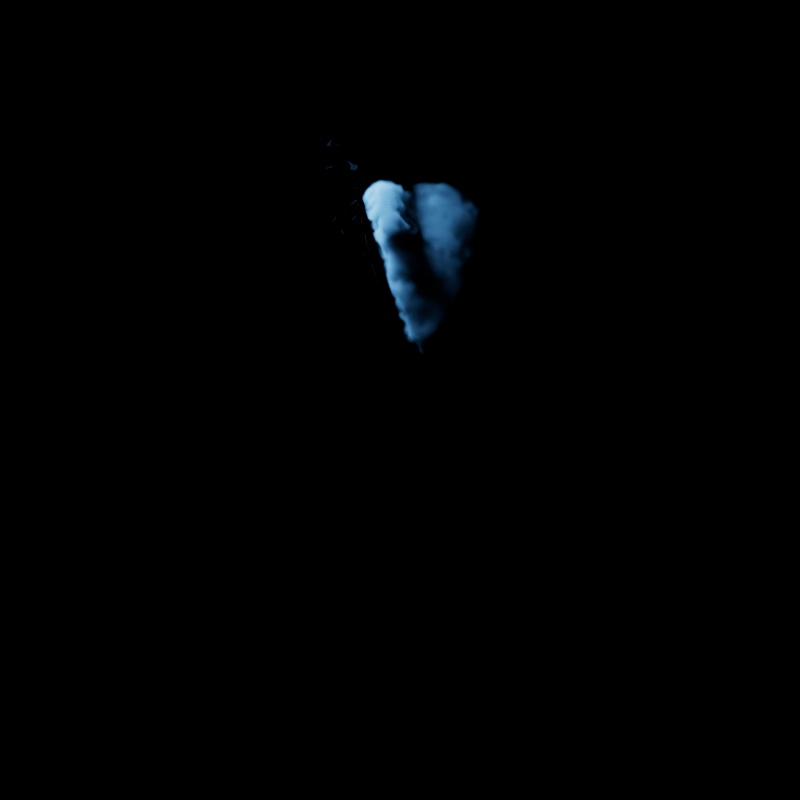
|
||
| Volume: 0 - 2 Other Contribution Types: 1 Without Environment Fog |
1 0 (Isolated for Reference) |
0 - 2 1 With Environment Fog |
Scales the intensity of a light's Toon Diffuse contribution. A value of 0 disables the effect.
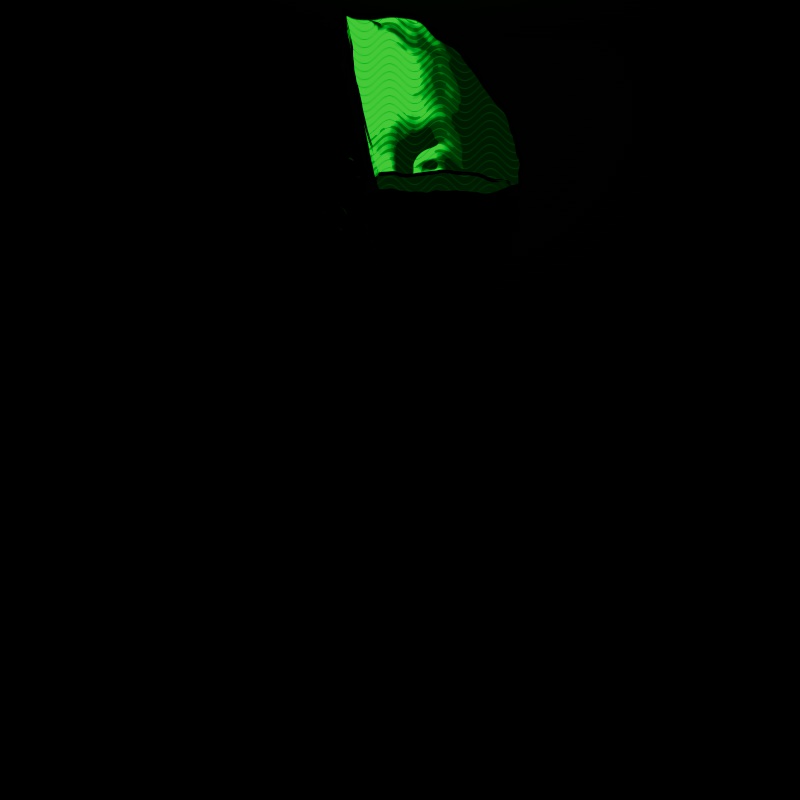
|
|
| Toon Diffuse: 0 - 2 1 |
1 0 (Isolated for Reference) |
Scales the intensity of a light's Toon Reflection contribution. A value of 0 disables the effect.
|
|
| Toon Reflection: 0 - 2 Other Contribution Types: 1 |
1 0 (Isolated for Reference) |
Only available for point, spot, and infinite lights.
Scales the intensity of a light's Toon Rim contribution. A value of 0 disables the effect.
|
|
| Toon Rim: 0 - 2 Other Contribution Types: 1 |
1 0 (Isolated for Reference) |

|
By default, all Redshift lights start in a Casts Caustics mode called "Render Settings". In this mode, a light's caustic capabilities are controlled by the "Light Casts Caustics" parameter found in the Caustics tab of the Render Settings. This allows you to easily control all lights in a scene from the Render Settings, making caustics much more simple to set up and control.
When Casts Caustics is set to "Render Settings" the default behavior of lights is:
When Casts Caustics is set to "On":
When Casts Caustics is set to "Off":

|

|
| Casts Caustics: On | Off |
Only editable when Casts Caustic is set to "On."
Casts Refraction Caustics must be enabled on an object for this option to have any effect.
When enabled, Transmission Shadow Opacity is set to 1 for Standard Materials that are lit by any light with this option enabled. This ensures that a transmissive object's shadow is appropriately dark so that it can be lit up by the more realistic caustics.
Controls the brightness of the caustics as a multiplier relative to the intensity of the light. For the most realistic look use a value of 1 for caustics that match the intensity of the light. Increasing this value results in brighter caustics. A value of 0 can be used to effectively disable caustics for the light but Override Refraction Shadows will remain in effect, resulting in opaque shadows for transmissive materials.
Controls the number of photons cast for the light. This is determined by multiplying the Photon Multiplier value by the "Num Photons" value found in the Photon Caustics Render Settings.
For example, if Num Photons is 10,000 and the Photon Multiplier is set to 1.5 then the light will cast 15,000 photons. If the Photon Multiplier were set to 3 then it would cast 30,000 photons.
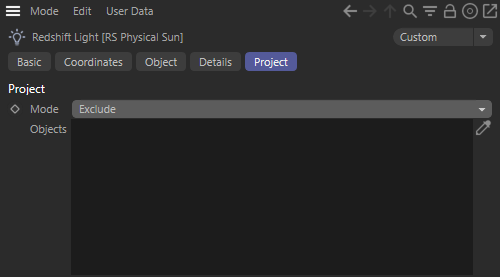 |
In this tab, light link relationships can be made with objects in the scene.
For more information please see the Light and Shadow Linking tutorial.
Specifies whether the objects in the list should be excluding or included with respect to the light settings.
The list of objects that should be affected (in Include Mode) or not affected (in Exclude mode). For each object in the list the light behavior can modified to receive light, receive shadows, and to affect the object's children.