
Solaris Viewport with Redshift rendering
Solaris Viewport

|
|
Solaris Viewport with Redshift rendering |
When working in the Solaris Stage the Scene View's icons and behavior will change according to the currently selected renderer.
The active renderer can be changed by clicking on the Viewport options menu in the top right of the Scene View and selecting Redshift or another renderer like the default Houdini GL viewer.
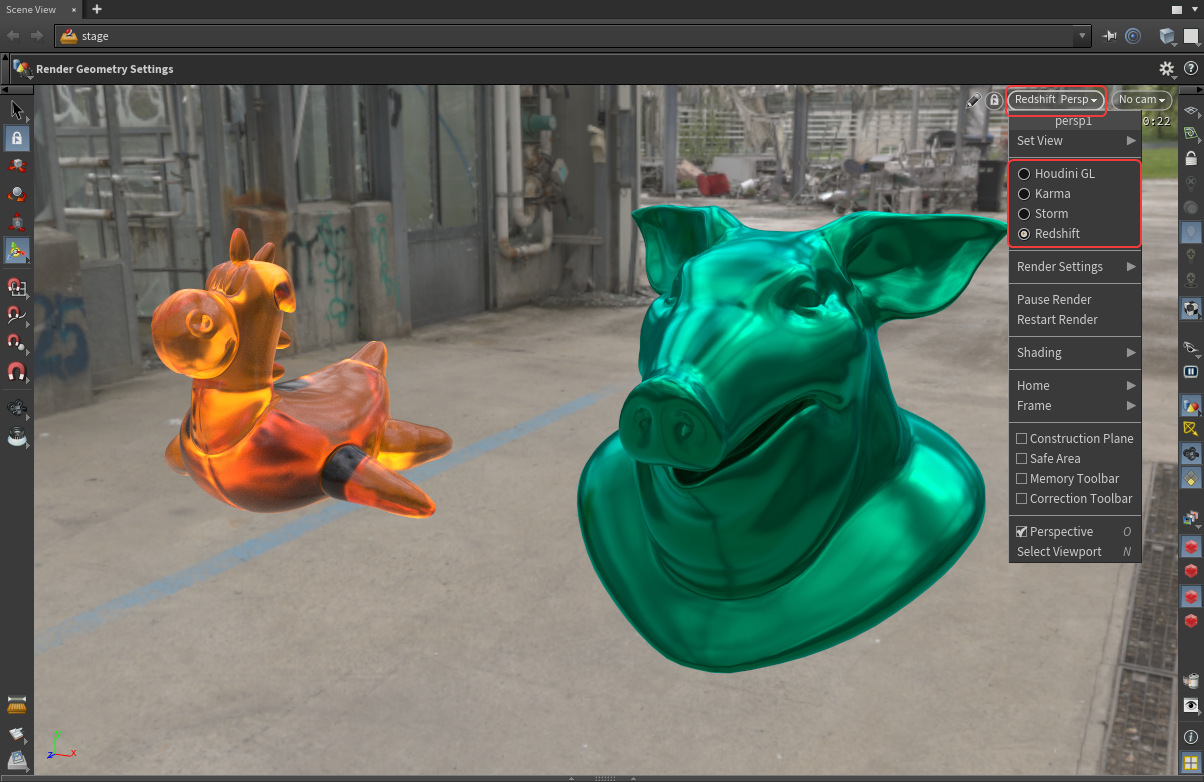
|
| Changing the active renderer in Solaris |
When Redshift is set as the active renderer four Redshift specific buttons become available in the bottom right of the Scene View as numbered in the image below.
Progressive Rendering Enabled (when disabled bucket rendering is used in the Scene View)
Enable Denoising
Freeze Tessellation
Override Materials (clay rendering)
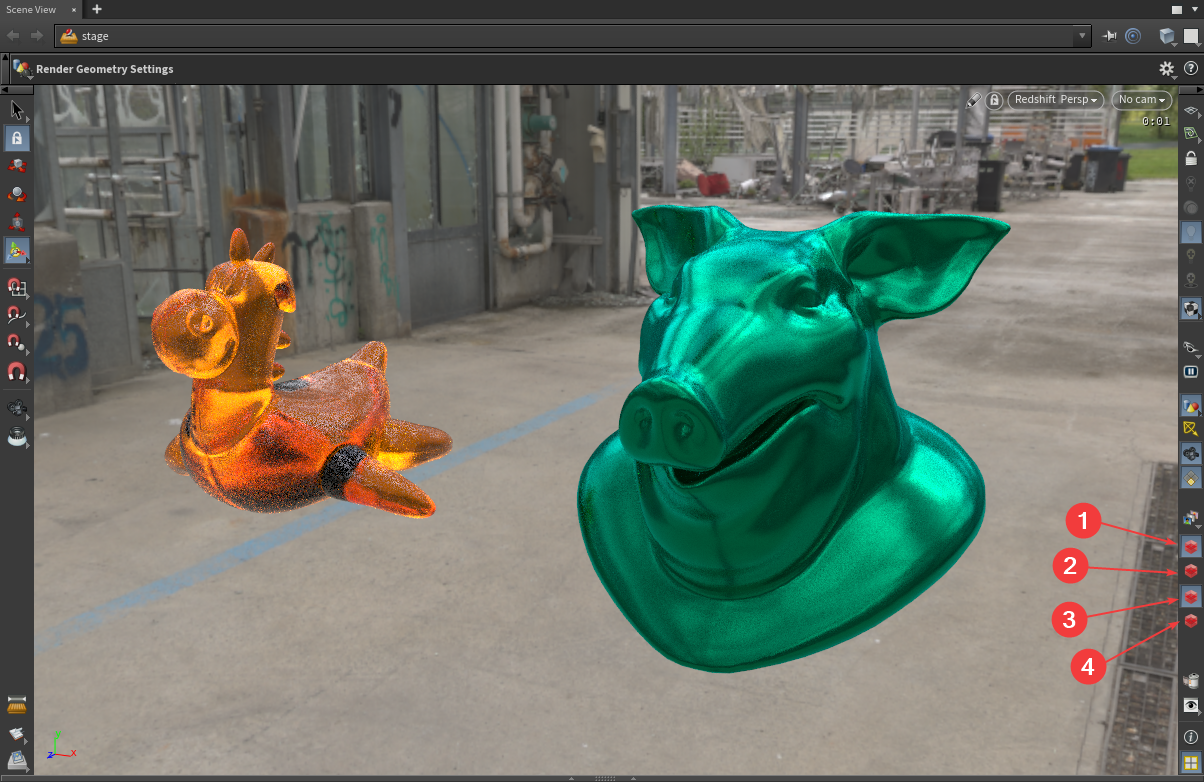
|
| Redshift specific viewport buttons |
To adjust Redshift's viewport render settings press the "D" key or the Display Options button in the bottom right as outlined in the image below.
In the Display Options window Redshift's render settings can be adjusted under the "Render" tab. Here commonly adjusted render settings can be changed, for example setting the number of progressive passes, switching between Redshift RT and production rendering, or setting a custom clay material override color.
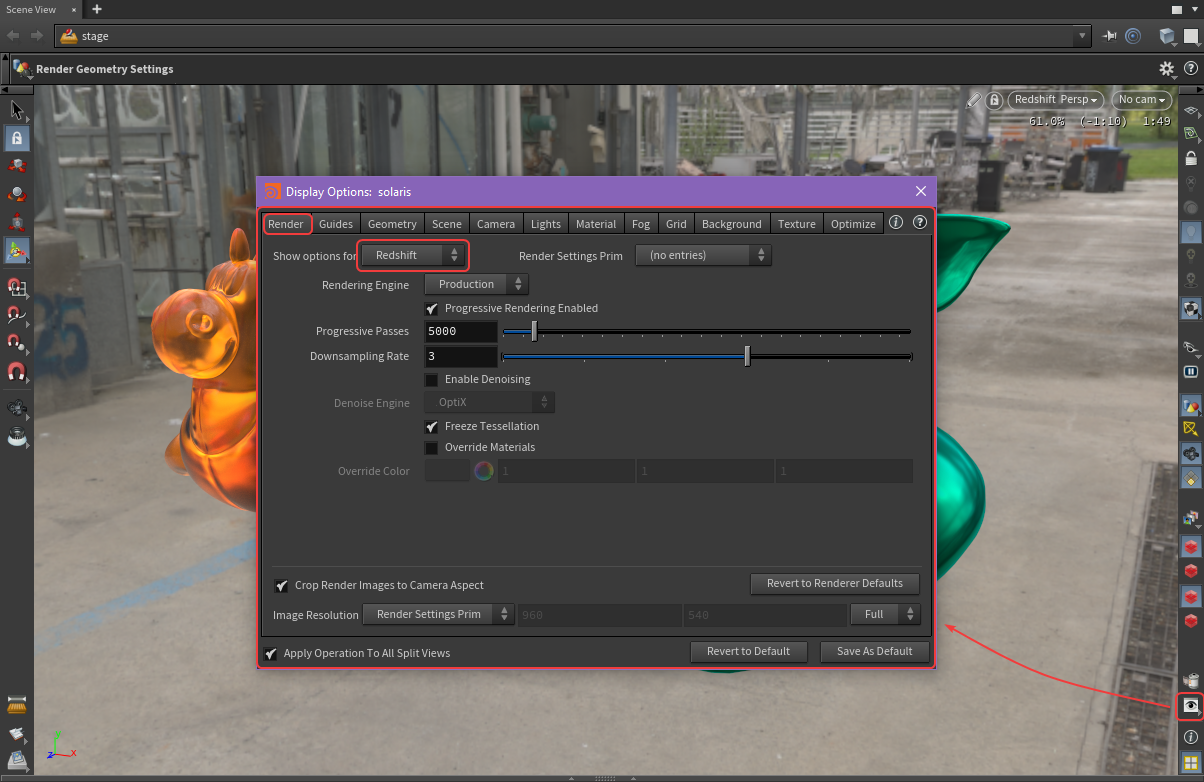
|
| Solaris viewport render settings |
When a Render Settings LOP is being used in the scene the Display Options settings are overridden and the Redshift specific viewport buttons are disabled as shown below.
Instead the Render Settings LOP is used to control the viewport render settings, for more information on the Render Settings LOP please see the Solaris Rendering page.
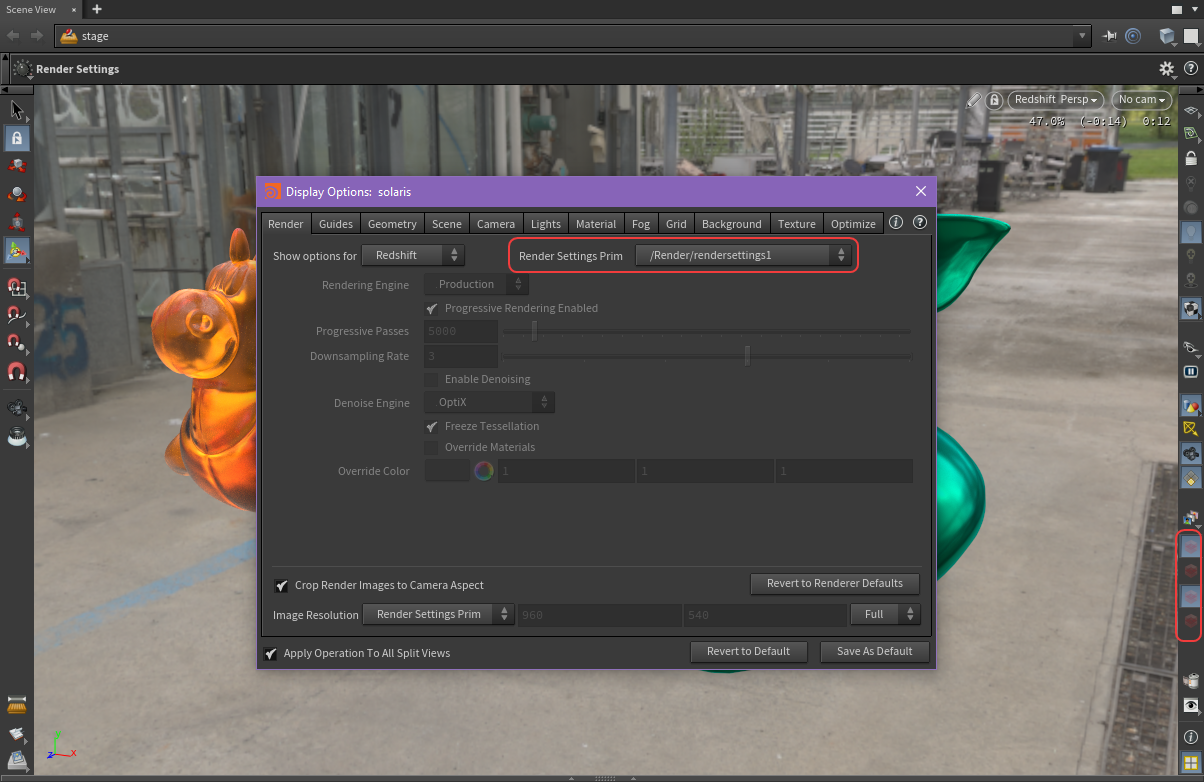
|
| Render Settings LOP overriding viewport settings |
However the "Render Settings Prim" option can be manually set to "Viewport Settings" even if a Render Settings LOP is being used.
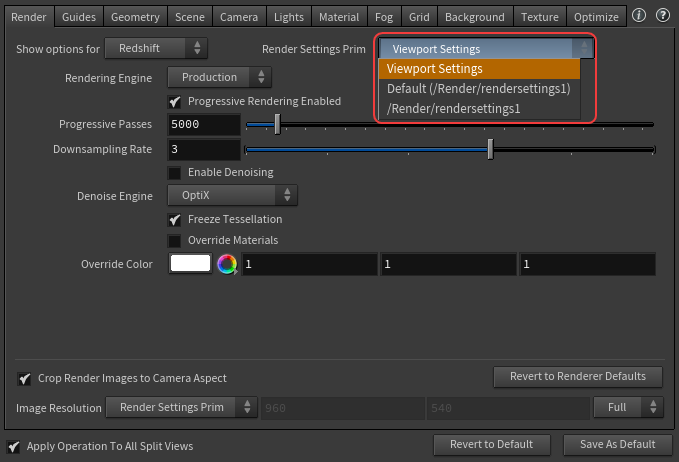
|
| Reverting to custom Viewport Settings while using a Render Settings LOP |
When Redshift AOVs are setup in Solaris they can be previewed from the Solaris viewport with the Viewing Output button in the bottom right. This will open a drop down list of the available Redshift AOVs.
For more information on Redshift AOVs in Solaris please see the Solaris AOVs page.
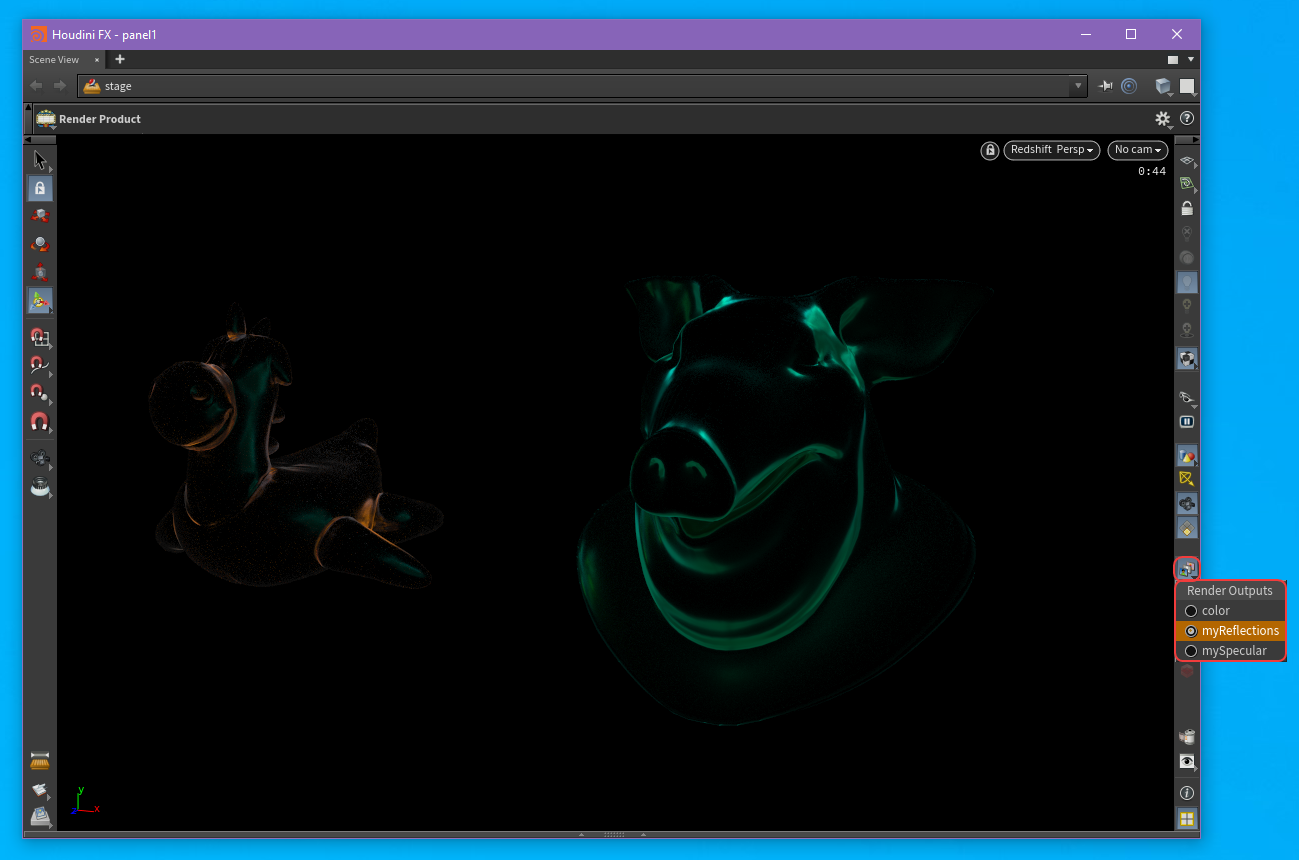
|
| Previewing a Redshift reflection AOV from the Solaris viewport |