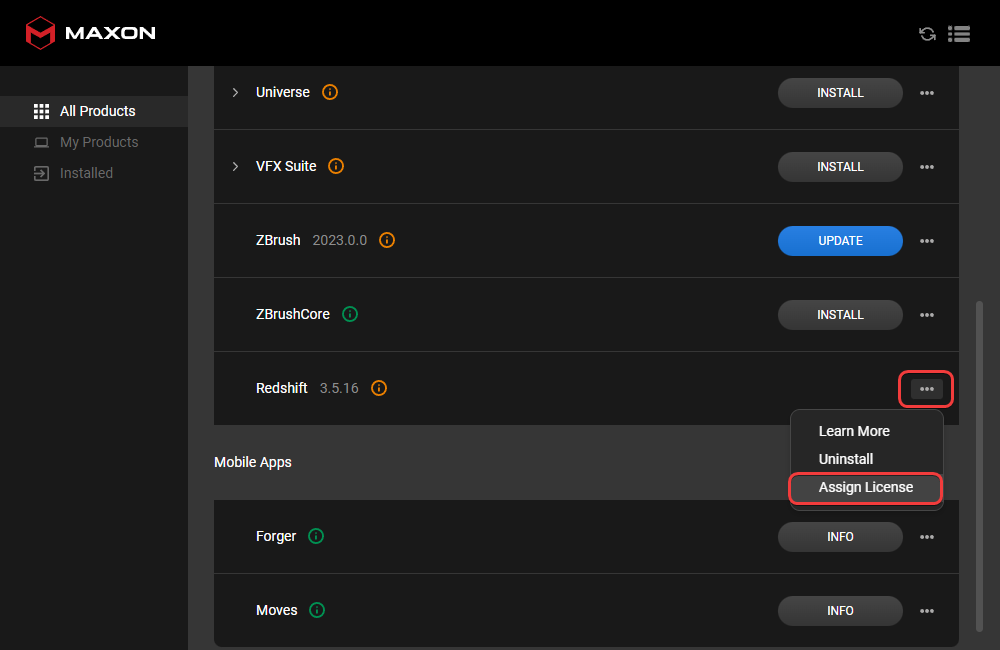
|
| Assigning a Redshift License |
Licensing
Table Of Contents
Maxon offers subscriptions for Redshift licenses on a monthly and annual basis, these are managed by using the Maxon App. Floating licenses are also available by contacting sales, these are dynamically allocated on demand from a pool of licenses managed by a license server running on your network to individual client machines running Redshift. For more information please see Maxon's Plans and Pricing page. If you are a legacy perpetual node-locked or floating license user please see the Legacy Node-Locked License page or RLM Floating License page.
As a license holder the Maxon App is used to manage your Redshift licenses, before you can begin rendering in Redshift you must first activate and assign a Redshift license on your computer. Start by downloading and installing the latest version of the Maxon App from the Maxon downloads page. For installation information, please see the Maxon App documentation page.
After installation, find and open the “Maxon” app on your system.
On Windows the default installation path is C:\Program Files\Maxon\App Manager\Maxon.exe
On macOS the "Maxon" App can be found in the "Applications" folder on your hard drive.
On Linux the Maxon App does not have a graphical user interface, please see the Getting Started with Maxon App on Linux page.
To assign an available Redshift license on your computer find Redshift in the list of software, click the “…” option menu on the right, and select the “Assign License” option.
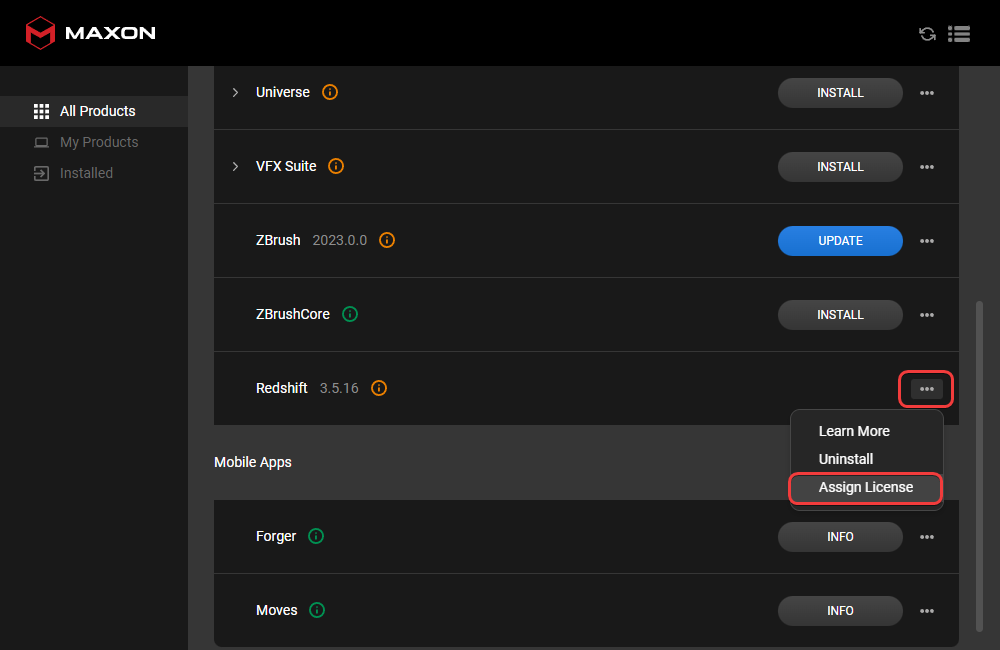
|
| Assigning a Redshift License |
If you have no available licenses, a license must first be released from another computer with the instruction below. This process will need to be repeated each time you change computers if you do not have enough licenses to use them simultaneously.
To release a Redshift license from your computer find Redshift in the list of software, click the “…” option menu on the right, and select the “Release License” option. This will make the license available for assignment on other computers.
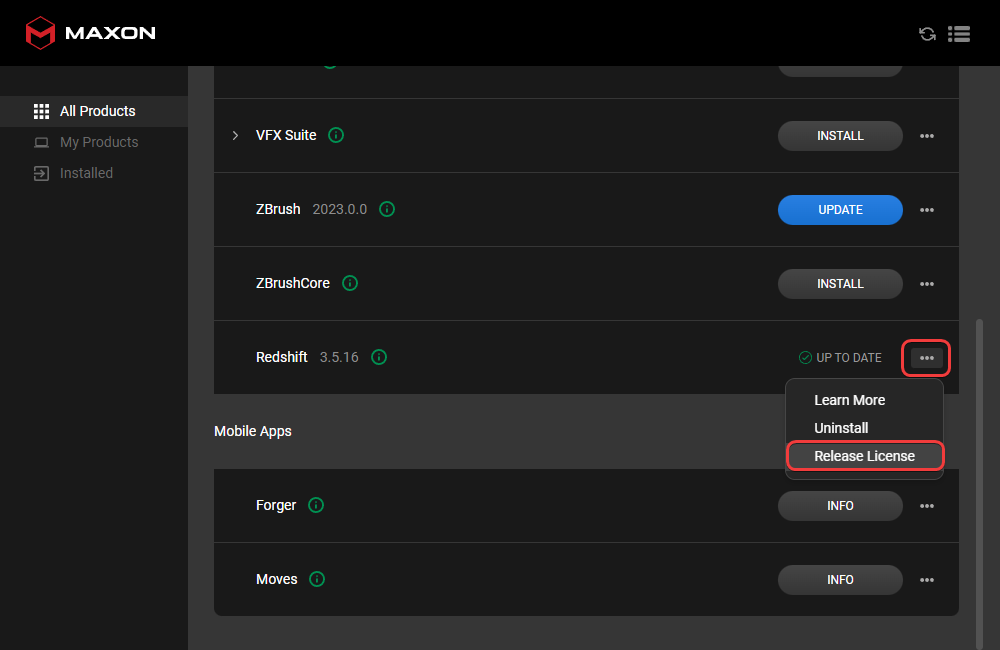
|
| Releasing a Redshift License with the Maxon App |
Licenses can also be released from your my.maxon.net page in a browser if you do not have direct access to the computer with the license.
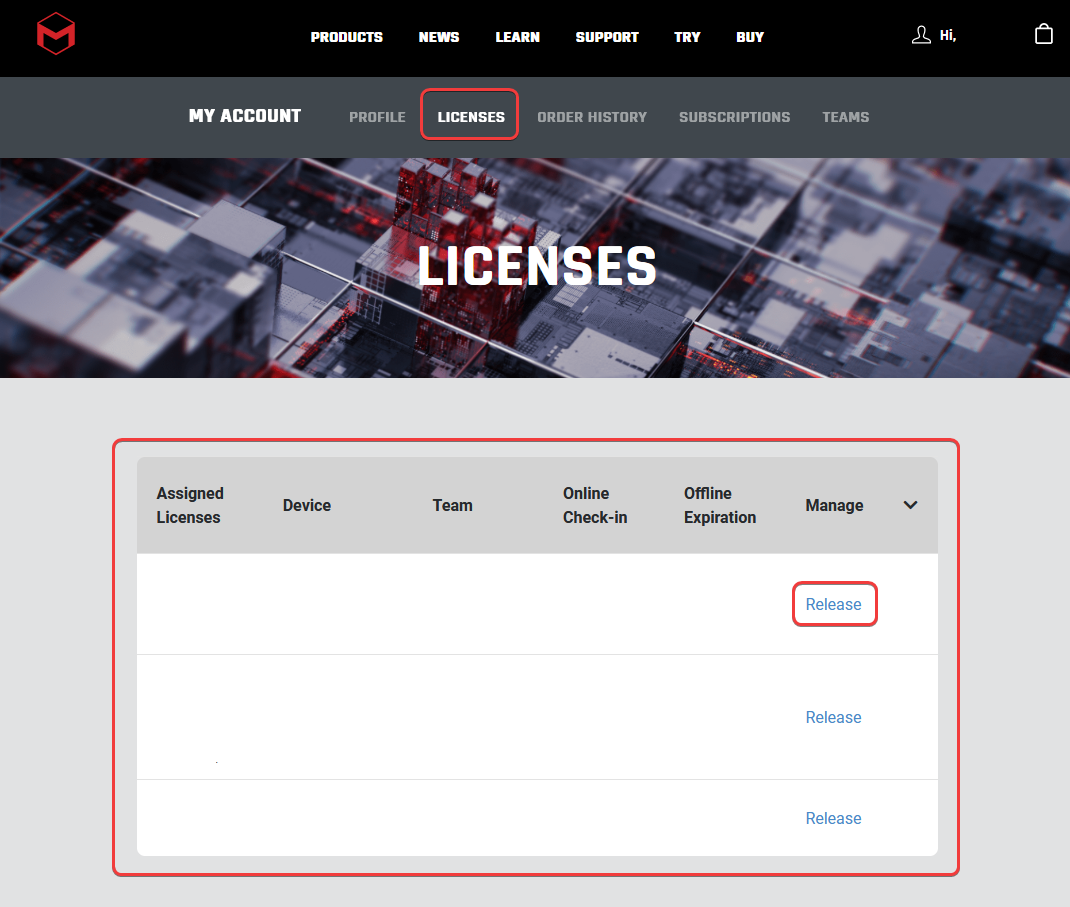
|
| Releasing a Redshift License |
If you experience issues with the Maxon App or your licenses please refer to the following resources:
If you switched from a Redshift perpetual license to a Redshift subscription on the same computer you must first deactivate your perpetual license before the subscription can work.
To do this, open the Redshift Licensing tool and click the deactivate button:
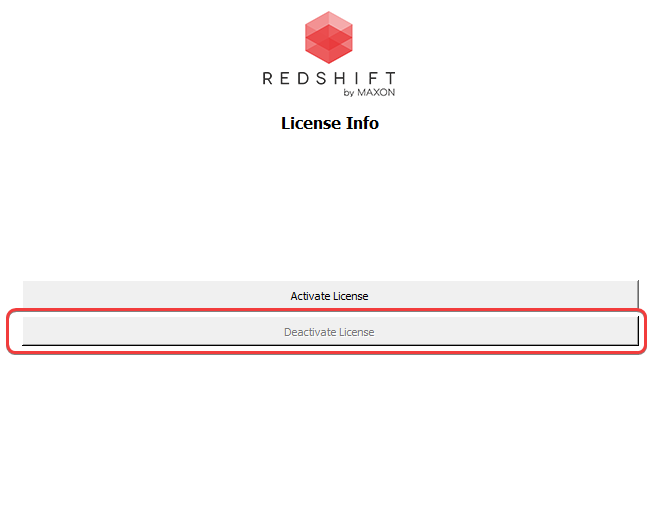
|
| Deactivating a perpetual Redshift license |
On Windows, you can find a shortcut to the licensing tool in the Windows Start Menu, or you can run it directly from
C:\ProgramData\Redshift\Tools\RedshiftLicensingTool.exe.
On Linux, the path to the licensing tool is
/usr/redshift/bin/redshiftLicensingTool.
On macOS, the path to the licensing tool is
/Applications/redshift/bin/redshiftLicensingTool.