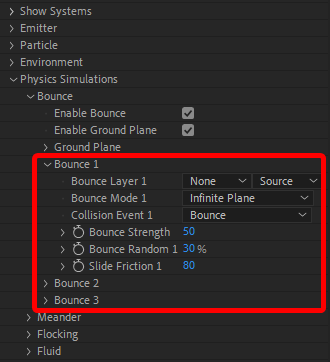
Trapcode Particular
The Bounce model makes particles bounce off composition layers. You can have up to three of these external bounce layers in a comp, as shown below.
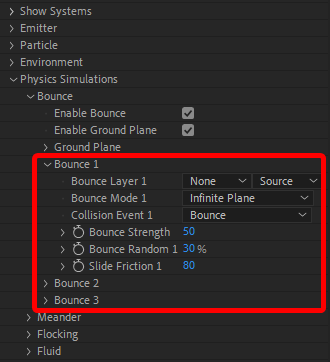
NOTE: Animations for the layers are not registered. Only the layer's starting location is registered.
Check the Enable Bounce box at the top of the Bounce group to activate bounce simulation.
The Ground Plane can provide a quicker path to working with bounce physics. It serves as something of a fourth layer for bounce effects, but its primary role is to help visualize how your particles will interact with external bounce layers. It's meant to be a shorter path to getting results when all you need is a single infinite plane.
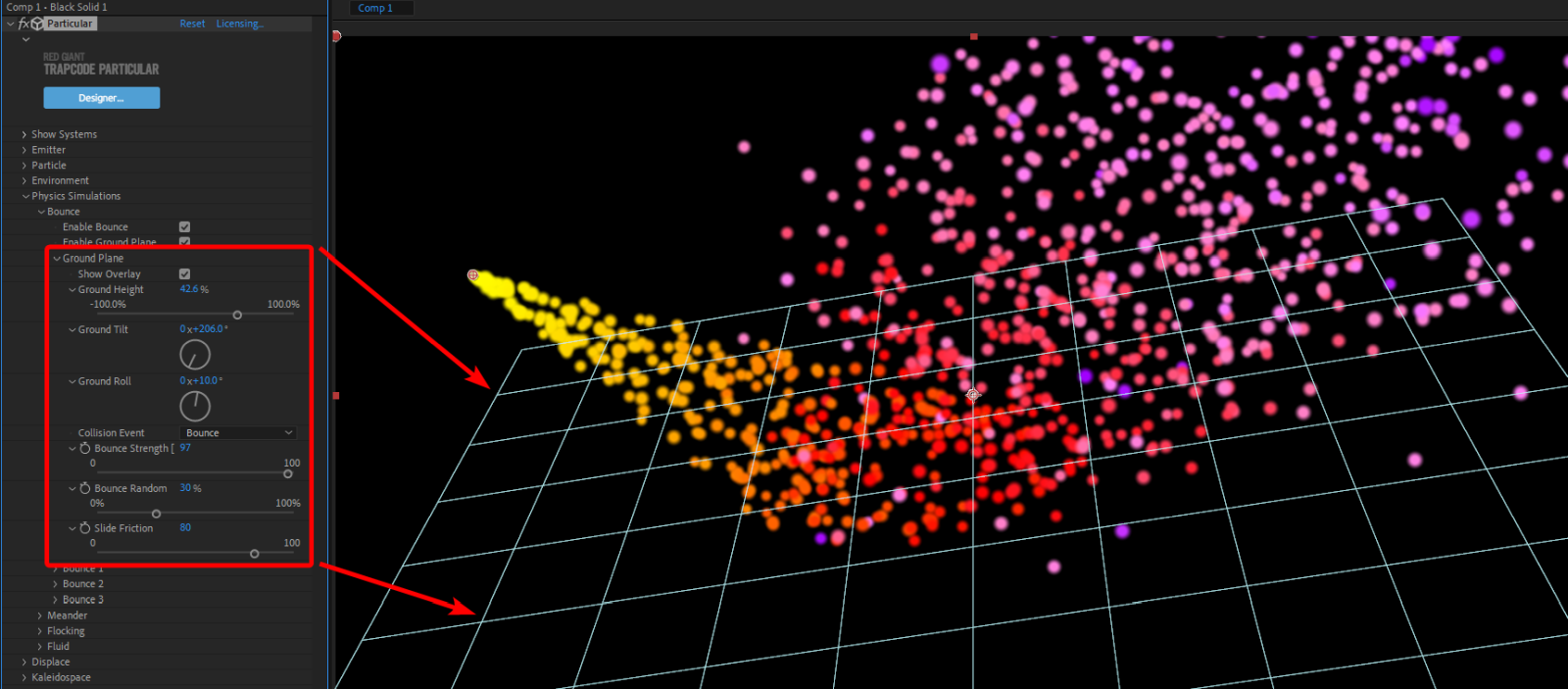
From a workflow perspective, the Ground Plane is especially useful within Particular's Designer. In Designer, those bounce layers aren't visible. So, you might work with your emitter and particle characteristics in Designer, getting everything just how you want it, but there's no way to see your bounce layers. Similarly, you can't manipulate the spatial properties of those layers from within Designer.
As illustrated in the next two images, you can see bounce layers and the ground plane when working in the ECP (top), but those bounce planes vanish in Designer (bottom), even though particles still respond to their presence.
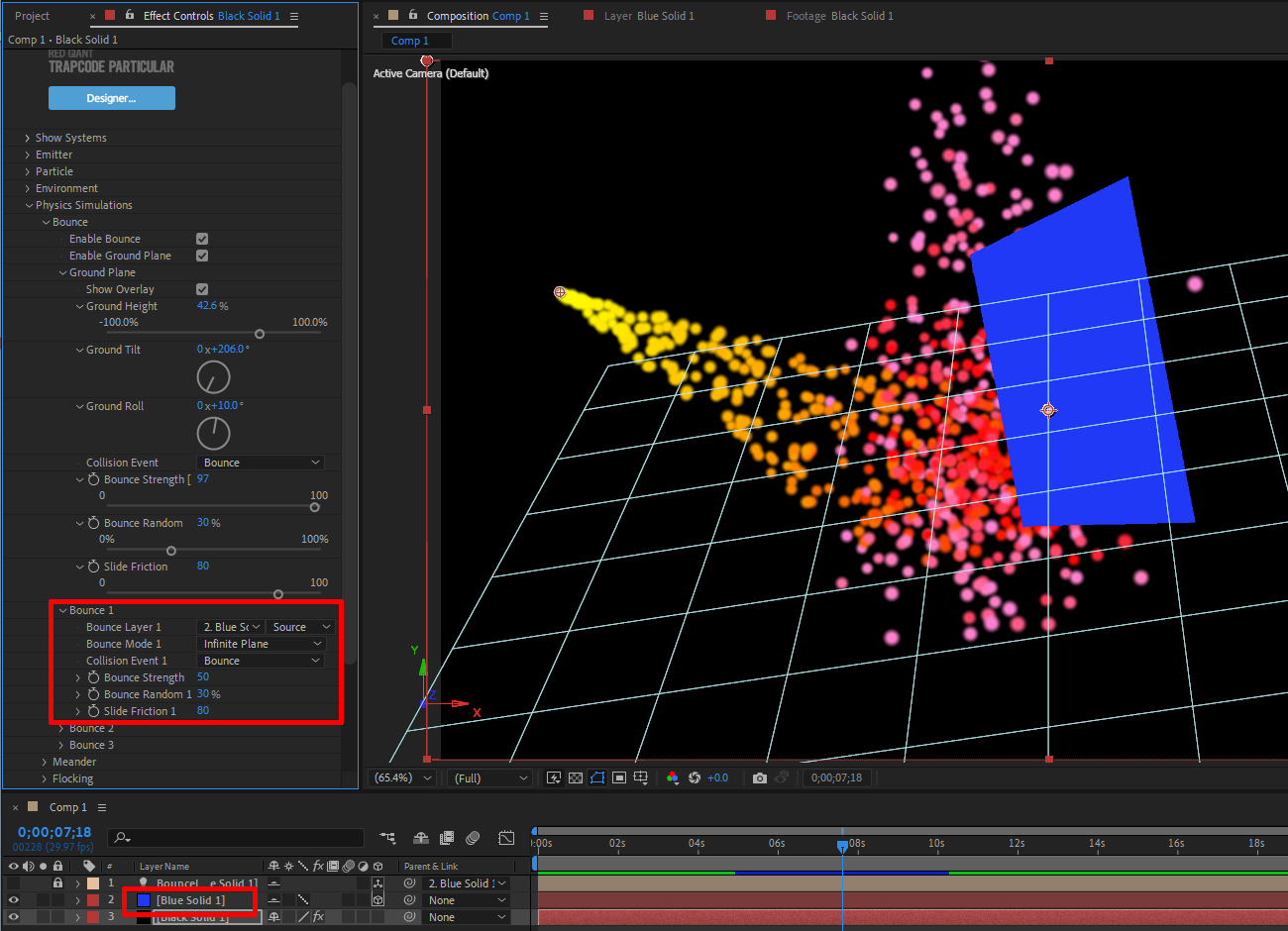
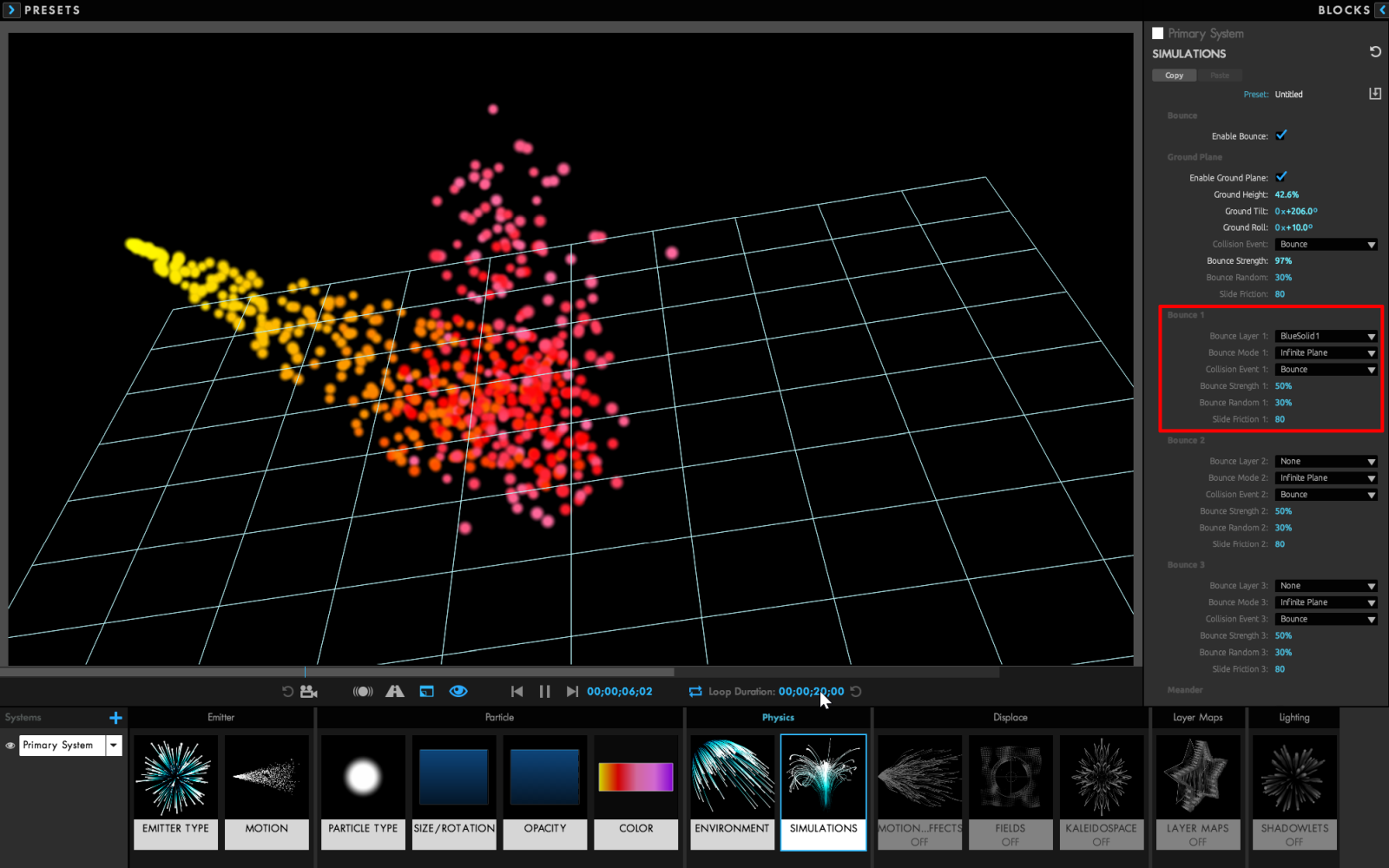
The Ground Plane provides a way to simulate bounce layer visualization and manipulation without repeatedly bouncing between the ECP and Designer interfaces. Since Ground Plane functionality is the same in both UIs but more intuitive to manipulate in Designer, let's focus on that interface.
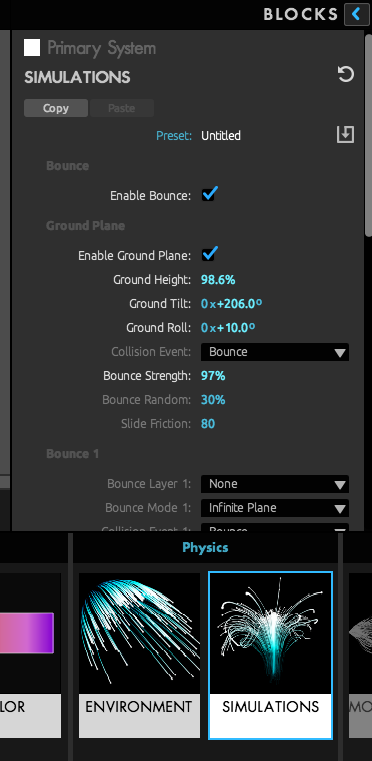
With the Simulations block selected within Designer's Physics group, check the Enable Bounce box. With that turned on, all other Ground Plane controls become available. Next, check the Enable Ground Plane control to turn on the Ground Plane and make it visible. If you click away from the Simulations block, the grid will disappear from Designer's preview, but the plane will continue to be respected by particles.
NOTE: While the Ground Plane shows borders on screen for more intuitive manipulation, in virtual space it is an infinite 2D plane. This may help explain bounce behavior in some cases, especially when bouncing appears to happen in the middle of empty space. Also, keep in mind that After Effects always draws overlays on top of other items. As a result, you may perceive the grid to be "closer" than the particles, because AE doesn't allow opaque particles to block your view of grid lines. It may be useful to shift the Ground Height (see below) and allow your brain to recalibrate its perception of the grid's true position.
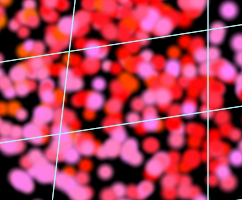
The following three controls — Ground Height, Ground Tilt, and Ground Roll — orient the Ground Plane in virtual 3D space. Naturally, changing these values can radically change particle bounce directions. Be aware that Ground Height is represented as a percentage of your comp's height. (The default is 60 percent.) Thus, higher numbers lower the plane along the y axis in virtual space. Negative values raise the plane above center.
Collision Event offers four behavior outcomes for when a particle strikes the Ground Plane.
Bounce. As the name implies, Bounce causes particles to bounce off the Ground Plane. However, three sub-controls influence this behavior's specifics.
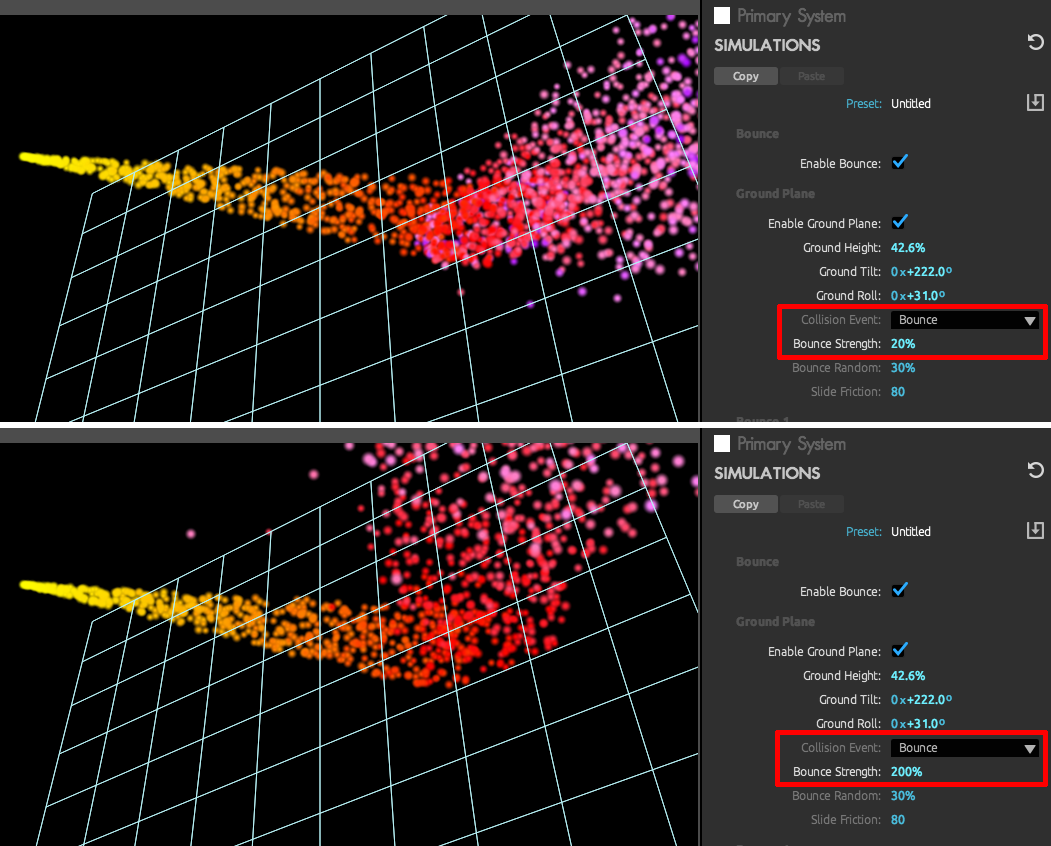
Slide. Unlike friction, the Slide bounce event results in particles slipping on the Ground Plane surface rather than bouncing off it. The below illustration should make the point.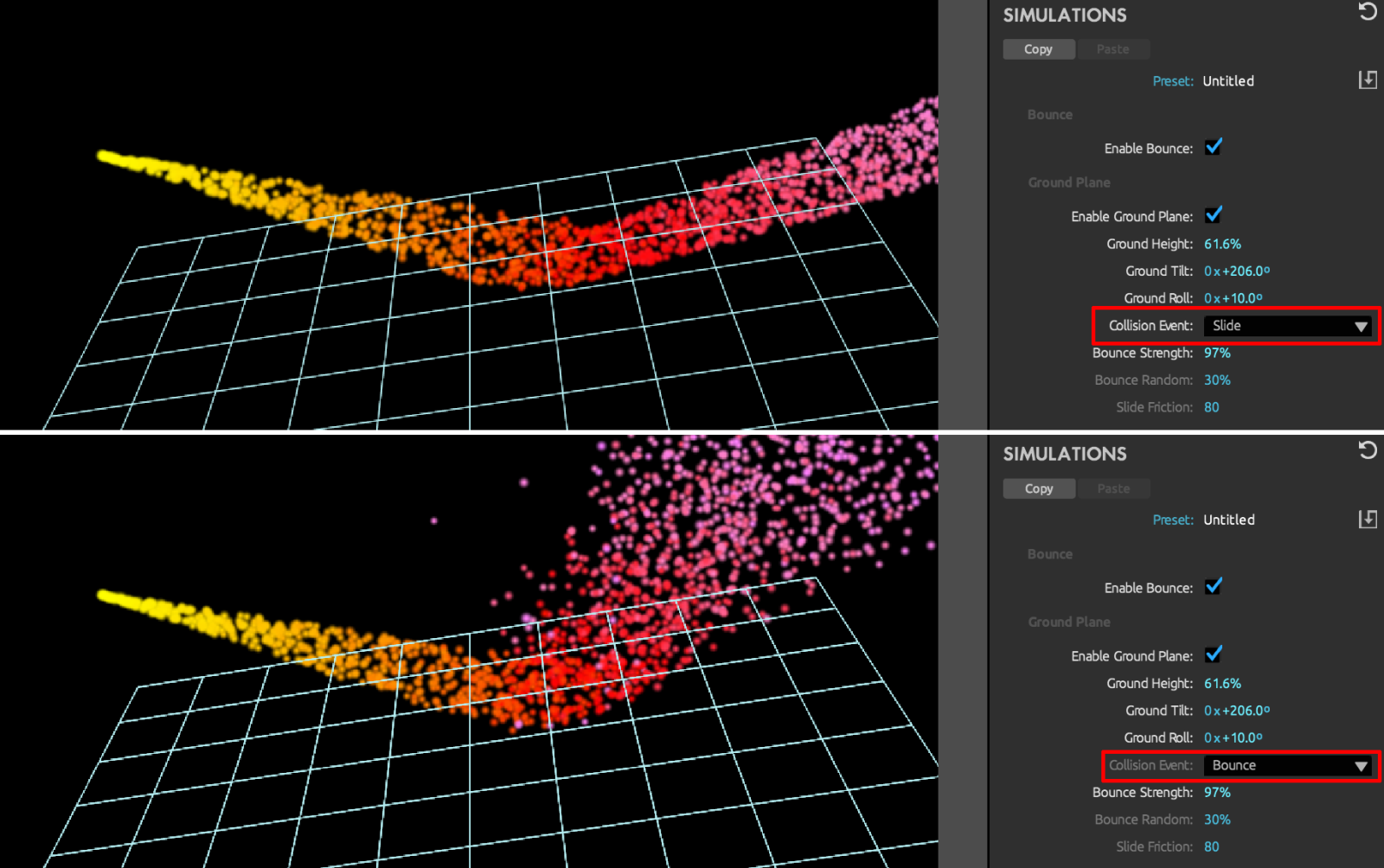
Stick. A Stick collision results in particles sticking to the Ground Plane. Note how a Bounce collision with 0% Bounce Strength comes close to the same effect, but there remains a noticeable difference.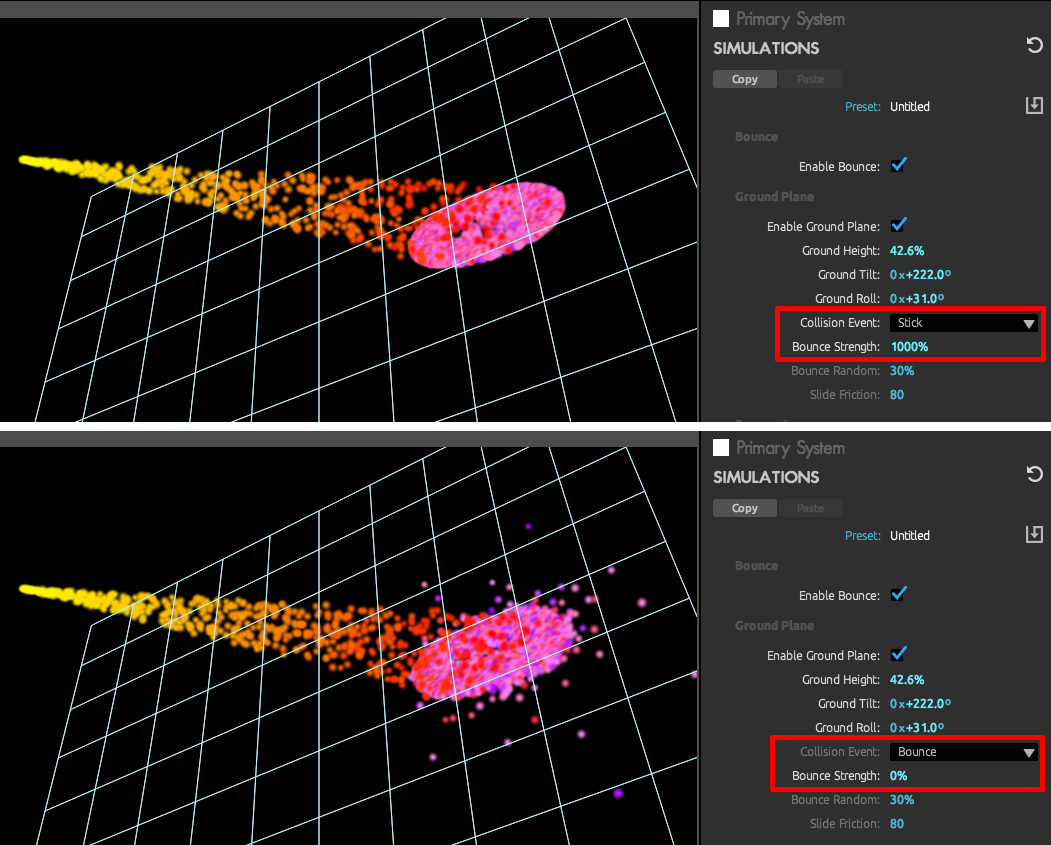
Kill. A Kill collision results in particles vanishing upon contact with the Ground Plane. It's a useful behavior but not particularly photogenic on its own. However, you can instruct child particles to perform certain actions when their parents terminate. See a great example of this (the pew-pew-pew! animation) under Emitter from Parent Behavior > At Parent End of Life.
Use the Layer picker within the Bounce groups to select which layer to use as the bounce surface. Layers need to be 3D-enabled with the 3D layer switch and should have the Continuous Rasterize switch turned off.
Use Bounce Mode to select how the layer will be seen:
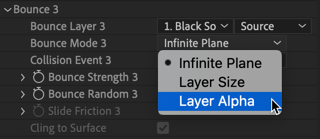
The Bounce, Slide, Stick, and Kill options control what happens during a collision. The Kill mode is useful when the Aux Emitter is set to emit at collision and you wish to remove the main particle at collision.
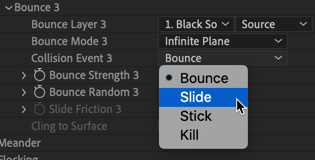
Bounce Strength determines how much energy is conserved during a bounce. High values make particles bounce high.
Bounce Random
This control sets randomness for the Bounce value. High values apply more randomness to the bounce and cause particles bounce differently in height for a more realistic effect.
Often used in conjunction with Gravity, Slide Friction controls the friction of the material being bounced against. High values mean particles will stall quickly. Low values mean they will slide around a lot, as if on an icy surface.