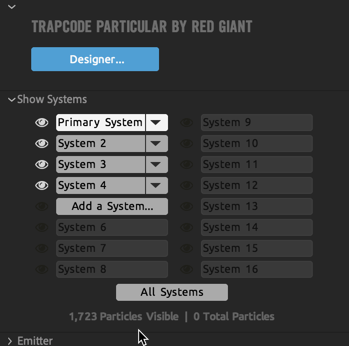Trapcode Particular
Working with Multiple Systems
On this page, we’ll examine Multiple Systems — how to set them up and how to work with them in the After Effects ECP UI. Note that it’s best to work with Multiple Systems in the Designer (see the Multiple Systems in the Designer page).
Show Systems
Atop Particular's interface, you’ll find a Show System area. This is where you can create new systems or select which systems to adjust. You can create up to 15 additional systems (16 total).
Creating a New System
To create an additional system, click the Add a System... button. This will launch the Designer and create a new system. Upon accepting your changes in the Designer and coming back to Particular's ECP UI, you’ll see the system selectors in the Show System area populated with new systems. You’ll also see significantly fewer options in the ECP.
Working in the Effect Controls Panel
By default, after creating a new system, Particular only shows you controls for that specific system. The name of the system you're adjusting displays in the name of the properties. For example, “S2” appended to the name of the parameters for System 2.
Additionally, the system selector of the selected system is highlighted in the Show System area to indicate which system you are currently adjusting.
Since systems are basically a duplicate particle system in the same effect and use a common set of parameters, these indicators really help you track what system you’re working on.
To change systems, simply click the system selector button in the Show System area. The Particular UI will update to show the properties for the selected system.
Note that additional systems only have three groups by default: Emitter, Particle, and Physics Simulations.
More groups and properties can be added in the Designer, but these will be initially disabled by default. This is discussed later on this page under Adding Properties to Systems and in much more depth in the Multiple Systems in the Designer page.
To show all systems, click the All Systems button at the bottom of the Show Systems area.
Hiding Systems
In addition to simplifying the Particular UI to focus on certain systems, you can likewise hide systems from the Composition panel. The project we’ll use in the following examples contains three systems: a Primary System with green rectangles, a second system with a pink OBJ heart, and a third with default white spheres.
If we click the eye icon next to System 2, the heart disappears. The eye icon for System 2 also dims and gets a slash through it to indicate that it is hidden.
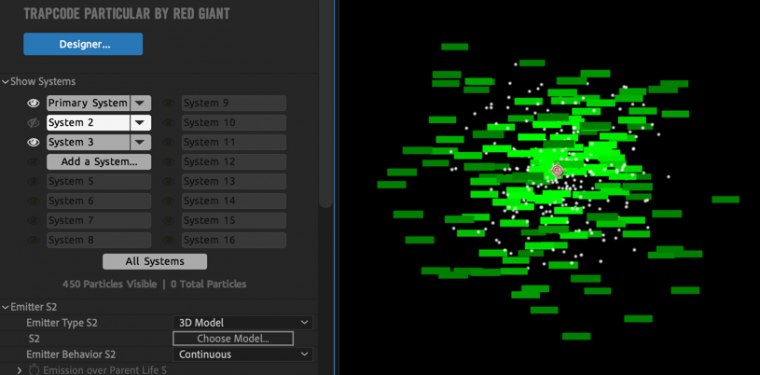
Soloing Systems
To solo a system (i.e., see only that system), you have two options. You can Alt/Opt + click the eye icon for a system to solo it, or you can click on the pop-up menu on the right side of the system selector and choose Solo System.
Note that when a system is soloed, it will show a golden circle outlining it.
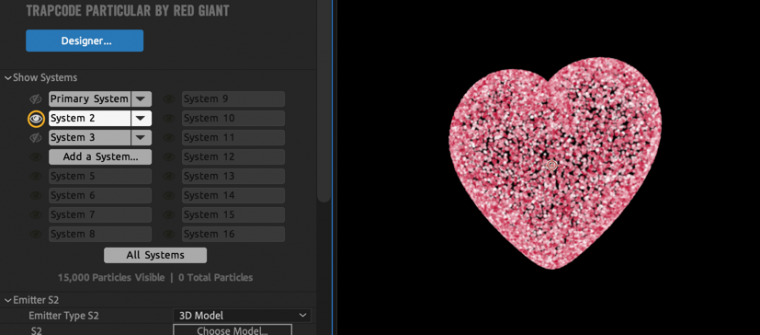
From this same system selector pop-up menu, you can also choose Unhide All Systems to show all systems in the Composition panel. Note that this is different than the All Systems button in the Show Systems area, which shows the adjustable properties of all systems in the Effect Controls panel.
Alternatively, you can also click any eye icon to turn off soloing.
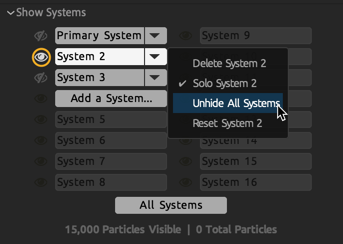
Deleting Systems
To delete a system, choose Delete System from the system selector pop-up menu.
Resetting Systems
To reset a system back to its defaults, choose Reset System from the system selector pop-up menu.
Adding Properties to Systems
When you create a new system, Particular only gives it a limited range of properties — those from the Emitter, Particles, and Physics Simulations groups. Giving you access to only the most commonly used features helps keep the ECP easier to navigate and improve's Particular's performance.
That said, if you’d like more power, such as by adding something like Fast Physics, look to the Designer.
Inherited Values
You can also use the Designer to have secondary (non-primary) systems inherit attributes from the Primary System. So, if you wanted the heart example above to have the same green color as the Primary System in the background, you could do that with inherited values by deleting the Color block for System 2. This creates a relationship between the Primary System and selected attributes of secondary systems. When you change a Primary System attribute, that change will ripple down to all secondary systems that inherit those values.
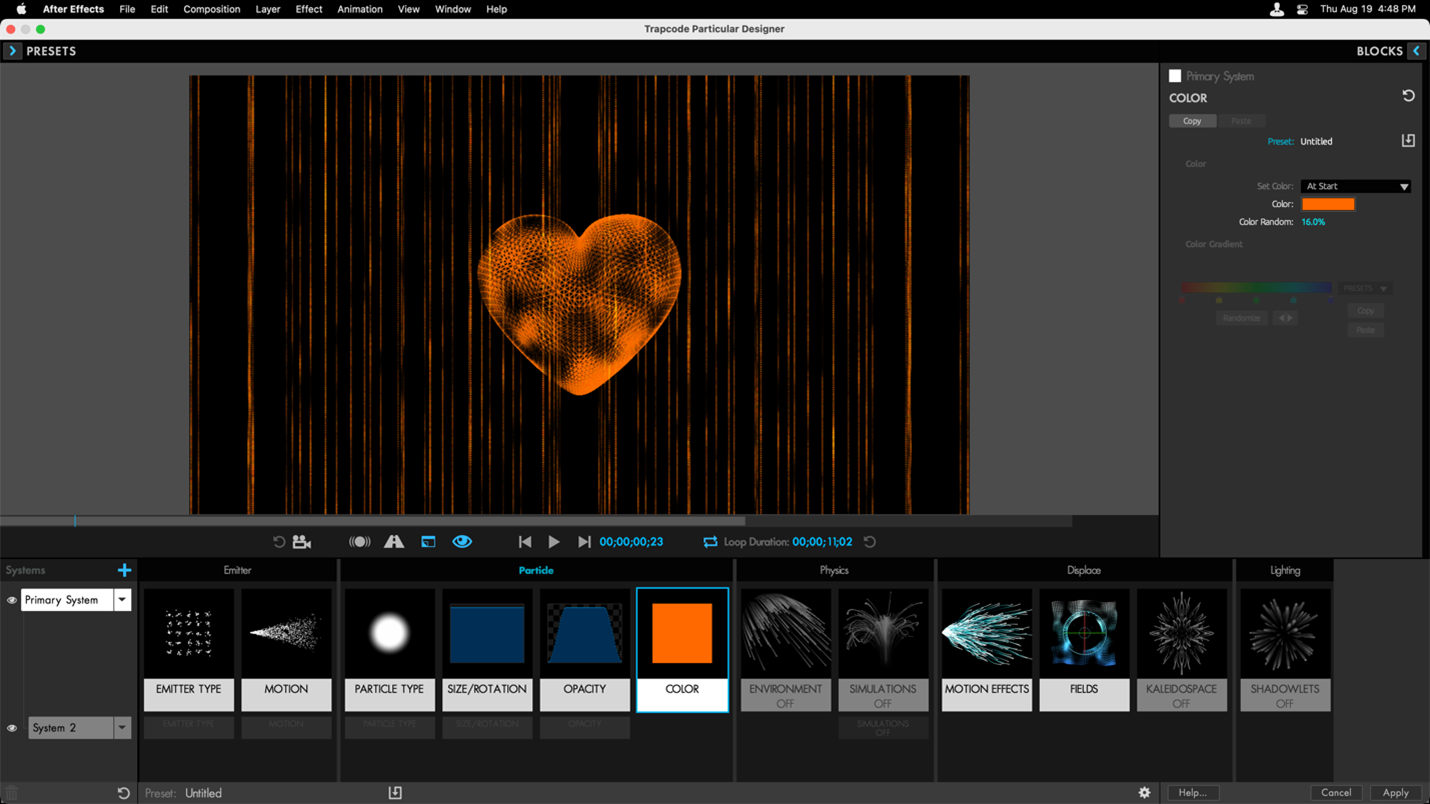
Particle Count
The current number of particles in the simulation display at the bottom of the Show Systems group. The particle count is useful when trying to optimize a render.