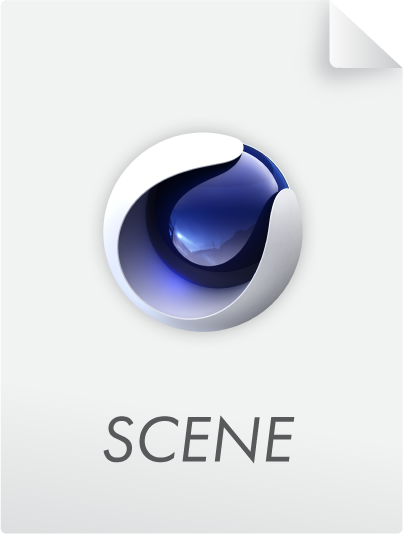Motion Tracker Tags
These tags help calibrate the collection of points lying loosely in 3D space with indistinct sizes that is generated after a Motion Tracker 3D solve has been successfully created (these tags also work in conjunction with the Object Tracker, only that the Object Tracker coordinate system will be adapted and not the world coordinate system's axes).
Note that:
- Tags that are used to calibrate the camera reconstruction lie on the Motion Tracker object
- Tags used for calibrating object tracking lie on the Object Tracker
For example, if you have added a User Track onto which an object should be placed, the Position Constraint tag can be used to place the world origin on the respective Null object and precisely position the 3D object.
In most cases, the following three tags can be used for calibration after a camera has been solved (note that these are primarily designed for use with the Solve ModeFull 3D Reconstruction function; the functionality is restricted when used with other modes):
- Position Constraint
- Vector Constraint
- Planar Constraint
After calibration, the world origin and axis orientation will lie in a position relative to the collection of points respectively footage, i.e., you've adapted the 3D space to the footage: the size and perspective of the 2m-long table edge in the footage matches the 2m-long cube placed along the X axis.
In the following scene file, you will find an example in which the three tags assigned to the motion tracker object bring “order” to the coordinate system:
Generally speaking, 2 Vector Constraint tags (with different axes) or 1 Vector Constraint and 1 Planar Constraint tag (both with different axes) are required in order to define the orientation of a 3D solve. It is also possible to lock the orientation using a Camera Constraint tag. If multiple Constraint tags are created with contradictory settings, these will be evaluated from front to rear and as soon as position, scale and orientation are clearly defined, the following tags will be ignored. For example, if you have three Vector Constraint tags of which the first two already define different axes. This means that the third axis is automatically defined and the third tag will be ignored.
Note that when one of the Motion Tracker tags is selected, Tracks themselves can no longer be modified. Cinema 4D will switch to a mode in which the Tracks will serve as snapping targets when you move the points interactively in the Viewport. Cinema 4D will exit this mode when the respective tag is deselected.