The License Manager
![]()
Licensing System: First contact
Normally, you will see the following the first time you enter the Cinema 4D licensing system:
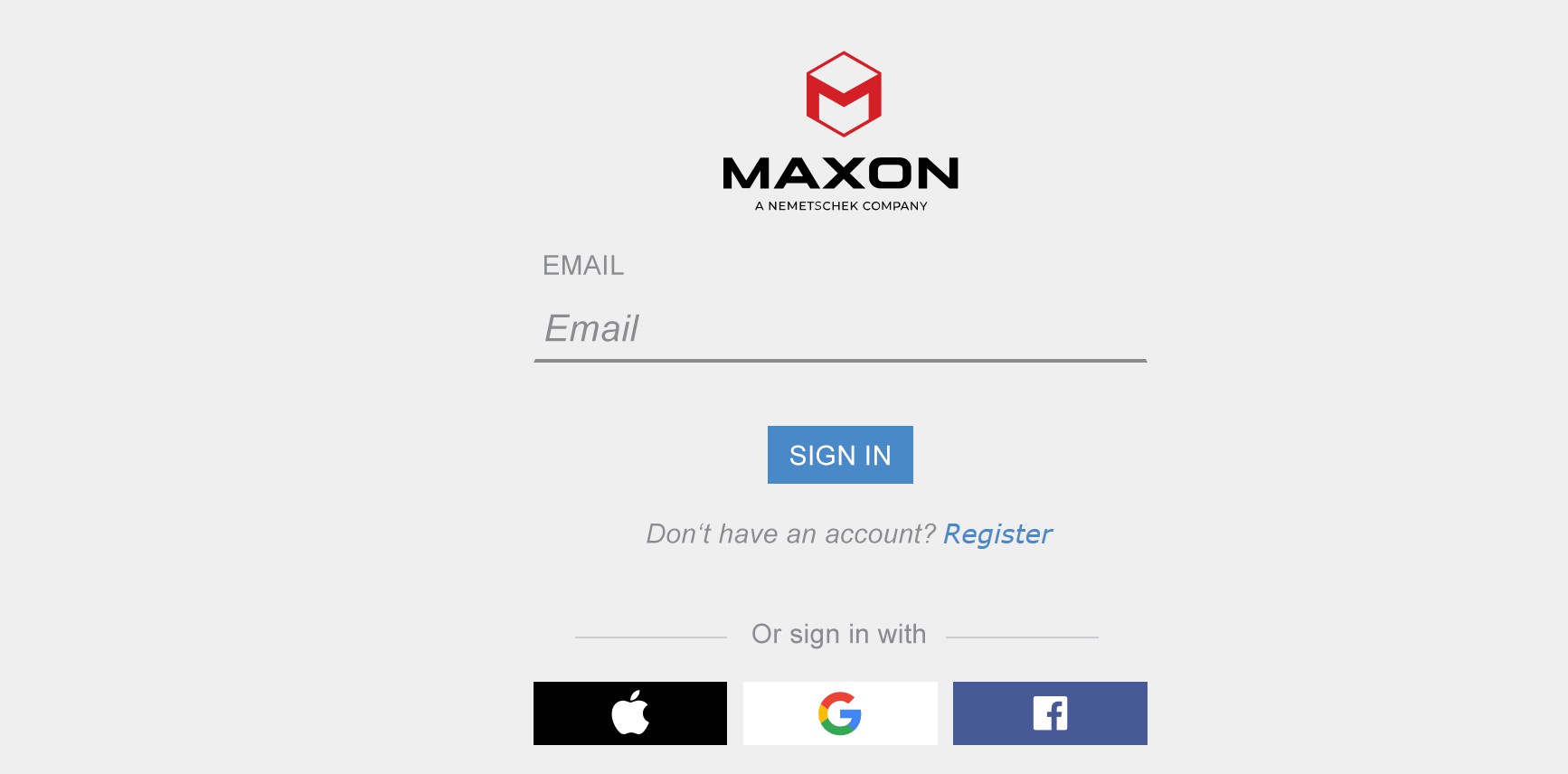
This dialog window will appear the first time you start Cinema 4D (or the Maxon App), where you can set up a Maxon user account - or if already present, log in using your user name and password. Alternatively, you can log in using your Apple, google or Facebook account.
General
By calling up the command ![]() License Manager (main menu: Help/License Manager) the License Manager will be opened, which shows you the most important information regarding the license currently in use. If no license is assigned, this is also displayed here and the Maxon App can be called up, in which you can arrange everything else (e.g. transfer licenses from other computers).
License Manager (main menu: Help/License Manager) the License Manager will be opened, which shows you the most important information regarding the license currently in use. If no license is assigned, this is also displayed here and the Maxon App can be called up, in which you can arrange everything else (e.g. transfer licenses from other computers).
- The Maxon App (recommended method) or
- From the Maxon License Server
- From the RLM-Server
The selection is made using the selection menu at the top right. This is what the License Manager will look like if you already purchased licenses:
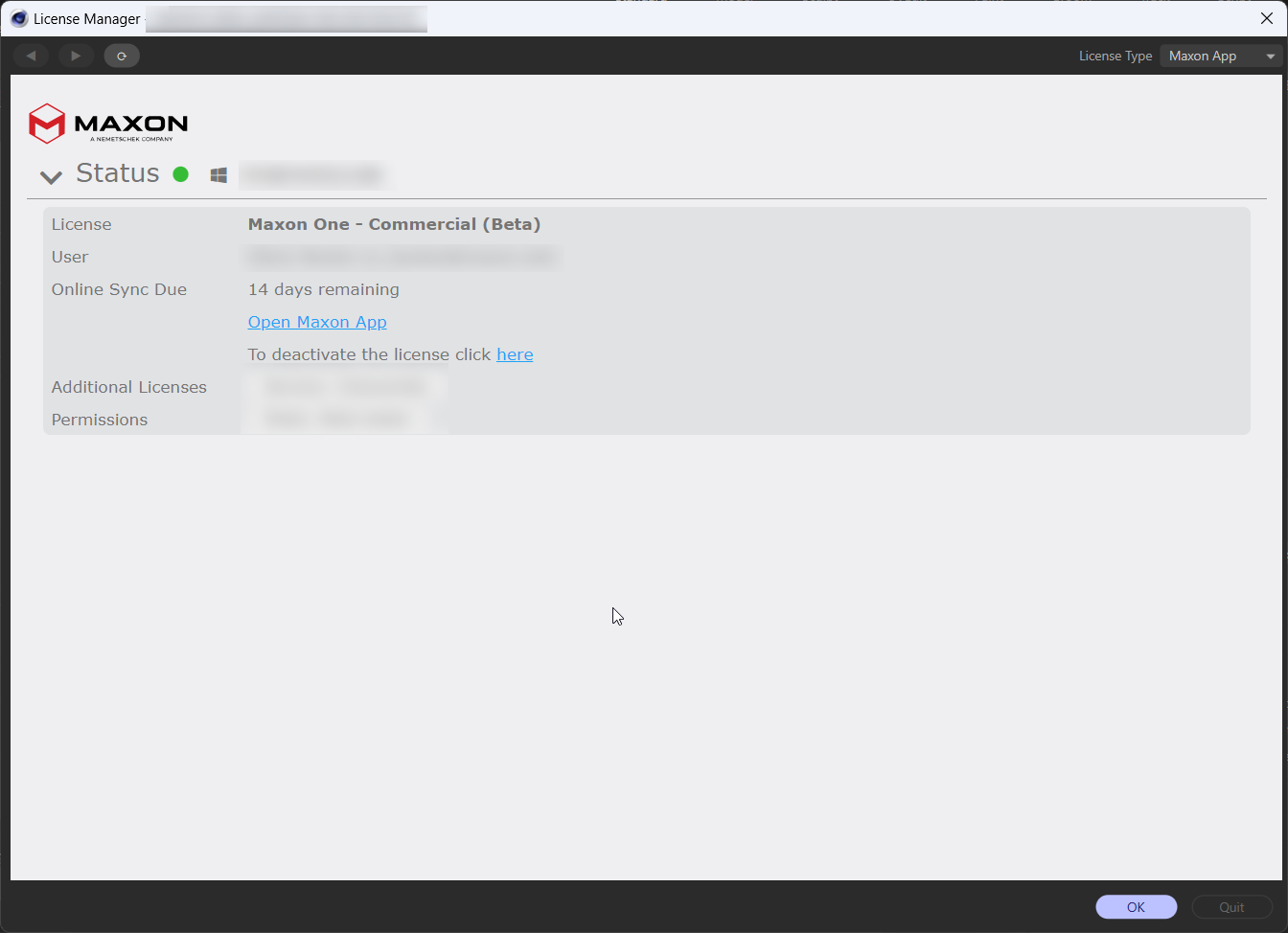
On the left (Maxon App) you can click on:
- Open the Maxon App: The Maxon App will open with which you can install, try out and update all Maxon products and manage your licenses.
- Deactivate: Deactivates the license. Afterwards, Cinema 4D can only be quit. This is, for example, required if you want to use this license on a different computer (on which the license then has to be activated). The Maxon App will be opened each time. Here, licenses can be activated or deactivated behind the Cinema 4D entry at the far right (3 dots).