Basic Properties
Basic Properties
When tags are created, they are automatically given a name according to their function. For example, a Vertex Map tag is appropriately called a "Vertex Map".
However, you can also give all objects and elements (e.g. shaders) any name you like. The object or element appears under this name, e.g. in the XPresso Editor or in the Timeline or link fields.
So far, so good. However, there are tags that can be assigned as often as required (e.g. Selection tags, Vertex Color tags, etc.). If they all had identical names, this could lead to problems. Imagine 2 Polygon Selection tags with the same name and you want to restrict a material to one of the selections: this becomes difficult with identical names, as only the Selection tag furthest to the left is used.
This is why Cinema 4D numbers them consecutively where it makes sense. For example, 3 Polygon Selection tags on the same object:
- Polygon Selection
- Polygon Selection.1
- Polygon Selection.2
This automatic numbering occurs when creating tags using the menu/command, when duplicating with the ctrl key and with some tag-creating tools such as the Paint Tool, MoGraph Selection, Bind Tool, etc.
This name will also appear in the Render menu and the Asset Browser when the property is saved as a preset.
Use this option to define globally if any data should be saved at all during rendering. This also applies to Multi-Pass and compositing files.
Enables or disables the Multi-Pass-Rendering Cinema 4D.
This is the main switch for enabling or disabling stereoscopic rendering. For details, please refer to Stereoscopic.
See Material Override.
Renderer[-2147483648..2147483647]
Depending on the renderer you have installed, a list will be displayed that lets you define how Cinema 4D should render. What you will normally see displayed in this list is:
- Redshift: Redshift is currently the default renderer for Cinema 4D. This renderer delivers photorealistic images and is the only one that can use either the CPU or the GPU.
- Standard: This was the default renderer for older Cinema 4D versions. It can still be used for special projects since it can also be used to generate photorealistic images.
- Viewport Renderer: Renders - if desired - exactly as what is displayed in the Viewport. It will be rendered a maximum speed using the graphics card.
- Physical: A special renderer, including a Physical Camera will be used in order to render special effects such as real 3D depth of field or motion blur, etc. This renderer is more modern than the Standard renderer but can only use the CPU and is therefore at a disadvantage with regard to speed compared to the more stat-of-the-art Redshift renderer.
- Any other renderers that are installed.
Standard or Physical Renderer?
In many cases you can use the proven Standard renderer from older Cinema 4D versions. Due to the fact that it's easier to use, the Standard renderer can be used with simpler scenes that don't have to be rendered to extremely high standards, which is faster.
However, if you want to correctly depict photographic effects such as those listed below, you should use the Physical Renderer, which bears advantages over the Standard renderer.
- Rendered depth of field with corresponding blur effects
- Rendered motion blur
- Vignetting (darkening towards the image edge)
- Chromatic Aberration (color seams at edges), etc.
- When rendering multiple, combined blur effects (motion blur with depth of field, Area shadows, etc.) the Physical Renderer is faster than the Standard renderer.
Several drawbacks of the Physical Renderer, however, should not be ignored:
- The realistic simulation of physical effects requires more calculation power and more time. It does, however, offer several more settings (which offer great potential for optimization), which in particular can make very fast preview renderings possible. Many more possibilities are also offered in conjunction with the Progressive Sampler (endless rendering). More details can be found here.
- The Physical Renderer bears a number of disadvantages. For example, it does not work in conjunction with Sketch and Toon, the Cartoon Renderer post effect, Specular lights, cylindrical lens (and other post effects displayed in the selection menu); motion blur does not work in conjunction with several special elements such as PyroCluster, visible lights, object glow; furthermore, hair is rendered much slower, hair Multi-Passes cannot be rendered; finally, no hard shadows can be rendered (Area shadows will be rendered instead).
- Faulty results can be produced in conjunction with Multi-Passes and Shaders (e.g., proximal and plug-in Shaders that use their own cache) when combined with motion blur.
Several effects in the Physical Renderer have been simulated for some time now in post-production. However, much of this was done by cheating and the result never really matched the real rendered effect. This applies to the following situations, for example:
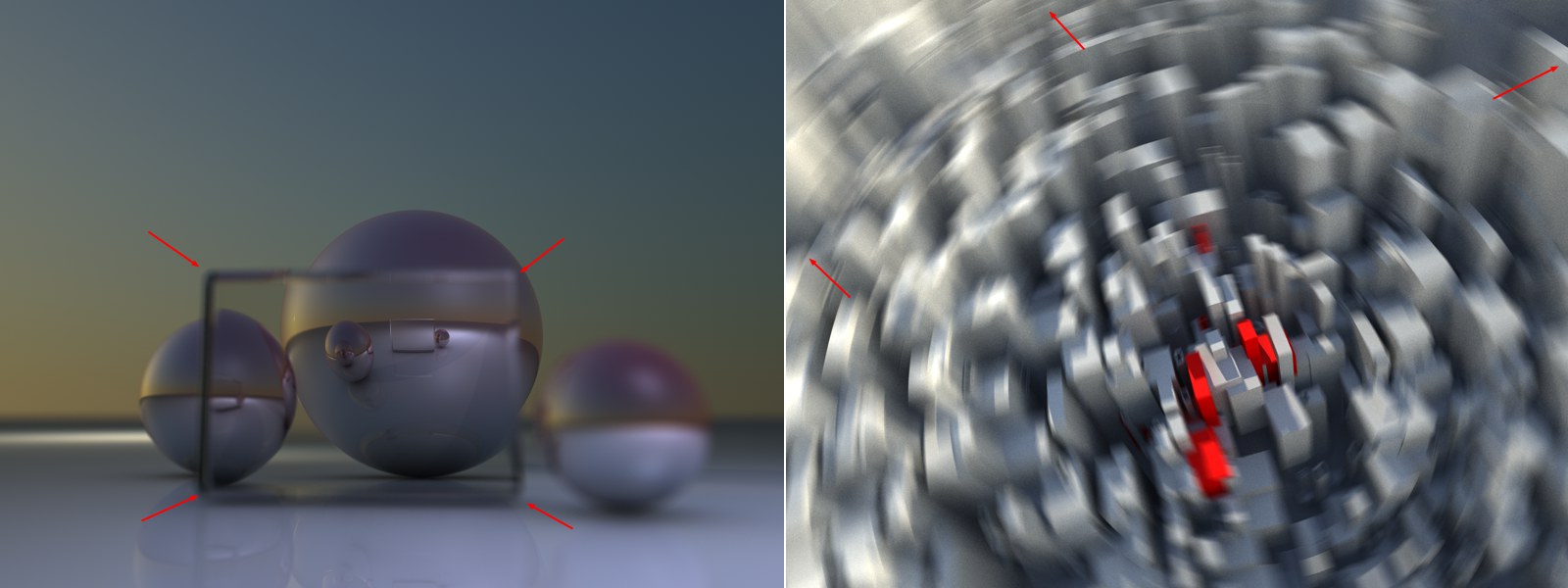
- Left: Here you see a glass cube positioned in front of several spheres. The cube itself is blurred but the reflection of the sphere behind it is in focus. If a 2D post effect had been applied in whose depth map no information about the object behind the transparency is contained, everything behind the glass cube would have been rendered out of focus (blurred).
- Right: 2D motion blur effects often have shortcomings at the edges because no information is available about objects that lie just outside the rendered region. However, this does not pose a problem for a real 3D motion blur.
-
The Redshift Renderer
This renderer is the active renderer in Cinema 4D by default. This is because, among other things, it bears advantages compared to the aforementioned renderers:
- Either the CPU or the GPU can be used to render. Each Cinema 4D license includes the CPU version of Redshift by default. The GPU version of Redshift can be gotten via subscription at Maxon One, or can be purchased separately. The material system, cameras and light sources as well as the render settings for the CPU and GPU versions are identical.
- Redshift supports interactive rendering directly in the Viewport. Using currently available graphics cards, nearly real-time renderings are possible while you adjust the camera, lights, materials or objects! Physical effects such as Global Illumination, caustics, depth-of-field reflections and area shadows are included.
- Redshift offers its own Node-based material system that makes it possible to create standardized, physically correct and therefore realistic-looking materials.
- Redshift supports physical rendering for absolute photo-realism. This includes fast volume rendering, e.g., for Pyro simulations, realistic diffuse light simulations and physical camera simulations.
- Redshift is also available for other 3D applications such as Houdini, Maya, 3ds Max or Blender, which makes it possible to work in teams and achieve identical render results in different working environments.
Possible disadvantages of Redshift:
- Since Redshift is specialized on photo-realistic rendering, the calculation is more complex than it is with the Standard renderer, for example, or even than the Physical renderer. Redshift can, therefore, be slower than the legacy renderers if the CPU is used. You should therefore use the GPU version of Redshift whenever possible in order to get the most out of the quality and speed advantages Redshift has to offer.
- Since the focus is on photo-realistic rendering, abstract and non-photo-realisic renderings take a back seat and can be handled better with the Standard renderer.