Classic standard material
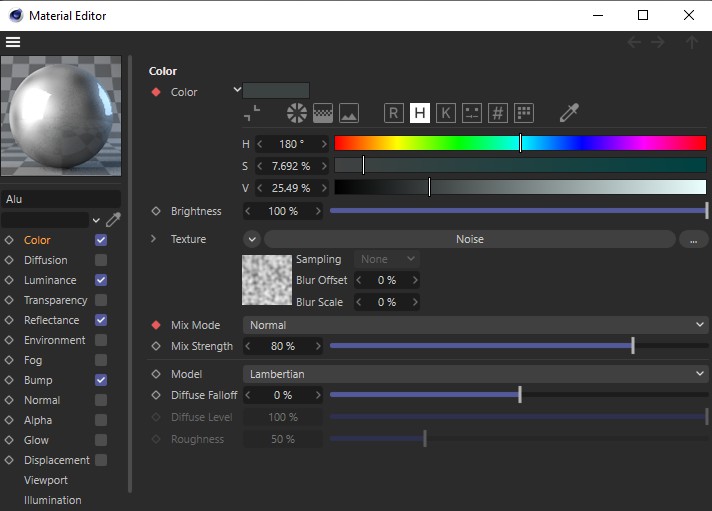 Color and Mixing mode are animated here.
Color and Mixing mode are animated here.
With the Material Editor, you can completely edit, change and animate a single material or, thanks to multiple selection, several materials at the same time. The Cinema 4D material system offers you almost unlimited possibilities. At the same time, despite the huge number of parameters, it is extremely easy to use.
The Material Editor window is divided into different areas. The most striking feature is the preview image at the top left, which consists of an illuminated sphere. There you can see interactively what effect your parameters have.
The different material parameters are distributed across various parameter pages. These properties can be activated or deactivated as a whole using the checkboxes under the preview image (when displayed in the Attribute Manager in the Basic tab). The operation of the parameter pages is very similar, which is why the same operating elements are located in the same place. To access one of the parameter pages, click on the corresponding parameter name, e.g., Diffusion or on the corresponding tab.
| Group | Meaning |
| Color | Surface color |
| Diffusion | Irregularities due to darkening of the color channel |
| Illumination | Self-luminous color (illumination-independent color) |
| Transparency (incl. refractive index) | Transparency |
| Reflectance | Reflectance/Glow |
| Environment | Environment reflectance |
| Fog | Fog effect |
| Bump | Virtual displacement |
| Normals | Virtual displacement that is realistically illuminated. |
| Alpha | Masking out the material at certain points |
| Glow | Halo around an object |
| Displacement | Actual surface displacement |
| Editor | Material display in the Viewport |
| Illumination | GI / Caustics |
| Assign | List of objects provided with this material |
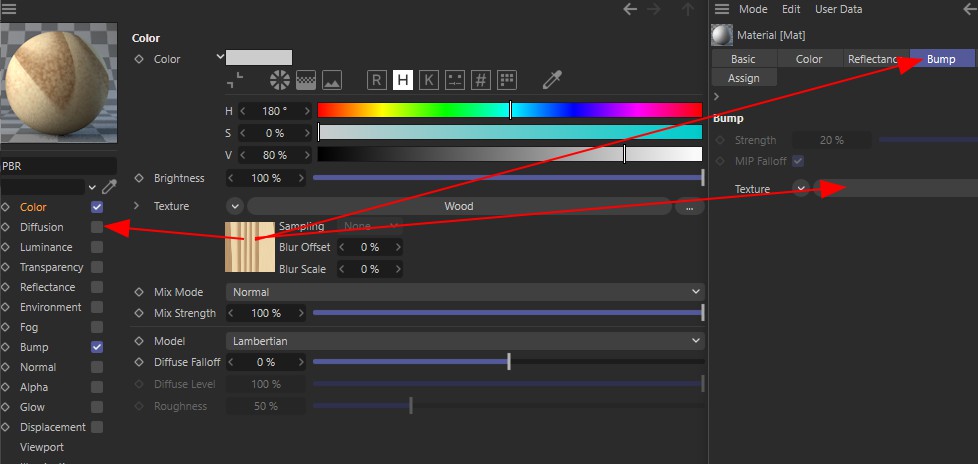
Textures (bitmaps and shaders) can be easily copied back and forth between different materials and/or channels by dragging the preview image onto the targets marked above.