Settings
This option appears, for example, if a Sphere primitive (it has its own Perfect Sphere option) is dragged into the list. A perfectly round sphere without facets will be used for the Volume.
Enable this option if the Volume should be generated around the object points using spheres instead of around the polygon surface.
Note that the Voxel layers around each sphere (with the adjustable Mesh Point Radius) always have the same thickness on the inside and outside an can only be defined using the Outside Voxel Range setting (located in the Voxel Size menu.
If you use standard or Thinking Particles, the particle size will be used (for Thinking Particles, for example, the Size setting) to replace the Radius.
Use this setting to define the radius of the spheres that are placed around each particle or arranged (and joined) along a spline. Larger radii will produce correspondingly more "blobby" shapes; smaller values will keep the shape correspondingly closer to the particle/spline (in as far as other settings permit this).
- Option disabled: If you are working with objects that are not "water tight", i.e., they are not completely closed, the Volume Type[ [[Signed Distance Field] (SDF) will place Voxel layers only over and under the polygon surface with a closed Volume.
- Option enabled: The object will be closed and the Volume Type SDF will view the closed object as a Volume.
If Volume Type is set to Fog, this option must be enabled for porous objects so that the Volume Builder can function correctly.
Larger values will create a correspondingly longer, tapered Volume trail behind each particle. A value of 0 will disable the effect.
This is an excellent method for creating self-closing elements such as an open wound or a tunnel, etc. (by applying a Boolean subtraction to the particles).
Use this setting to define the density of the spheres arranged along a spline. Values that are too low will result in individual spheres remaining visible (mostly visible if the Voxel Size is too small):
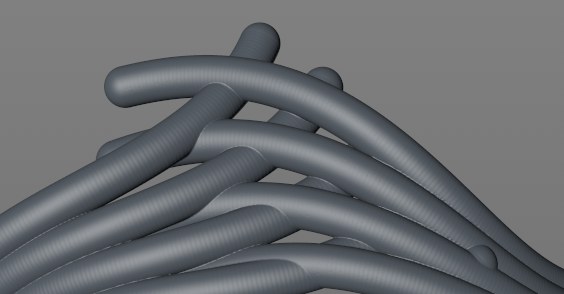 Increasing the Density value would smooth this surface.
Increasing the Density value would smooth this surface.
Inside Voxel Falloff[1..2147483647]
If Volume Type is set to Fog, this setting defines the number of Voxel layers through which the Voxel's value will transit from the outside (=0) to the inside (=1). Smaller values will produce a correspondingly faster transition (most of the inside has a value of 1); larger values will produce a correspondingly more linear transition.
If Volume Type is set to Fog, the Maximum Voxel Falloff option will, if enabled, define a continuous, linear value falloff from 0 to 1 from the outside to the inside. For more complex, combined objects, only the most voluminous (largest) part will reach a maximum value of 1:
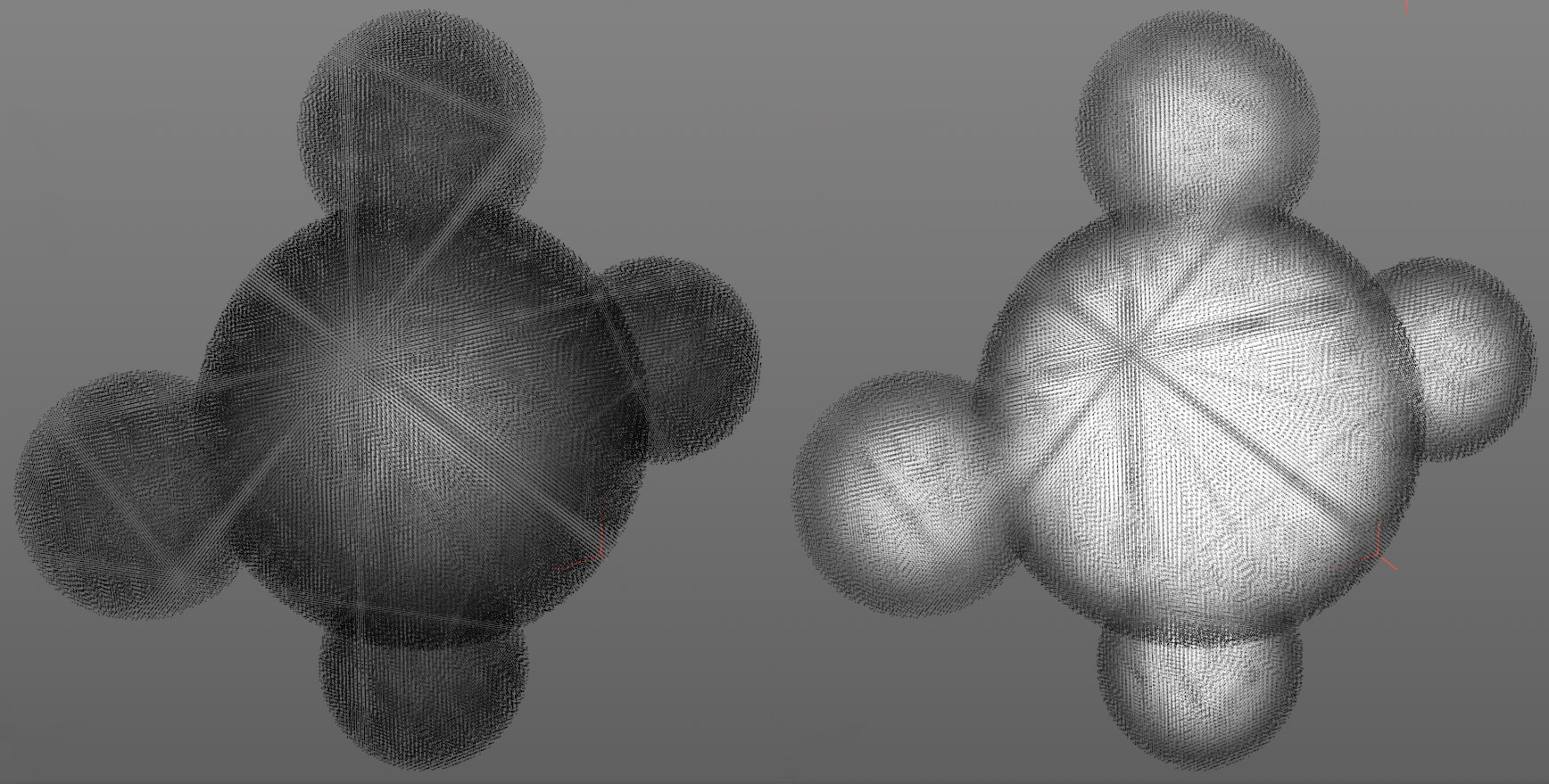 The Viewport view shows Voxel values as a grayscale with Volume Type set to Fog.
The Viewport view shows Voxel values as a grayscale with Volume Type set to Fog.
Inside Voxel Falloff is enabled on the left, disabled on the right. Note the more gradual transition in conjunction with the Inside Voxel Falloff on the left and the abrupt transition on the right. The Volume Mesher can be used on the left to create a continuous polygon surface over the entire Volume, while on the right it would be restricted to a small area near the original surface.
Generally speaking, this option should be enabled since more consistent effects can be achieved with it.
This value is only displayed if Volume Type is set to SDF and, for example, a Field or Falloff object object is dragged into the list.
These are objects that generate spatial values mostly between 0 and 1. Take a look at a Spherical Field, for example, whose default value of 1 at the center falls off to 0 at its edges. The Surface Threshold value defines how a Volume can be created using these values. If it's set to 0.5, a surface will be used for an enclosed Volume hull that runs through the values of 0.5:
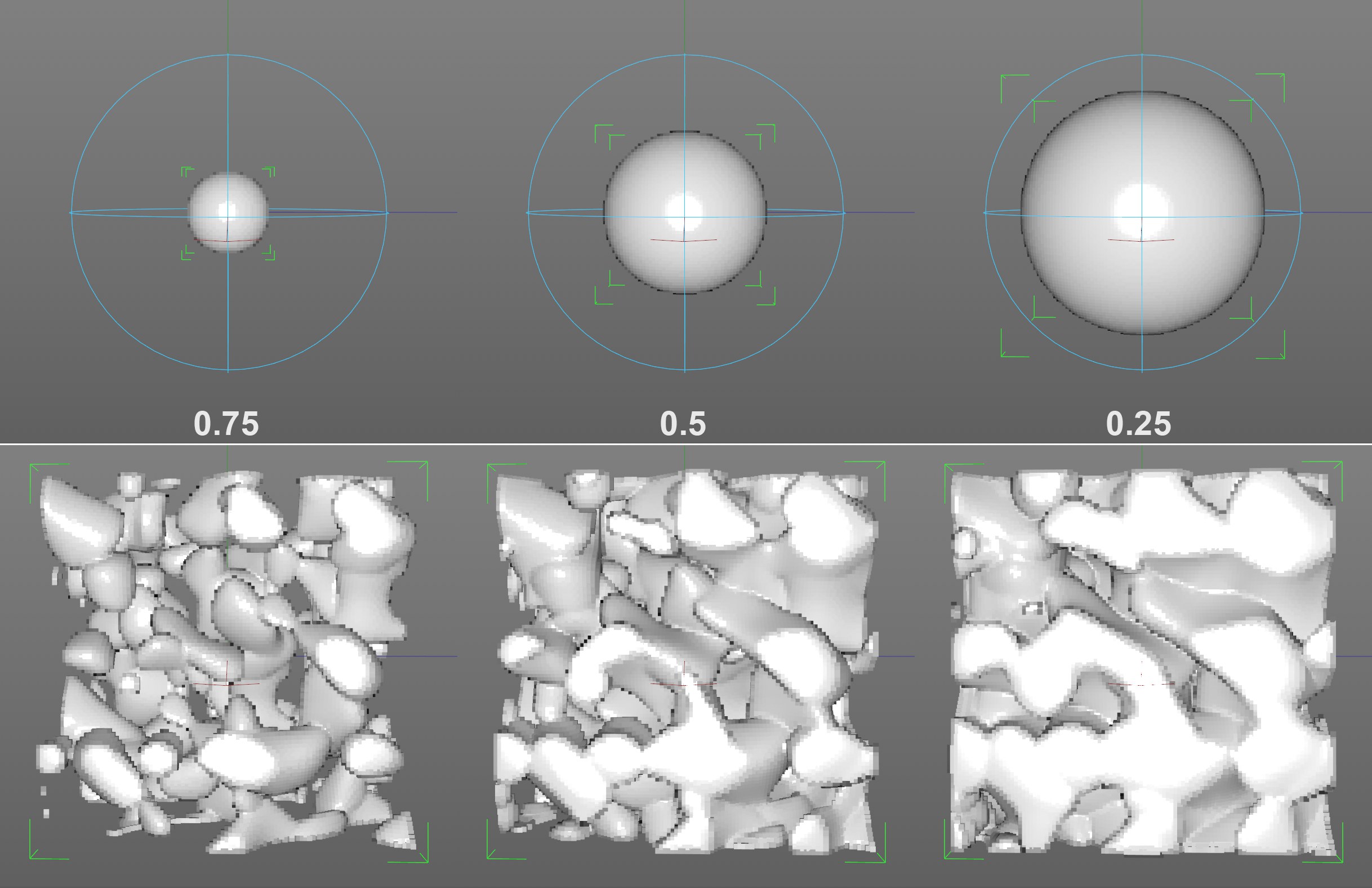 Different values: at top a Spherical Field, at bottom a Random Field (in Dent mode).
Different values: at top a Spherical Field, at bottom a Random Field (in Dent mode).
With the function graph you can vary the Radius along the course of the spline.
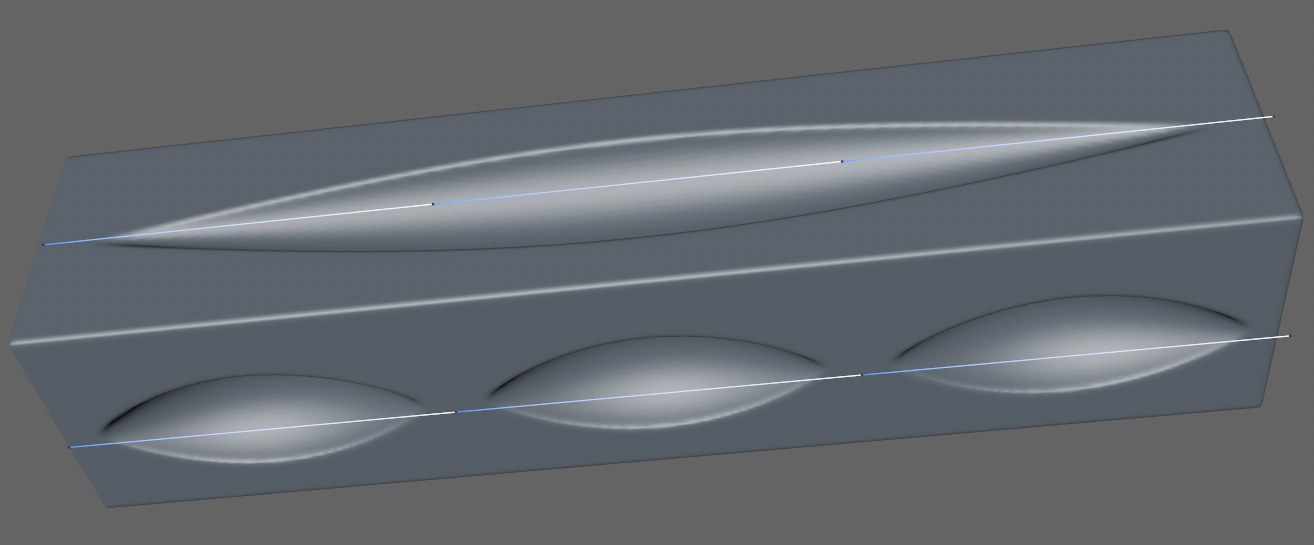 2 linear spines, each with 3 segments, at top with Scale per Segment disabled, at bottom enabled..
2 linear spines, each with 3 segments, at top with Scale per Segment disabled, at bottom enabled..
Should modifications made to the radius via the Scale Along setting be applied over the entire length of the spline or per segment? This is what you can determine using this option.
If Fields or similar objects (e.g., Random Fields or Falloff objects) are used to generate Volume, you have to define the space in which the Voxels will be generated. Otherwise the scene will be completely filled with Voxels, which would crash your computer.
2 options are available:
- Box: Voxels are created in a box whose position, size and angle (Volume Builder's object coordinate system) are defined in a coordinates field that is dislayed or in the coordinates of a ramdom object (see below Override Box Matrix).
 A Random Field with a box-shaped area of creation.
A Random Field with a box-shaped area of creation. - Objects: The Voxel Grid of the objects arranged prior in the list define the space in which the Voxels will be generated. Example: You are using a Random Field, which itself has no spatial limitation. If you create a sphere, it will appear above the Random Field in the list and a spherical Volume will automatically be created. Make sure that when using polygonal objects, that they are not solid objects by default but thin-walled objects. How thin these walls are can be defined using the Interior Voxel Range setting. If these values are high enough, a solid object will eventually be generated.
Here you can define the position, size and rotation of the box mentioned above.
Use this setting if you also want to freely place and rotate a box (instead of only using the Volume generator's matrix).
Click on this button to create a Null object as the origin for the Box mentioned above. Position this anywhere and the Box will follow.
Vector-specific settings
If Volume Type is set to Vector (see also Modes when using the Vector volume type), the following settings will be available:
The objects in the list will first be converted to voxels, then a vector direction will be ascertained for each voxel. The result will vary, depending on which of the options below is selected:
- Signed Distance Field (SDF): only vectors directed outwardly.
- Vector: vectors that are directed outwardly and inwardly beneath the surface.
- Fog: only vectors directed inwardly into the object.
The following 4 settings reflect those at the top of the dialog field if Volume Type is set to Signed Distance Field. The internal SDF, which is used here to generate vectors, works analog to this.
Interior Voxel Range[1..2147483647]
Exterior Voxel Range[1..2147483647]
See Exterior Voxel Range.
Spline Voxel Range[1..2147483647]
See Spline Voxel Range.
Particle Voxel Range[1..2147483647]
See Particle Voxel Range.
