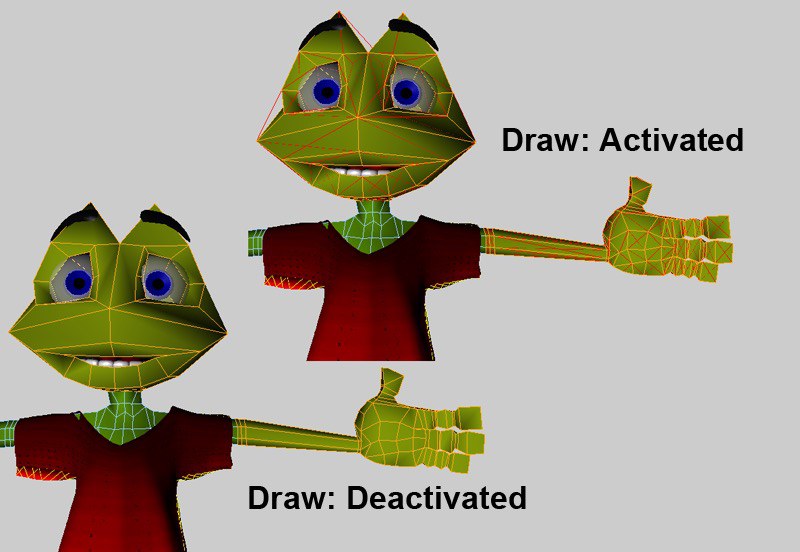Tag Properties
This is the tab that contains all the properties that will control how the collision object interacts with the cloth objects.
By having this enabled, the object that has the Collider tag applied to it will be able to collide with any cloth object in the scene. Having this disabled will not allow any cloth objects to collide against the collision object.
This setting is also found in the Tag Properties tab of the Cloth tag. Keep in mind that these two fields found in both tags work together. For example, a nylon piece of cloth will always have the same Bounce value. If this piece of nylon collides against two objects, one being a piece of cloth and the other being concrete, the Bounce value for the nylon will remain the same; however, the two objects have completely different Bounce values. The concrete will not allow much, if any, bounce for the nylon, whereas the cloth that the nylon collides against will produce a lot of bounce for the nylon.
This setting is also found in the tag Properties tab of the Cloth tag. Keep in mind that these two fields found in both tags work together. The surface that a cloth object collides against can have a different Friction value. For example, a nylon piece of cloth will always have the same Friction value. If this piece of nylon collides against two objects, one being a rock and the other being a block of ice, the Friction value for the nylon will remain the same; however, the two objects have completely different friction values. The block of ice will produce almost no friction, whereas the rock will produce a fair amount of friction for the nylon as it collides against the rock’s surface.
This will exclude any specified polygons of the collision object from being calculated in the collision. In many cases when a shirt is being draped onto a character, only the chest and arms of the character need to be included in the collision. With that, the polygons that form the head and legs could be excluded to speed up calculation times.
Using this function will set any selected polygons of the collision object as excluded polygons.
This will remove any excluded polygons for the collision object.
At some point, different polygons may be deselected or new ones may be selected for the collision object. Using the Show function will display the selection of polygons that have been excluded for the collision object. This easily shows what polygons are being excluded, overwriting the current selection.
With this enabled, all excluded polygons of the collision object will be displayed in the viewport with red edges. Internally, the collision object is always calculated in triangles, so the displayed excluded polygons will be triangulated. Disabling the Draw option will remove the display of the excluded polygons in the viewport.
The excluded polys will be drawn in their non-deformed state. The exclusion will still use the deformed polygons, but the Draw option will only draw them at their original modeled position.