Effector
Use this setting to adjust the overall strength of the effect. Values of less than 0% and greater than 100% can be entered.
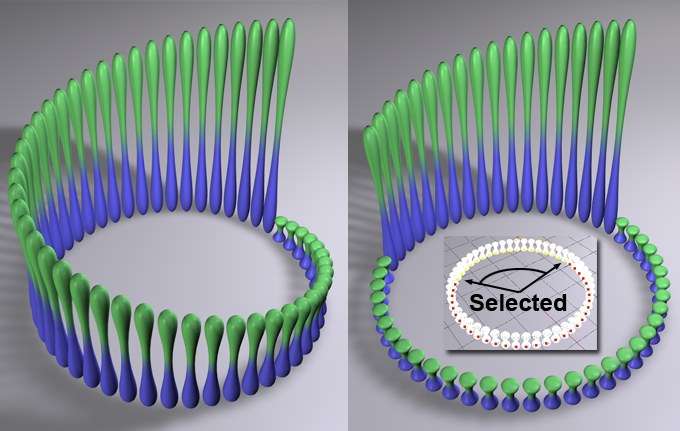 At left a Step Effector without a selection, at right with a selection.
At left a Step Effector without a selection, at right with a selection.A MoGraph Selection or MoGraph Weightmap tag can be dragged into this field or placed automatically by selecting a Cloner Object and an existing MoGraph selection/weighting, and creating an Effector.
The Effector will then work as follows, depending on the tag’s settings:
- MoGraph Selection tag: Will only affect the clones belonging to the selection.
- MoGraph Weightmap tag: The clone weighting (values between 0% and 100%) saved in the tag will be multiplied with the effector strength.
![]() Min/Max
Min/Max
Use these settings to increase or decrease internal range values.
Note also the Remapping settings for the Layers in the Field list. Use this Field functionality as your preferred method since it’s more powerful and easier to understand in combination with other Layers.
Use these sliders to adjust the Effector’s range of influence. Values less than 0% or greater than 100% can be defined.
Let’s assume you have entered the following formula: t*px. If Minimum and Maximum were also set to 0% and 100%, respectively, extreme values would quickly be reached. It would, therefore, be advisable to set Maximum to 1% (or even much smaller, depending on your scene or the desired result).
The following variables can be used when writing a formula:
- px, py, pz: X-, Y- or Z-coordinates
- rx, ry, rz: Rotation for each dimension
- sx, sy, sz: Scaling for each dimension
- u,v,w: The (internal) UV-values for each clone
- id: The individual clone number (all clones are numbered sequentially, beginning with 0)
- count: The clone number
- falloff: The falloff value for each clone
- t: Animation time, i.e., if this variable is added to the formula, it will automatically be animated. This setting uses a slider as multiplier.
- f: The frequency. This setting uses a slider as a multiplier.
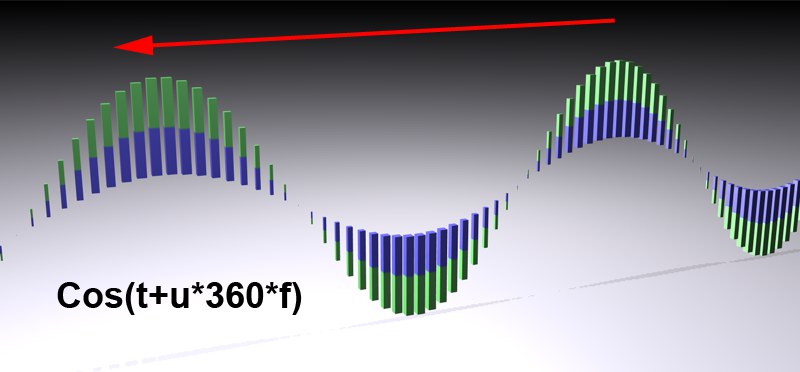 Varying t adjusts the animation speed, varying f varies the spatial frequency.
Varying t adjusts the animation speed, varying f varies the spatial frequency.A list with possible formulas can be found here.
![]() Variables
Variables