Render
Render and Multi-instances are not supported by Sketch and Toon.
If this option is enabled, the Sketch and Toon lines will blend with anything behind them, not just other Sketch and Toon lines.
Here you can choose which objects are rendered by Sketch and Toon. All objects are rendered by default with Mode set to Exclude and the Objects box empty. To include or exclude specific objects, set Mode to Include or Exclude and Drag & drop the objects into the Objects box.
This is a global scale setting for line thickness. A value of 100% leaves the lines unchanged. Increase the value to make all lines in the scene thicker or decrease it for thinner lines.
Enable this option to switch on the Resolution Independent settings.
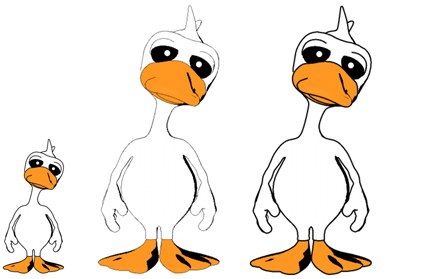 From left to right: original duck, larger render of the duck with Resolution Independent disabled (center) and enabled (right).
From left to right: original duck, larger render of the duck with Resolution Independent disabled (center) and enabled (right).These settings are for resolution-independent output. They automatically scale pixel-based parameters such as Thickness to ensure the image looks the same at the new resolution, only larger or smaller.
The base resolution tells Sketch and Toon the resolution on which the pixel values are based. You can choose a custom resolution (Base Resolution set to Custom) or the resolution defined in the render settings on the Output tab (Base Resolution set to Render Settings).
For example, suppose you have set the line Thickness to 10 pixels and the image is 400 by 300 pixels when you render in the viewport and 800 by 600 pixels when you render to the Picture viewer. If Base Resolution is set to Render Settings, the lines will be five pixels thick in the viewport and ten pixels thick in the Picture viewer.
To set the base resolution in Custom mode, do one of the following:
- Enter the width and height into the Base Width and Base Height boxes.
- Enter the width and height into the Base Width and Base Height boxes.
- Click the As Editor button to use the viewport’s current resolution.
- Click the Render Settings button to use the current resolution defined on the Render Settings / Output tab.
The Camera Near value also changes the near plane clipping, so moving this away from the camera will clip the lines. Usually this is not desired. However, if you are using strokes and the Clip To Screen option is disabled, lines that go near or behind the camera can have massive projections up to millions of pixels. Moving the near plane away from the camera can reduce this.
Suppose the scene has many objects in the distance that are only a few pixels tall when rendered. Creating lines for these objects would probably be a waste of render time because the lines would be so small. In such cases, use the Camera Far value to ignore the objects.
Sketch and Toon ignores any objects closer to the camera than the Near value or, if the Custom Far option is enabled, any objects further away from the camera than the Camera Far value.