Gradient Tool
![]()
Use this tool to paint gradients. As with the other paint tools, you will find various settings in the Active Tool manager.
In the top left in the Active Tool manager, you will see a small preview of the gradient. Click on the preview to access the gradient presets. You can add your own gradients to these presets. To access a menu for the gradient presets, right-click (Windows) or Command-click (macOS) on a gradient preset.
This is the same menu that is available for other presets such as the color presets. For details on this menu, see The Color Presets.
To paint a gradient, click-drag in the 3D view or Texture view. The position where you click marks the start of the gradient and the position where you release the mouse button marks the end of the gradient. If you want to restrict the gradient, create a bitmap selection before you use the tool.
Use Type to define how the Gradient Tool should apply the gradient colors. Here are examples of the available types:
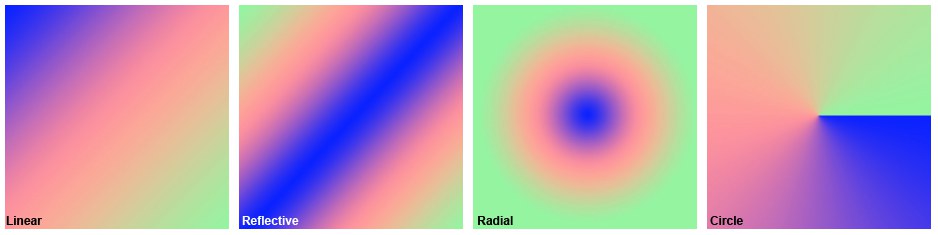
Defines the blend mode for the gradient. For details on these modes, see Color Manager.
This slider defines the opacity of the gradient.
You can use this button to save the gradient as a preset. Click the button and in the dialog that opens, enter a name for the preset and click OK. The gradient is now saved as a preset. To access this gradient and the other gradient presets, click on the gradient preview in the top left corner of the Active Tool manager.
The Gradient is described here
These settings enable you to add noise to the gradient.
Noise Variation defines how harmonious the gradient is. Low values lead to smooth color transitions while high values generate bands of color.
Noise Scale defines the number of disruptions applied to the gradient. A value of 0% means no disruptions, i.e., a smooth gradient. The higher you set the value, the more color bands you will see appear in the gradient.
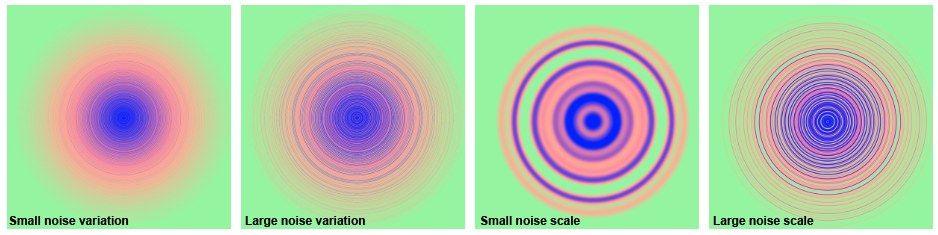
Dithering is a process that adds a random pattern to colors to prevent color banding. Although dithering enhances image quality, it increases file size also. For web graphics in particular, you may want to disable dithering to reduce image file size.
Use Alpha switches the alpha on or off for the gradient. Invert inverts the alpha. See Edit Alpha, Display Result, above.
Inverts the Gradient.