Extensions
Here you will find a description of shaders. What are shaders?
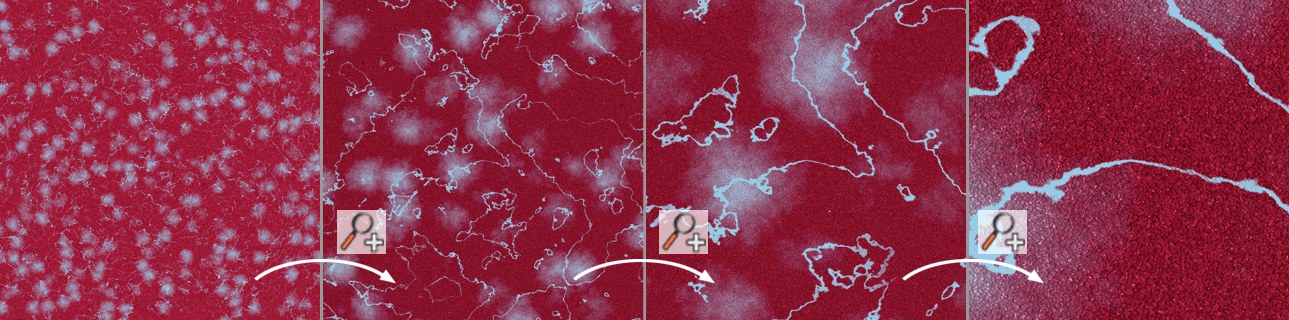 Textures will not appear pixelated when zoomed in upon.
Textures will not appear pixelated when zoomed in upon.Shaders (also known as procedural textures) are more sophisticated than conventional textures. Shaders are computed using mathematical formulae, whereas conventional textures are pixel-based. One advantage of shaders is that they do not become pixelated when viewed close-up.
Shaders allow you to create textures that simply are not possible with texture maps or other methods. Things like volumetric woods, coloring based on Normals, Subsurface Scattering and more are just not achievable any other way. Although they can be complex, with a little practice and study, you should be creating new materials on your own using the shading engines very soon.
Shaders are procedural, meaning that the color you see is calculated by a program based on the location in space and other factors in the scene. This allows them to do things not possible with texture maps because the shader knows things like light intensity, direction of the surface, where the camera is and so on, so it can use these things to change the surface. Shaders can also do things to change the way Cinema 4D would normally render a surface by changing illumination, surface Normals and more.
Cinema 4D distinguishes between two-dimensional and three-dimensional shaders. 3D shaders take an object’s volume into account, whereas 2D shaders and standard textures are simply applied to the object’s surface. 3D extensions are independent of the object’s geometry and the texture projection type (an exception is that UVW projection can be applied to volume shaders).